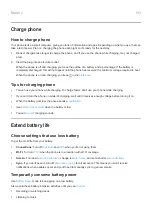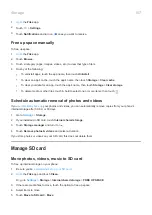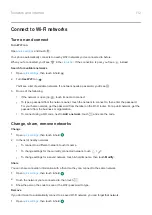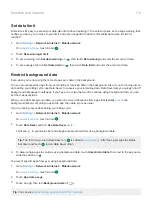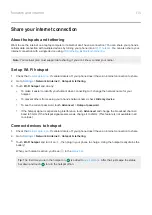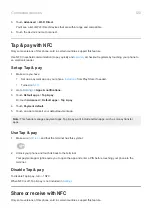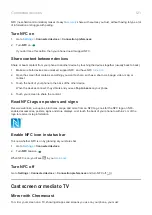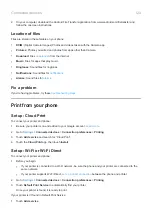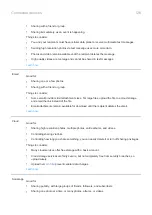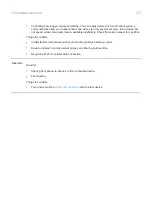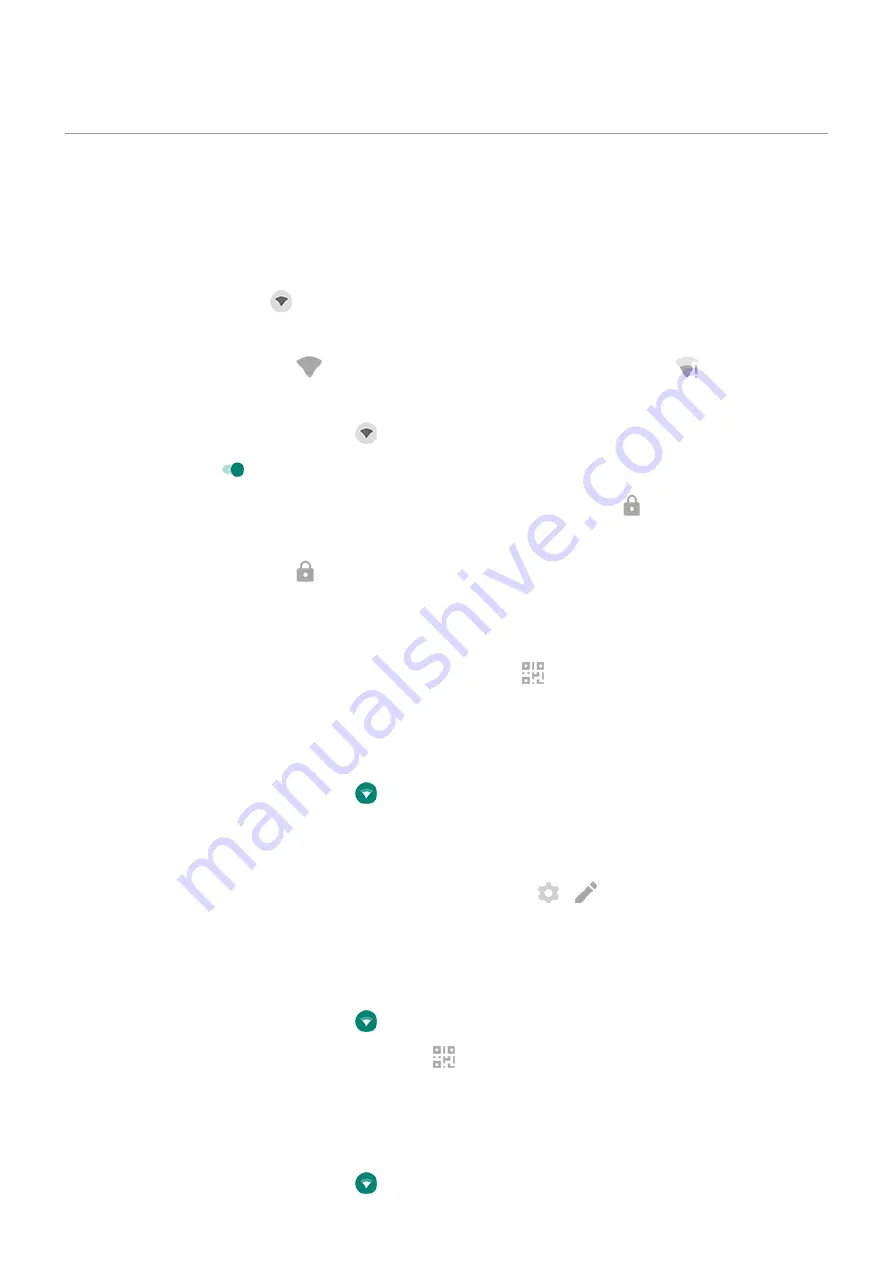
Connect to Wi
‑
Fi networks
Turn on and connect
Turn Wi
‑
Fi on
Open
.
Your phone automatically connects to nearby Wi-Fi networks you've connected to before.
When you're connected, you'll see
in the
. If the connection is poor, you'll see
instead.
Search for available networks
1.
, then touch & hold
.
2.
Turn
Use Wi-Fi
on
.
You'll see a list of available networks. If a network needs a password, you'll see .
3.
Do one of the following:
•
If the network is open (no ), touch its name to connect.
•
To type a password from the network owner, touch the network to connect to, then enter the password.
For your home network, get the password from the label on the Wi-Fi router. For a public network, get the
password from the business or organization.
•
To connect using a QR code, next to
Add a network
, touch
and scan the code.
Change, share, remove networks
Change
1.
, then touch & hold
.
2.
In the list of nearby networks:
•
To connect to a different network, touch its name.
•
To change settings for the currently connected network, touch
>
.
•
To change settings for a saved network, touch & hold its name, then touch
Modify
.
Share
You can share connection information with a friend so they can connect to the same network.
1.
, then touch & hold
.
2.
Touch the network you’re connected to, then touch
.
3.
Show the person the code to scan or the Wi-Fi password to type.
Remove
If you don't want to automatically connect to a saved Wi-Fi network, you can forget that network.
1.
, then touch & hold
.
Network and internet
112