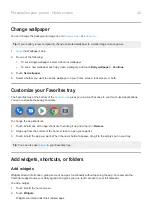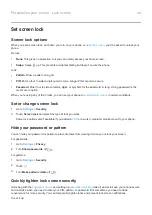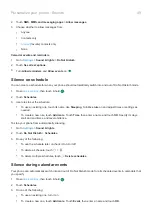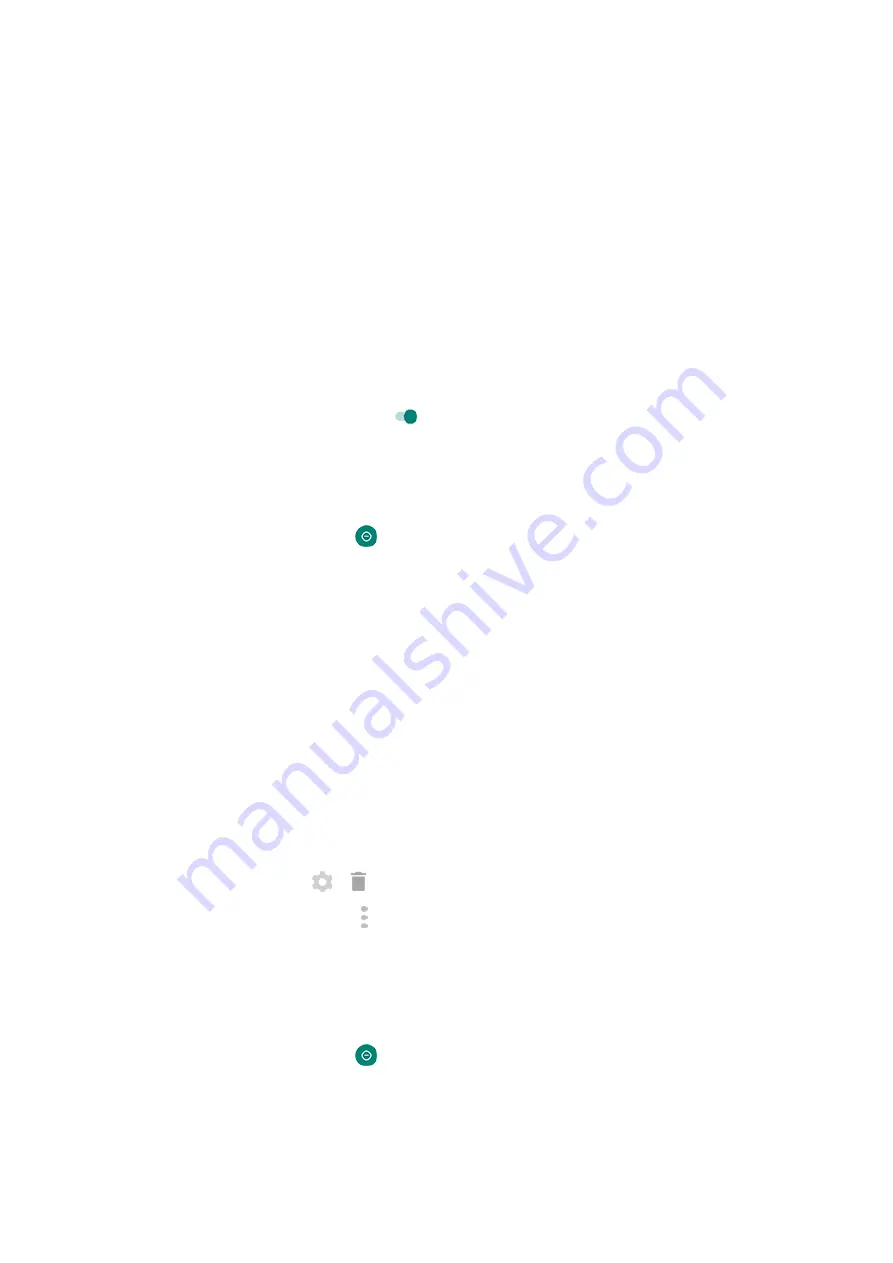
2.
Touch
SMS, MMS, and messaging apps
>
Allow messages
.
3.
Choose whether to allow messages from:
•
Anyone
•
Contacts only
•
•
None
Calendar events and reminders
1.
Sound & lights
>
Do Not Disturb
.
2.
Touch
See all exceptions
.
3.
Turn
Allow reminders
and
Allow events
on
.
Silence on schedule
You can create a schedule for when your phone should automatically switch into and out of Do Not Disturb mode.
1.
, then touch & hold
.
2.
Touch
Schedules
.
3.
Use rules to set the schedule:
•
To use an existing rule, touch its name, like
Sleeping
. Turn
Use rule
on and adjust times or settings as
needed.
•
To create a new rule, touch
Add more
. Touch
Time
, then enter a name and touch
OK
. Specify its days,
start and end times, and level of silence.
To stop your phone from automatically silencing:
1.
Sound & lights
.
2.
Touch
Do Not Disturb
>
Schedules
.
3.
Do any of the following:
•
To use the schedule later, uncheck it to turn it off.
•
To delete a schedule, touch
>
.
•
To delete multiple schedules, touch >
Delete schedules
.
Silence during calendar events
Your phone can automatically switch into and out of Do Not Disturb mode for all scheduled events in calendars that
you specify.
1.
, then touch & hold
.
2.
Touch
Schedules
.
3.
Do one of the following:
•
To use an existing one, turn it on.
•
To create a new one, touch
Add more
. Touch
Event
, then enter a name and touch
OK
.
Personalize your phone : Sounds
49