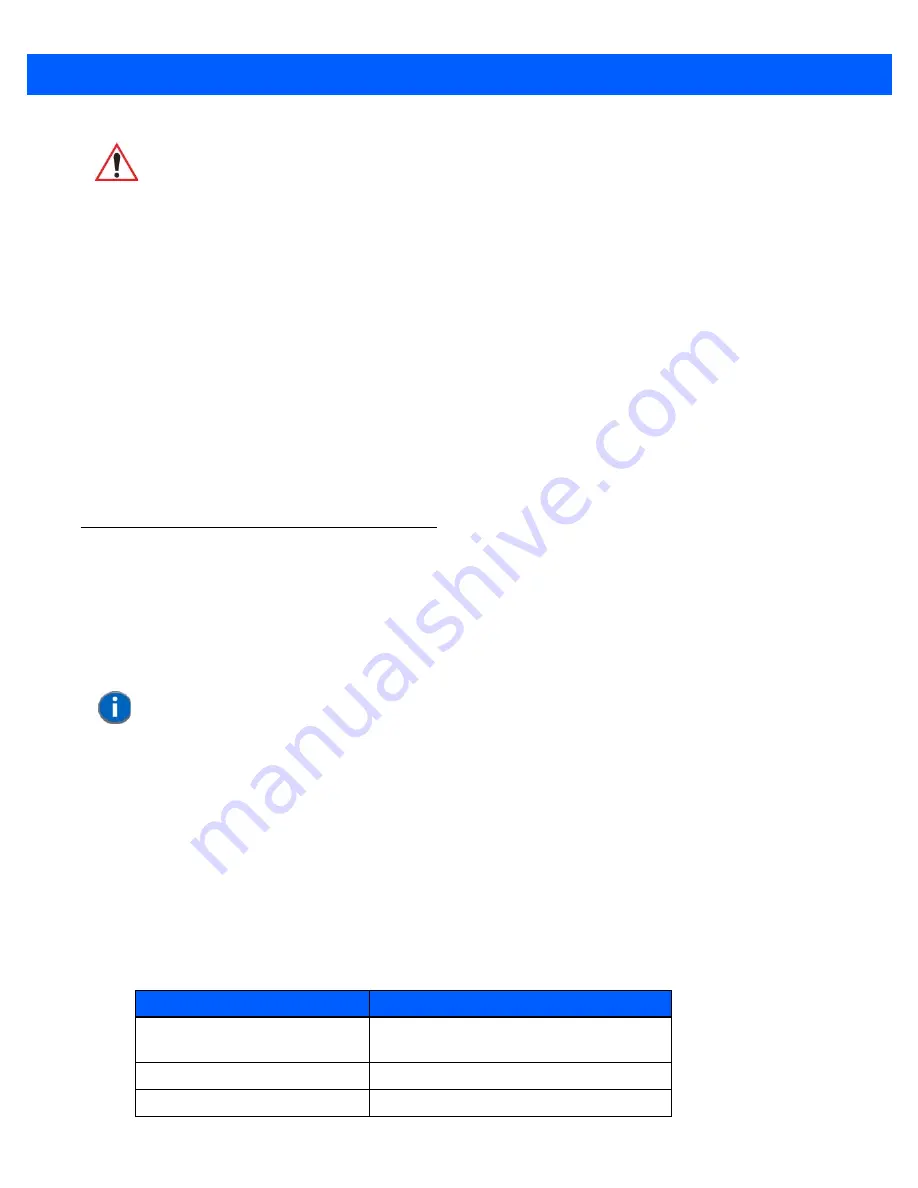
Getting To Know Your Omnii 2 - 20
•
Turn the hand-held computer on. Wait until the unit has booted up completely.
•
Aim at the barcode and press the scan key or the trigger. Hold the trigger until a successful or failed scan
result is obtained.
•
When the scan button or trigger is pressed, a red, oval shaped light (the framing marker) is displayed.
Centre the framing marker in the field — either in the centre of the barcode you want to scan or in the
centre of the area in which multiple barcodes are to be scanned.
The illumination LEDs will flash (typically several times) and a picture of the barcode is taken.
Navigating in Windows Embedded Hand-Held 6.5 and Applications
Graphic user interfaces like Windows Embedded Hand-Held 6.5 for portable devices or desktop Windows
(2000, XP, etc.) utilize ‘point and click’ navigation. On the Omnii, this is accomplished using a touchscreen and
stylus rather than a mouse.
Navigating Using a Touchscreen
A touchscreen is a standard feature on all Omnii hand-held computers. Each is shipped with a stylus – a
pointing tool.
•
Use the stylus to tap on the appropriate icon to open files and folders, launch applications and programs,
make selections, and so on. You can also use your finger rather than the stylus.
•
Tap and flick the stylus or your finger on the screen to scroll through the options on a screen.
•
Tap on the navigation bar to display additional icons.
Navigating Using the Keyboard
If you prefer to use the keyboard to move the cursor around the screens on your Omnii, refer to the tab le
following for a description of the navigation keys.
IMPORTANT
Keep in mind that the imager scanner is a camera, and the LED illu-
mination is a flash. Glare can be an issue on reflective media such
as plastic coated barcodes, just as glare is an issue for photogra-
phers. When pointing at a shiny surface, either shift the barcode to
the side or top, or angle the barcode so that the glare reflects away
from the imager scanner.
Most imagers take several ‘snap shots’ of the barcode in order to
decode it. It is normal for the LEDs to flash two or three times. Hold
the unit steady between flashes to improve decode performance.
NOTE
If the touchscreen is not registering your screen taps accurately, it may need
recalibration. Refer to
“Calibrating the Touchscreen” on page 2-13
.
Operation
Key or Key Combination
Switch between active
applications
[ALT] [TAB]
Open task manager
[ALT] [ESC]
Move the cursor
Arrow keys
Содержание Omnii
Страница 1: ...Omnii HAND HELD COMPUTER USER GUIDE Windows Embedded Hand Held 6 5 ...
Страница 2: ......
Страница 3: ...OMNII HAND HELD COMPUTER USER GUIDE 8000225 Rev G March 3 2014 ...
Страница 6: ......
Страница 18: ......
Страница 20: ......
Страница 28: ......
Страница 36: ......
Страница 39: ...Getting To Know Your Omnii 2 3 Cleaning the Omnii 2 37 ...
Страница 40: ......
Страница 74: ......
Страница 114: ......
Страница 250: ......
Страница 278: ......
Страница 288: ......
Страница 291: ...Internal Imager Scanner Specifications D 5 SE965 Decode Zones ...
Страница 304: ...D 18 Omnii Windows Embedded Hand Held 6 5 User Guide SE4600LR Decode Zones ...
Страница 306: ......
Страница 316: ......
Страница 318: ......
Страница 330: ......
Страница 338: ......
Страница 349: ......






























