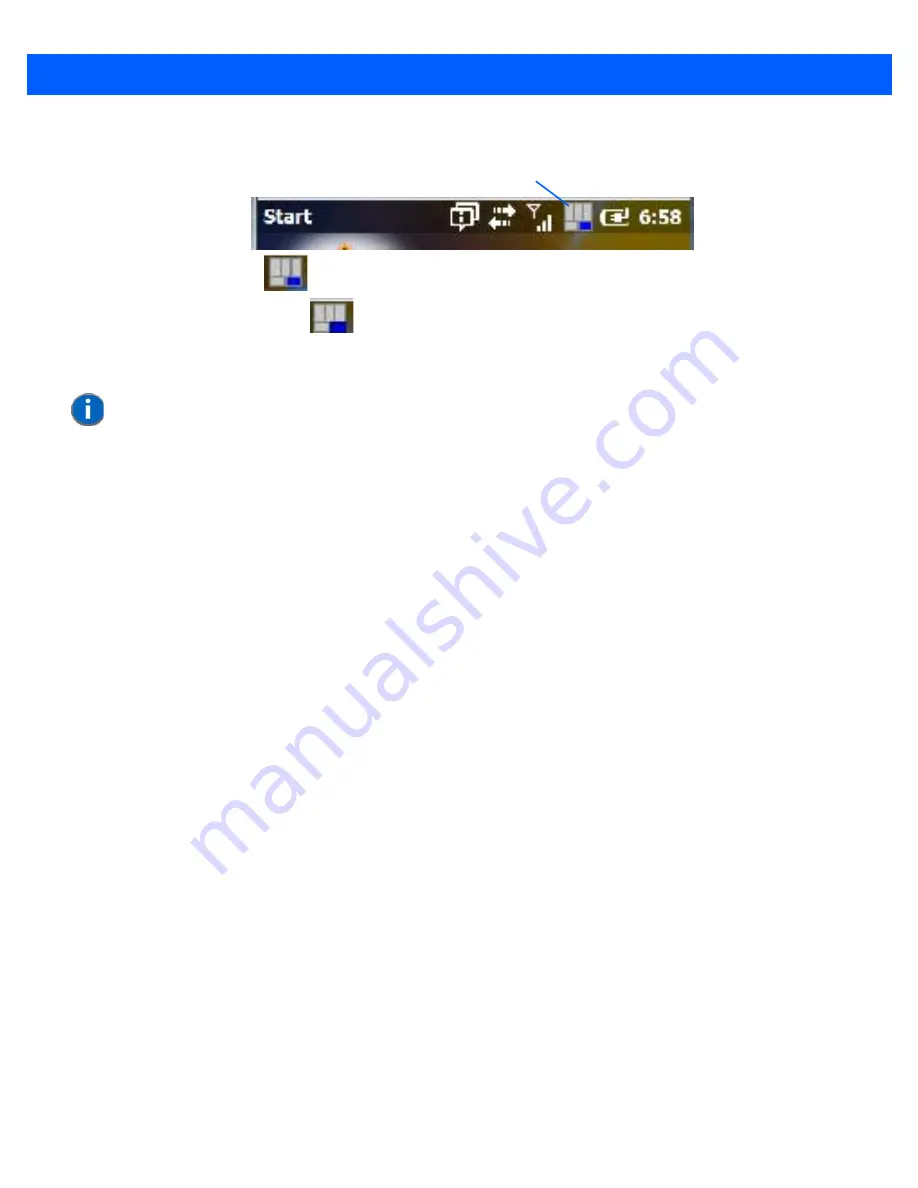
2 - 10 Omnii (Windows Embedded Hand-Held 6.5) User Guide
Figure 2-4
Shift-State Indicator Icon – Locked/Unlocked Modifier Key
Once a modifier key is unlocked or turned off, it is no longer displayed in the shift-state indicator icon.
Function Keys and Macro Keys
In addition to the standard keyboard functions, the Omnii supports function keys and macro keys.
All function keys and macro keys can be custom defined for each application. The Open TekTerm application
utilizes these keys (for detailed information, see the
Open TekTerm Software User Manual
, PN 8000073).
Function Keys
Function keys perform special, custom-defined functions within an application. These keys are accessed by
pressing one of the dedicated function keys on the keyboard, or through the appropriate [SHIFT] or [FN] key
sequence, depending on the keyboard variant being used.
Alphanumeric Keyboard Function Keys
The alphanumeric keyboards are equipped with up to thirty function keys, including those function keys that
are colour-coded in blue print above the alpha keys or function keys (depending on your keyboard).
To access the blue function keys, press the [FN] key followed by the appropriate alpha or function key.
Function keys [F1] through [F24] can be used with the Windows Embedded Hand-Held 6.5 operating system
or another application. The additional function keys, [F25] through [F30] along with the macros, are not used as
part of the Windows Embedded Hand-Held 6.5 operating system.
Numeric Keyboard Function Keys
The numeric keyboards are equipped with up to 24 function keys, including those function keys that are
colour-coded in white print above the function keys. Function keys F25 through F30 can only be accessed by
remapping another key to that function.
To access the white function keys, press the
[SHIFT]
key followed by the appropriate function key.
Locked modifier key indicator
Unlocked modifier key indicator
Shift-state indicator icon
NOTE
The locking function of the modifier keys can be changed so that pressing a
modifier key
once
will lock it ‘on’.
If you disable the ‘One Shot’ function of the key, pressing it once will lock the
key ‘on’. Pressing the same key a second time will unlock or turn it ‘off’. Refer to
“OneShots” on page 4-46
for details.
Содержание Omnii
Страница 1: ...Omnii HAND HELD COMPUTER USER GUIDE Windows Embedded Hand Held 6 5 ...
Страница 2: ......
Страница 3: ...OMNII HAND HELD COMPUTER USER GUIDE 8000225 Rev G March 3 2014 ...
Страница 6: ......
Страница 18: ......
Страница 20: ......
Страница 28: ......
Страница 36: ......
Страница 39: ...Getting To Know Your Omnii 2 3 Cleaning the Omnii 2 37 ...
Страница 40: ......
Страница 74: ......
Страница 114: ......
Страница 250: ......
Страница 278: ......
Страница 288: ......
Страница 291: ...Internal Imager Scanner Specifications D 5 SE965 Decode Zones ...
Страница 304: ...D 18 Omnii Windows Embedded Hand Held 6 5 User Guide SE4600LR Decode Zones ...
Страница 306: ......
Страница 316: ......
Страница 318: ......
Страница 330: ......
Страница 338: ......
Страница 349: ......






























