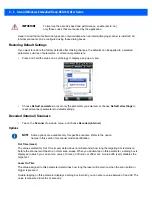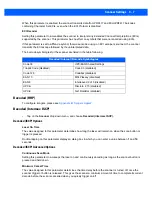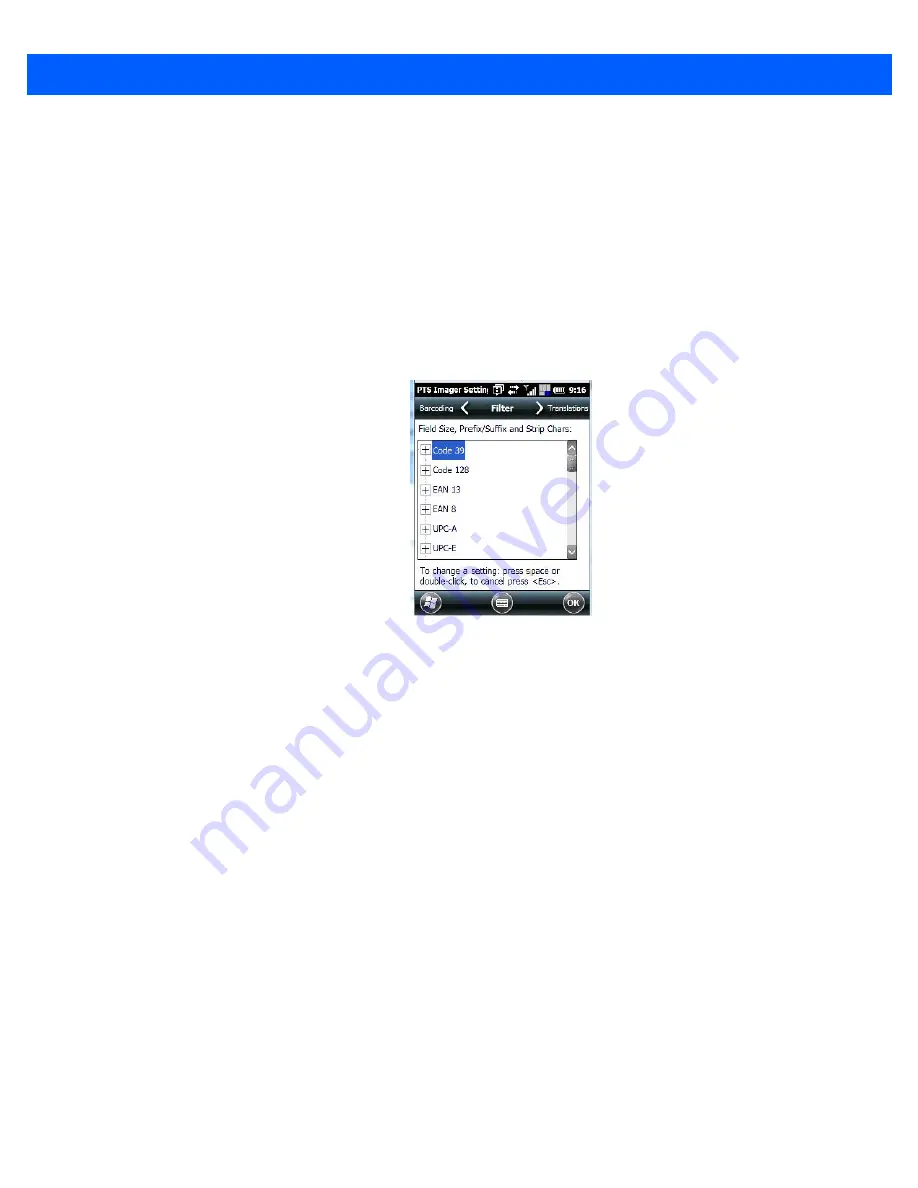
Imagers Applet B - 15
Removing a Custom Preset
•
Highlight the custom preset you want to delete, and tap on the
Remove
button.
A window is displayed warning you that you are about to remove a preset.
•
Tap on
Yes
to remove the preset or
No
to cancel the operation.
Filter Tab – Manipulating Barcode Data
To configure rules for manipulating barcode data:
•
Tap on
Start>Settings>System
tab.
•
Tap on the
Imagers
icon, and then tap on the
Filter
tab.
Modifying a Barcode Setting
The rules for manipulating data from selected barcode symbologies can be modified. To change the settings
for a symbology:
•
Tap on the + symbols to expand the lists and view the parameter settings.
•
Scroll through the parameter list until you reach the parameter that you want to change.
•
For a parameter that can take a
range
of values:
- Highlight the parameter, and then press the [SPACE] key or double-click the parameter.
- An associated dialog box containing the valid range of values for the parameter and the current setting
is displayed.
- Type a value in the field provided.
•
For a parameter that takes a single character:
Содержание Omnii
Страница 1: ...Omnii HAND HELD COMPUTER USER GUIDE Windows Embedded Hand Held 6 5 ...
Страница 2: ......
Страница 3: ...OMNII HAND HELD COMPUTER USER GUIDE 8000225 Rev G March 3 2014 ...
Страница 6: ......
Страница 18: ......
Страница 20: ......
Страница 28: ......
Страница 36: ......
Страница 39: ...Getting To Know Your Omnii 2 3 Cleaning the Omnii 2 37 ...
Страница 40: ......
Страница 74: ......
Страница 114: ......
Страница 250: ......
Страница 278: ......
Страница 288: ......
Страница 291: ...Internal Imager Scanner Specifications D 5 SE965 Decode Zones ...
Страница 304: ...D 18 Omnii Windows Embedded Hand Held 6 5 User Guide SE4600LR Decode Zones ...
Страница 306: ......
Страница 316: ......
Страница 318: ......
Страница 330: ......
Страница 338: ......
Страница 349: ......