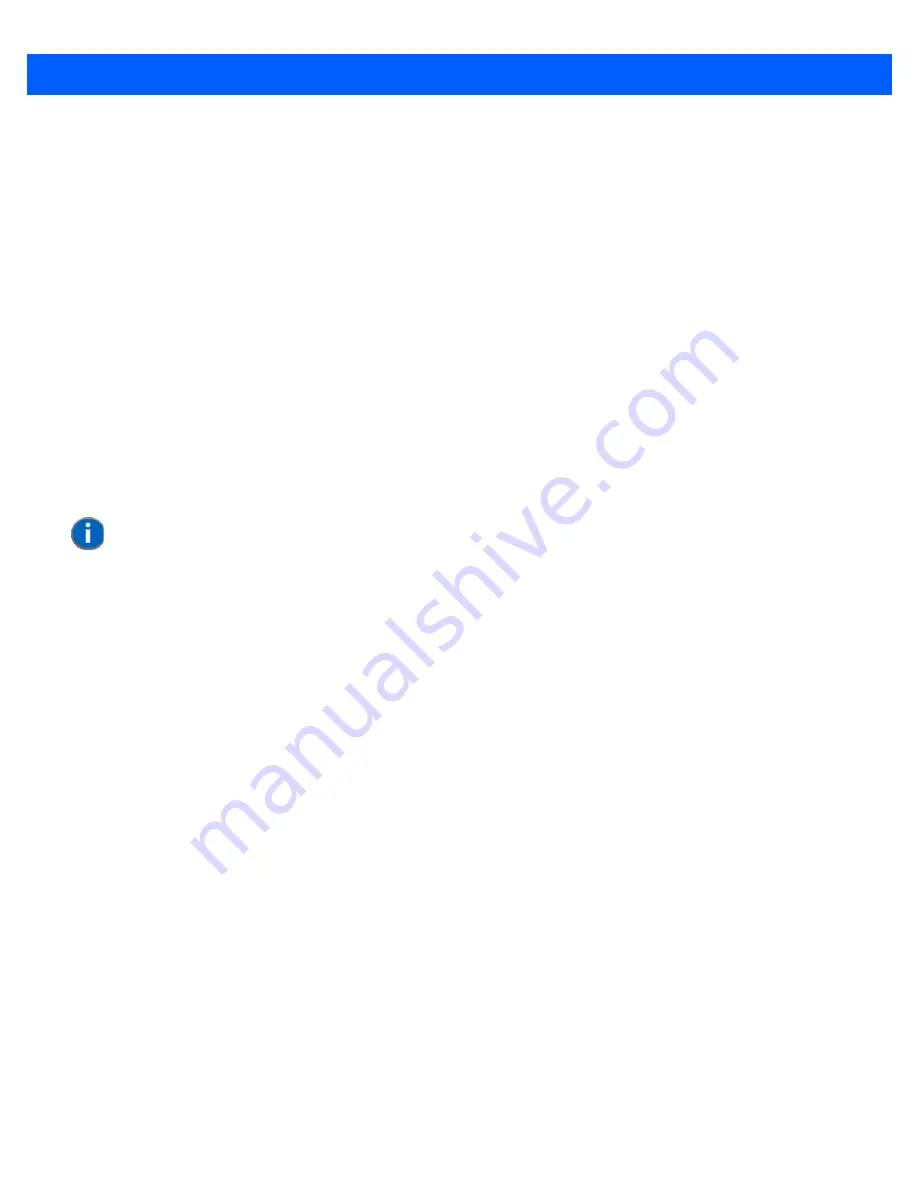
5 - 14 Omnii (Windows Embedded Hand-Held 6.5) User Guide
•
Use only mild detergent or soapy water on a slightly damp cloth to clean the desktop docking station. Avoid
abrasive cleaners, solvents or strong chemicals for cleaning. The plastic case is susceptible to harsh
chemicals. The plastic is partially soluble in oils, mineral spirits and gasoline. The plastic slowly decom-
poses in strong alkaline solutions.
Troubleshooting
The indicators, applications, and drivers required to use and monitor the desktop docking station as a dock (as
opposed to a charger) are installed on Omnii — no applications are present on the docking station itself.
Docking station does not seem to power on.
•
When first connected to the DC power supply, the charger LED should flash a sequence of red, yellow, and
green.
•
If not, the charger is defective and requires service.
Omnii charge indicator LED stays off.
When Omnii is docked into a powered desktop docking station and the Omnii charge indicator LED stays off,
there could be a problem with the hand-held or with the docking station. Use a hand-held with a properly func-
tioning charge indicator to isolate the problem.
Omnii charge indicator LED is red.
If the Omnii charge indicator is red when the hand-held is docked:
•
Remove Omnii and disconnect the adaptor DC power cable.
•
Wait at least 20 seconds, and then plug the cable in again.
•
If the Omnii indicator still shows a fault, the hand-held requires service.
Spare battery LED is red with a battery installed.
•
Try inserting a battery that is known to be working with another charger.
•
If the charge slot LED continues to show red with the known working battery, the charger is defective and
requires service.
•
Your Motorola battery and desktop docking station are carefully designed for safety and capacity perform-
ance. If the battery or charger are not Motorola approved products, or the safety mechanism is faulty, the
spare charge slot LED or the Omnii LED will display red.
Spare battery LED does not turn on when a battery is installed.
•
Inspect the charge slot contacts for damage (are they bent, flattened, twisted or broken?).
•
Reinstall the battery and check that it is fully seated in the slot.
•
Try inserting a battery that you know to be working into the charger slot.
•
Disconnect and reconnect the DC adaptor, and check that the spare battery LED indicator flashes at
power-up.
•
If the charge slot fails to charge the known working battery, it is defective and requires service.
NOTE
The desktop docking station charge LED only shows the status of the spare battery.
Содержание Omnii
Страница 1: ...Omnii HAND HELD COMPUTER USER GUIDE Windows Embedded Hand Held 6 5 ...
Страница 2: ......
Страница 3: ...OMNII HAND HELD COMPUTER USER GUIDE 8000225 Rev G March 3 2014 ...
Страница 6: ......
Страница 18: ......
Страница 20: ......
Страница 28: ......
Страница 36: ......
Страница 39: ...Getting To Know Your Omnii 2 3 Cleaning the Omnii 2 37 ...
Страница 40: ......
Страница 74: ......
Страница 114: ......
Страница 250: ......
Страница 278: ......
Страница 288: ......
Страница 291: ...Internal Imager Scanner Specifications D 5 SE965 Decode Zones ...
Страница 304: ...D 18 Omnii Windows Embedded Hand Held 6 5 User Guide SE4600LR Decode Zones ...
Страница 306: ......
Страница 316: ......
Страница 318: ......
Страница 330: ......
Страница 338: ......
Страница 349: ......











































