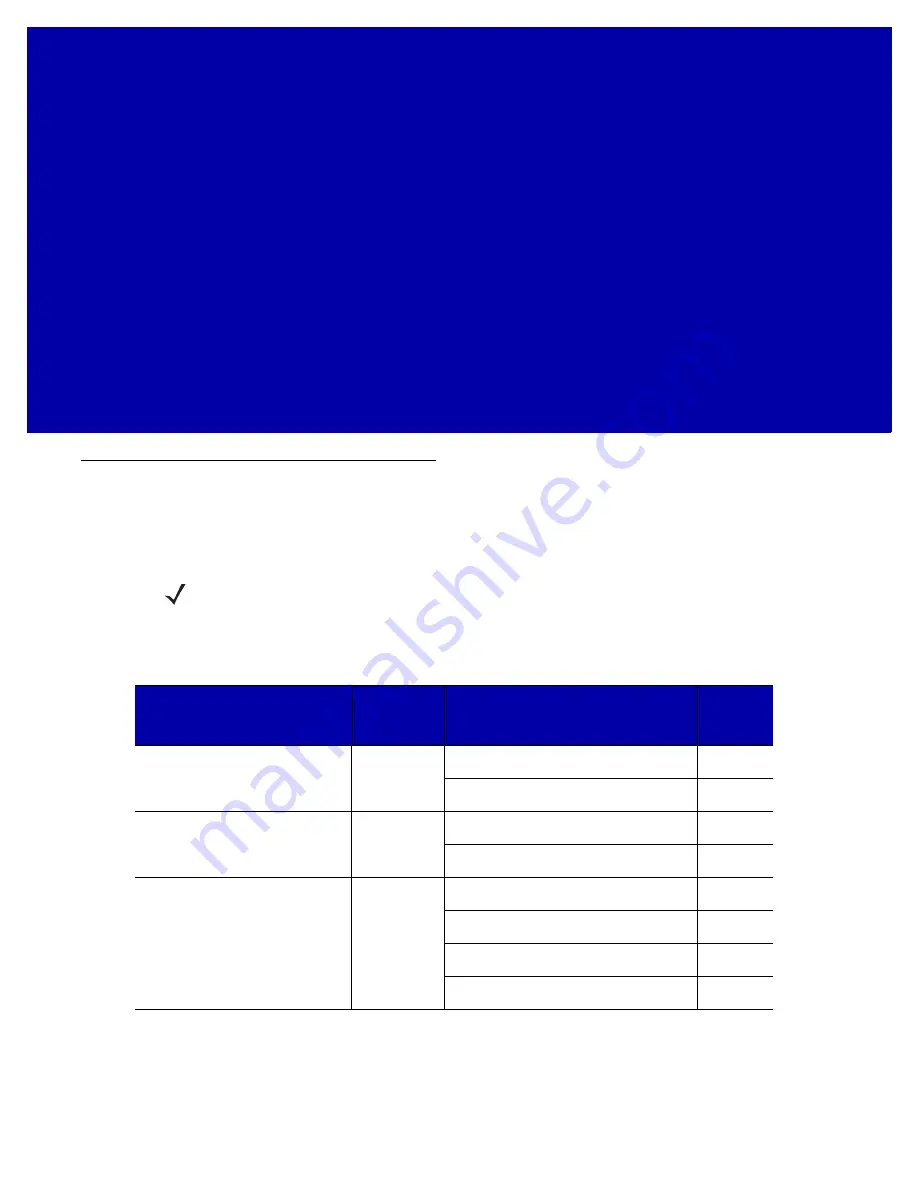
CHAPTER 4 SCALE CALIBRATION (MODELS
WITH A SCALE ONLY)
Overview
This chapter describes how to calibrate the scale in the MP6000, and how to program its features.
The parameter bar codes included in this chapter are listed in
NOTE
All scanner programming bar codes and a
dditional scale parameter bar codes are located in
the
MP6000 Bar Code Programming Guide
(p/n 72E-172633-xx).
Table 4-1
Scale Parameters in this Chapter
Parameter
Parameter
Number
Parameter Name
(
*
= Default)
Page
Number
Legal Scale Units
995
Kilograms (default)
Pounds
Scale Display Configuration
986
Disable Scale Display (default)
Enable Scale Display
Legal Scale Dampening Filter
996
Higher Vibration Sensitivity
Low Vibration Sensitivity (default)
Very Low Vibration Sensitivity
Ultra Low Vibration Sensitivity
Содержание MP6000
Страница 1: ...MP6000 INTEGRATOR GUIDE ...
Страница 2: ......
Страница 3: ...MP6000 INTEGRATOR GUIDE 72E 172632 06 Revision A November 2014 ...
Страница 7: ...v ...
Страница 8: ...vi MP6000 INTEGRATOR GUIDE ...
Страница 14: ...xii MP6000 INTEGRATOR GUIDE ...
Страница 18: ...viii MP6000 INTEGRATOR GUIDE ...
Страница 33: ...PRODUCT OVERVIEW AND FEATURES 1 15 ...
Страница 34: ...1 16 MP6000 INTEGRATOR GUIDE ...
Страница 41: ...HOST INTERFACES AND CABLE PINOUTS 2 7 USB Device Type continued IBM Table top USB ...
Страница 42: ...2 8 MP6000 INTEGRATOR GUIDE USB Device Type continued IBM Hand held USB ...
Страница 45: ...HOST INTERFACES AND CABLE PINOUTS 2 11 USB Device Type continued CDC COM Port Emulation ...
Страница 55: ...HOST INTERFACES AND CABLE PINOUTS 2 21 RS 232 Host Types continued Standard RS 232 ...
Страница 56: ...2 22 MP6000 INTEGRATOR GUIDE RS 232 Host Types continued ICL RS 232 ...
Страница 57: ...HOST INTERFACES AND CABLE PINOUTS 2 23 RS 232 Host Types continued Wincor Nixdorf RS 232 Mode A ...
Страница 58: ...2 24 MP6000 INTEGRATOR GUIDE RS 232 Host Types continued Wincor Nixdorf RS 232 Mode B ...
Страница 59: ...HOST INTERFACES AND CABLE PINOUTS 2 25 RS 232 Host Types continued Olivetti ORS4500 ...
Страница 60: ...2 26 MP6000 INTEGRATOR GUIDE RS 232 Host Types continued Omron ...
Страница 61: ...HOST INTERFACES AND CABLE PINOUTS 2 27 RS 232 Host Types continued OPOS JPOS ...
Страница 62: ...2 28 MP6000 INTEGRATOR GUIDE RS 232 Host Types continued Fujitsu RS 232 ...
Страница 63: ...HOST INTERFACES AND CABLE PINOUTS 2 29 RS 232 Host Types continued CUTE 2 ...
Страница 72: ...2 38 MP6000 INTEGRATOR GUIDE Third Party Scale continued Disable Third Party Scale 0 ...
Страница 74: ...2 40 MP6000 INTEGRATOR GUIDE Third Party Scale LED Pin continued Active High 1 ...
Страница 76: ...2 42 MP6000 INTEGRATOR GUIDE Third Party Scale Zero Pin continued Active High 1 ...
Страница 79: ...HOST INTERFACES AND CABLE PINOUTS 2 45 IBM Port Addresses None Selected ...
Страница 80: ...2 46 MP6000 INTEGRATOR GUIDE IBM Port Addresses continued Hand held Scanner Emulation Port 9B ...
Страница 81: ...HOST INTERFACES AND CABLE PINOUTS 2 47 IBM Port Addresses continued Non IBM Scanner Emulation Port 5B ...
Страница 82: ...2 48 MP6000 INTEGRATOR GUIDE IBM Port Addresses continued Tabletop Scanner Emulation Port 17 ...
Страница 84: ...2 50 MP6000 INTEGRATOR GUIDE IBM Scale Port Addresses continued Port 6A ...
Страница 85: ...HOST INTERFACES AND CABLE PINOUTS 2 51 IBM Scale Port Addresses continued Port 6B ...
Страница 86: ...2 52 MP6000 INTEGRATOR GUIDE IBM Scale Port Addresses continued Port 6E ...
Страница 90: ...2 56 MP6000 INTEGRATOR GUIDE ...
Страница 130: ...3 40 MP6000 INTEGRATOR GUIDE ...
Страница 144: ...4 14 MP6000 INTEGRATOR GUIDE Legal Scale Units continued Pounds 1 ...
Страница 146: ...4 16 MP6000 INTEGRATOR GUIDE Scale Display Configuration continued Disable Scale Display Configuration 0 ...
Страница 148: ...4 18 MP6000 INTEGRATOR GUIDE Parameter 996 continued Low Vibration Sensitivity 1 ...
Страница 149: ...SCALE CALIBRATION MODELS WITH A SCALE ONLY 4 19 Parameter 996 continued Very Low Vibration Sensitivity 2 ...
Страница 150: ...4 20 MP6000 INTEGRATOR GUIDE Parameter 996 continued Ultra Low Vibration Sensitivity 3 ...
Страница 154: ...4 24 MP6000 INTEGRATOR GUIDE ...
Страница 188: ...A 8 MP6000 INTEGRATOR GUIDE ...
Страница 192: ...B 4 MP6000 INTEGRATOR GUIDE ...
Страница 208: ......
Страница 209: ......
















































