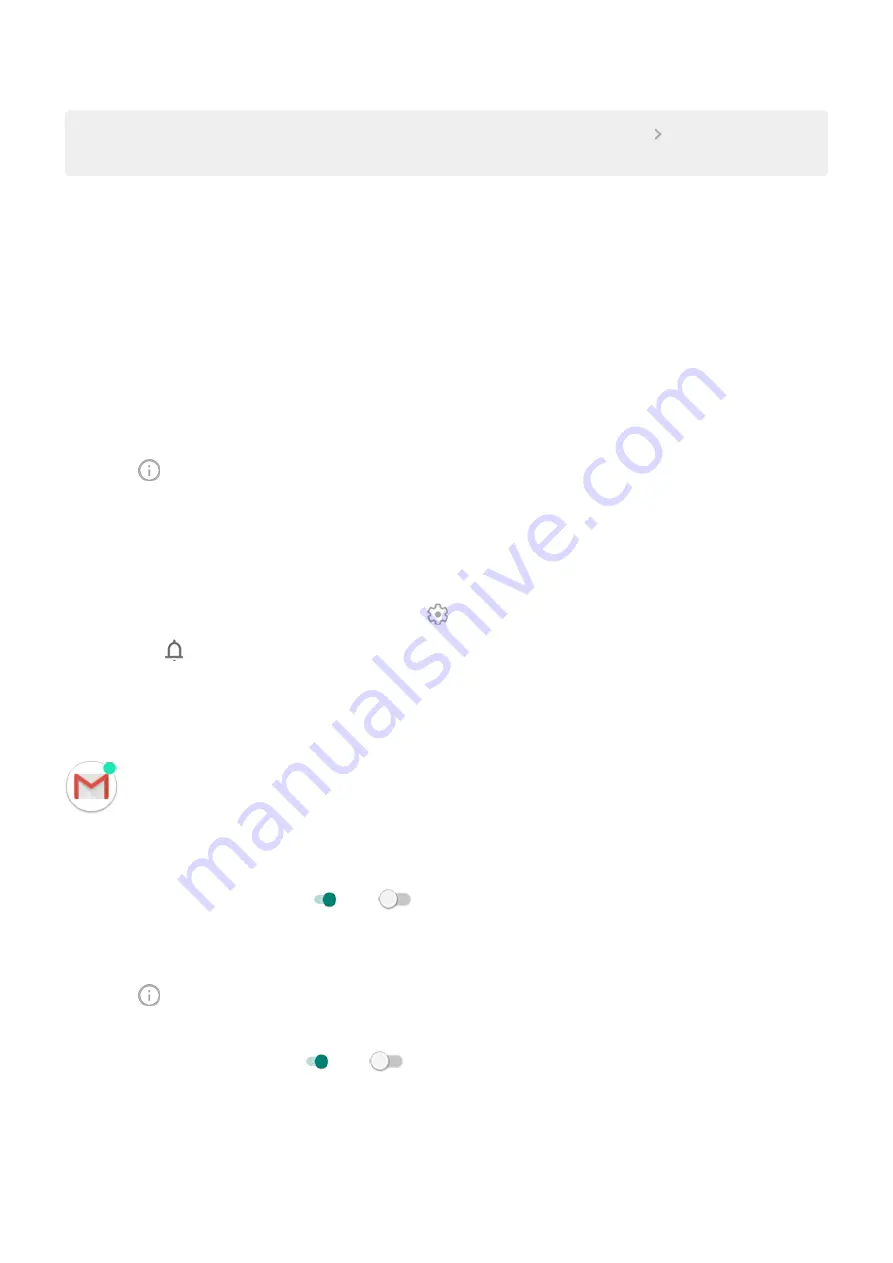
Tip:
To adjust several apps at once, go to
Apps & notifications
and touch to see all apps. Then
touch
Notifications
for each app and adjust behaviour.
Change notification sound
To change the sound for all app notifications:
1.
Sound
>
Default notification sound
.
2.
Do one of the following:
•
To change it, choose a new sound.
•
To turn notification sounds off, select
None
.
To change the notification sound for a specific app:
1.
Touch & hold the app icon.
2.
Touch
>
Notifications
.
3.
Touch the category for ticked notifications, then touch
Advanced
>
Sound
and select a unique ringtone, or set
it to none.
If you don't see
Sound
, touch
Behaviour
and select an option that includes sound.
To adjust the volume level of notifications:
1.
Press the Volume button and on the screen touch
.
2.
Adjust the
slider.
Turn notification dots off or on
You can control whether app icons show dots to alert you about unread notifications.
To turn off for all apps:
1.
Apps & notifications
>
Notifications
.
2.
Turn
Allow notification dots
on
or off
.
To turn off for one app:
1.
Touch & hold the app icon.
2.
Touch
>
Notifications
.
3.
Touch
Advanced
.
4.
Turn
Allow notification dot
on
or off
.
Bypass Do not disturb
To let an app's notifications be heard when
is on:
1.
Touch & hold the app icon.
Other settings : Apps & notifications
137
Содержание motorolaone MACRO
Страница 1: ...User guide ...
















































