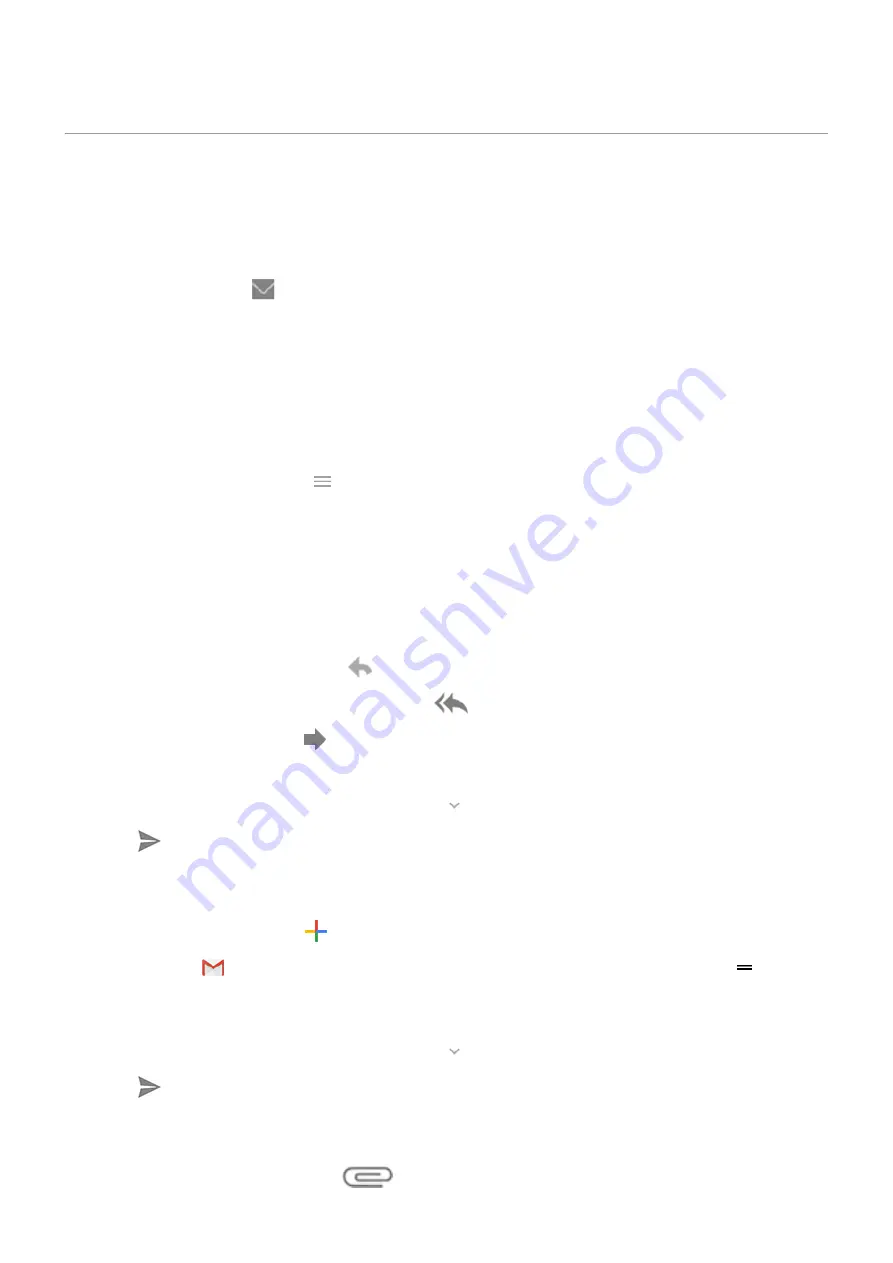
Read, send, manage emails
Read email
, you'll start receiving emails after your account
with your phone. When you receive an
in the
1.
To open email from a notification, swipe the status bar down and touch the notification:
•
A single email notification opens the message directly.
•
A multiple email notification opens the email list; touch an email to open it.
If you dismiss the notification and want to view the email later,
the
Gmail
app.
2.
Do any of the following:
•
To view other folders, touch
from your email list.
•
Attachments appear at the end of the email. You can
•
emails from your phone.
Reply to or forward an email
1.
Swipe to the end of the email to see all options:
•
To reply to the sender only, touch
.
•
To reply to the sender and all recipients, touch
.
•
To forward an email, touch
.
2.
Enter your message.
3.
To copy someone on the email, in the To field, touch
.
4.
Touch
.
Send new email
1.
the
Gmail
app and touch
.
Or touch & hold
, then touch
Compose
. (If you send lots of emails, add a
. Drag
Compose
to your Home screen.)
2.
Enter the recipient and your message.
3.
To copy someone on the email, in the To field, touch
.
4.
Touch
.
Add attachment to email
1.
In the email you're composing, touch
>
Attach file
.
Apps : Email
80
Содержание motorolaone MACRO
Страница 1: ...User guide ...
















































