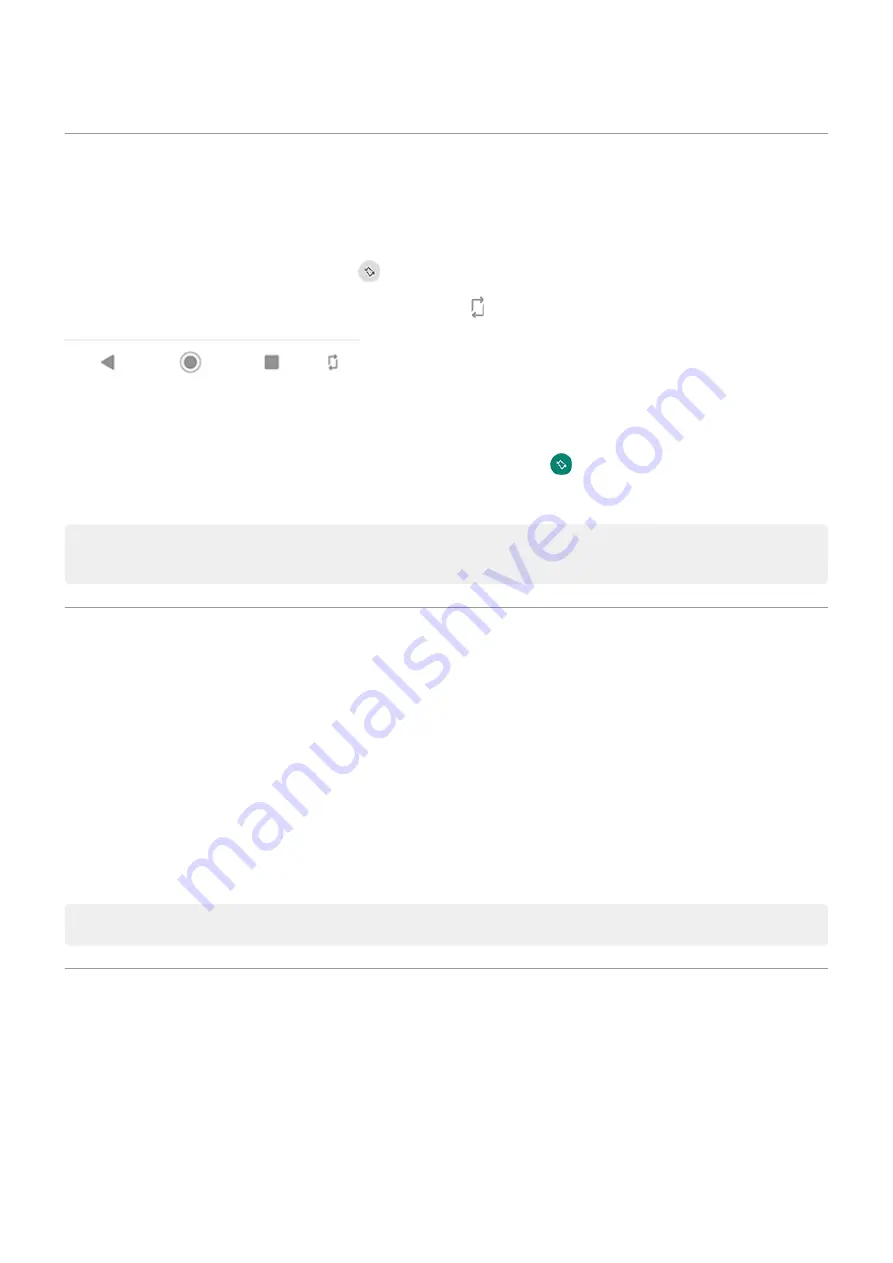
Stop automatic rotation
Prevent screen from rotating
Open
and turn Auto-rotate off
.
In this mode, you can manually rotate the current app. Touch by the navigation buttons.
Allow screen to rotate
To allow rotation for all apps, open
and turn Auto-rotate on
.
You can also adjust this in
Settings
>
Display
>
Advanced
>
Auto-rotate screen
Tip:
If your home screen isn't rotating but Auto-rotate is on, check your home screen settings. Touch and hold a
blank spot on your home screen, then touch
Home settings
>
Allow Home screen rotation
.
Choose colour mode
You can change the intensity of colour on your screen for a realistic or enhanced look.
1.
Display
.
2.
Touch
Advanced
>
Colours
.
3.
Choose one:
•
To see the most accurate colours, touch
Natural
.
•
To see accurate colours with more vividness, touch
Boosted
.
•
To see the most vivid colours, touch
Saturated
.
Tip:
If you're colour blind, use
Adjust screen colours at night
Set the schedule
Your phone can automatically filter out blue light and adjust screen colours to warmer tones at night, making it
easier to view and read in dim light. You might even fall asleep more easily.
1.
Display
>
Night Light
.
Other settings : Display
139
Содержание motorolaone MACRO
Страница 1: ...User guide ...






























