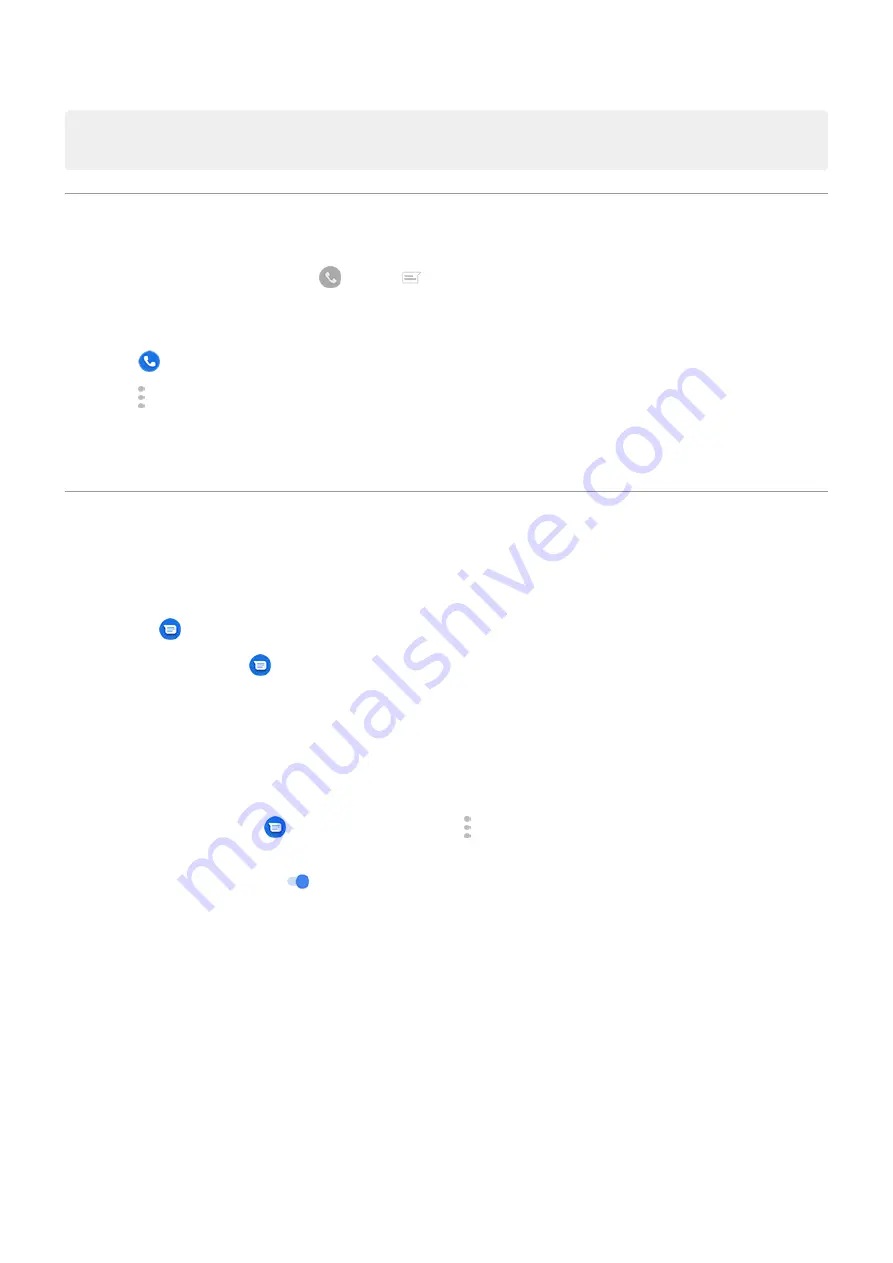
Tip:
In your phone settings, you can
by restricting text message notifications during hours
you specify or from specific people.
Change text message reply to incoming calls
When your phone rings, you can drag
towards
to see a list of quick responses you can send by text
the call.
To edit these quick responses:
1.
Touch
.
2.
Touch >
Settings
.
3.
Touch
Quick responses
.
4.
Touch one of the responses to edit it.
Get text messages on your computer
Set up Messages for web
If you use the
Messages app on your phone, you can see and send text messages on your computer.
Pair your computer and the
Messages app on your phone by scanning a QR code:
•
The QR code is unique to that computer.
•
You can set up multiple computers, getting individual QR codes, but only one is active at a time.
To set up a computer:
1.
Be sure your phone and computer are connected to the internet.
2.
Messages
app and touch >
Messages for web
.
3.
On your computer, go to https://messages.android.com. To remember this computer and stay signed in to
Messages, turn the slider on
.
4.
Follow onscreen instructions to scan the QR code on the web page with your phone.
Once paired, you'll see your latest conversations in your computer's browser.
See and send messages
When you have unread messages, you'll see a red notification and number of unread messages in the browser tab
on your computer.
To send messages from your computer, your phone must be on and connected to the internet.
Usual carrier fees for sending text messages from your phone also apply to messages sent from your computer.
Apps : Text messaging
79
















































