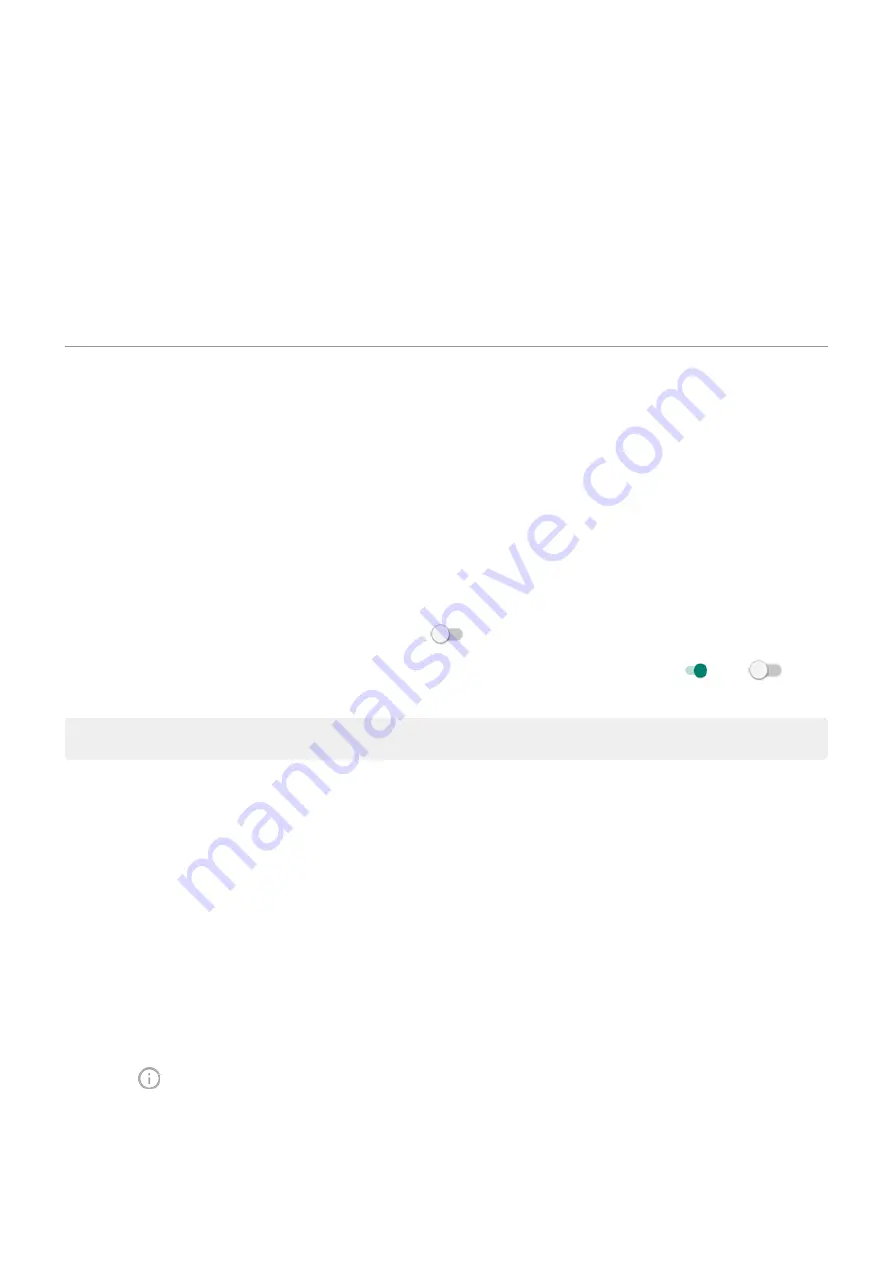
Adjust special app access
In
Settings
>
Apps & notifications
>
Advanced
>
Special app access
, you can adjust these settings:
•
Usage access
: Control which apps have access to data about your app usage (what other apps you're using
and how often, your carrier, language settings, and other details).
•
Unrestricted data
: Allow certain apps to use background data even when Data Saver is on.
You can also control whether apps have access to features such as
. In general, you shouldn’t need to adjust these.
Choose how apps notify you
Stop app from sending notifications
When you receive unwanted notifications from an app, touch & hold the notification, then touch
Stop notifications
.
To review all apps and adjust whether they can send notifications:
1.
Swipe down to view your notifications.
2.
At the bottom of the list, touch
Manage notifications
.
3.
Do one of the following:
•
To stop all notifications from an app, turn it off
.
•
To stop certain notifications from an app, touch the app name, then turn notifications
or off
for
each category.
Tip:
To prevent notifications from all apps during certain times or calendar events, use
Choose urgency of app's notifications
For each app, you can control how urgently that app's notifications alert you when they arrive. You can choose
between having notifications:
•
Make sound and pop on screen
•
Make sound
•
Show silently
•
Show silently and minimize (only show in your notification list)
To change the urgency of an app's notifications:
1.
Touch & hold the app icon.
2.
Touch
>
Notifications
.
3.
Touch the name of a checkmarked notification category, then touch
Behavior
and make a selection.
Other settings : Apps & notifications
148






























