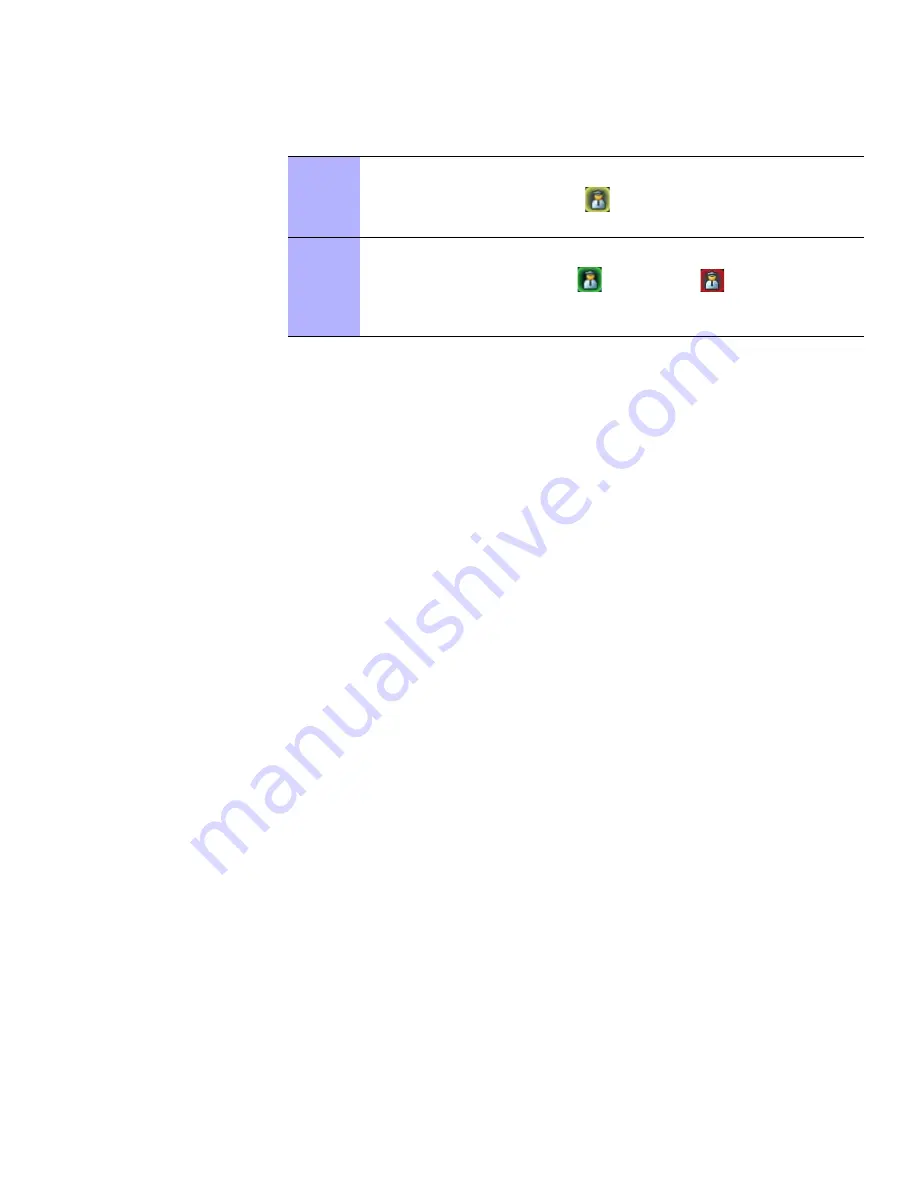
6802987C94-A
July 2011
3-45
MCD 5000 Deskset User Guide
Supervisor Take-Over Mode
Procedure 3-32
describes how to obtain priority access for PTT.
P
ROCEDURE
3-32
Obtain Priority Access for PTT
1
On the Emulated Radio Screen, press and release
Supervisor
.
Result:
The yellow supervisor icon
is shown on all parallel MCD 5000
Desksets, indicating that Supervisor Take-Over mode is on.
2
Press and release the
PTT Button
on the handset or the
Transmit Button
.
Result:
The green Supervisor icon
changes to red
indicating that the
MCD 5000 Deskset is in Supervisor Take-Over mode. In Supervisor Take-Over
mode, the MCD 5000 Deskset obtains priority access for PTT.
Содержание MCD 5000 Deskset
Страница 1: ...a 3 3 4 2ELEASE 53 2 5 2011 Motorola Solutions Inc All rights reserved ULY 6802987C94 6802987C94 A ...
Страница 2: ...This Page Intentionally Left Blank ...
Страница 4: ...II 6802987C94 A July 2011 This Page Intentionally Left Blank ...
Страница 6: ...IV 6802987C94 A July 2011 Document History This Page Intentionally Left Blank ...
Страница 10: ...VIII 6802987C94 A JULY 2011 CONTENTS This Page Intentionally Left Blank ...
Страница 13: ...6802987C94 A JULY 2011 XI MCD 5000 DESKSET USER GUIDE This Page Intentionally Left Blank ...
Страница 14: ...XII 6802987C94 A JULY 2011 LIST OF FIGURES This Page Intentionally Left Blank ...
Страница 16: ...XIV 6802987C94 A JULY 2011 LIST OF TABLES This Page Intentionally Left Blank ...
Страница 18: ...XIV 6802987C94 A JULY 2011 LIST OF PROCEDURES This Page Intentionally Left Blank ...
Страница 22: ...XVIII 6802987C94 A July 2011 About this Guide This Page Intentionally Left Blank ...
Страница 78: ...3 46 6802987C94 A July 2011 Supervisor Take Over Mode Chapter 3 Operation This Page Intentionally Left Blank ...
Страница 86: ...4 8 6802987C94 A July 2011 Chapter 4 MCD 5000 Deskset Settings This Page Intentionally Left Blank ...






























