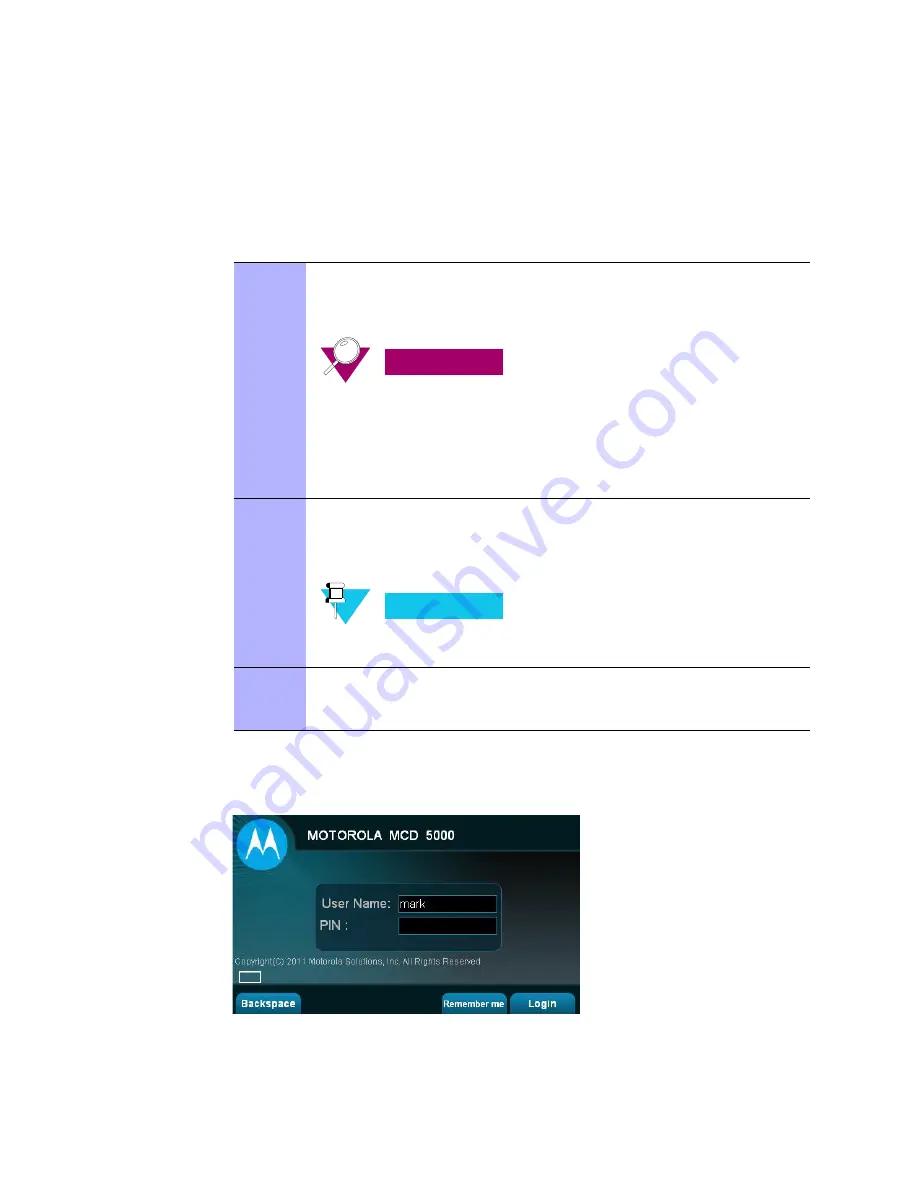
3-12
6802987C94-A
July 2011
Basic MCD 5000 Deskset Operations
Chapter 3: Operation
Remember Me Login Option
Your MCD 5000 Deskset can be configured to be logged-in once and remain active without the
need to re-enter User Name and PIN upon time-out lock or on next power up of the MCD 5000
Deskset.
Procedure 3-8
describes and
Figure 3-4
shows how to login to the MCD 5000 Deskset.
F
IGURE
3-4
Remember Me Login Screen
P
ROCEDURE
3-8
Remember Me Login Option to the MCD 5000 Deskset
1
The Remember Me Login Screen is shown upon initial system power up.
On the Remember Me Login Screen, enter your User Name and PIN.
Use
Backspace
to correct typing errors of PIN.
I
MPORTANT
When the MCD 5000 Deskset is connected to a system without an
OMC, Upon three consecutive unsuccessful entry trials, the MCD
5000 Deskset locks for predefined period of 5 minutes.
When the MCD 5000 Deskset is connected to a system with an OMC,
the number of entry trials and lock time is defined in the OMC server.
Contact your system administrator for unlock details.
2
Press and release
Remember me
.
Result:
The background color of
Remember me
soft-key changes from blue to
yellow.
N
OTE
If
Remember me
is not pressed, on next power up of the MCD 5000
Deskset User Name and PIN will be required.
3
Press and release
Login
Result:
The MCD 5000 Deskset Home Screen is displayed (see
Figure 3-3
).
Содержание MCD 5000 Deskset
Страница 1: ...a 3 3 4 2ELEASE 53 2 5 2011 Motorola Solutions Inc All rights reserved ULY 6802987C94 6802987C94 A ...
Страница 2: ...This Page Intentionally Left Blank ...
Страница 4: ...II 6802987C94 A July 2011 This Page Intentionally Left Blank ...
Страница 6: ...IV 6802987C94 A July 2011 Document History This Page Intentionally Left Blank ...
Страница 10: ...VIII 6802987C94 A JULY 2011 CONTENTS This Page Intentionally Left Blank ...
Страница 13: ...6802987C94 A JULY 2011 XI MCD 5000 DESKSET USER GUIDE This Page Intentionally Left Blank ...
Страница 14: ...XII 6802987C94 A JULY 2011 LIST OF FIGURES This Page Intentionally Left Blank ...
Страница 16: ...XIV 6802987C94 A JULY 2011 LIST OF TABLES This Page Intentionally Left Blank ...
Страница 18: ...XIV 6802987C94 A JULY 2011 LIST OF PROCEDURES This Page Intentionally Left Blank ...
Страница 22: ...XVIII 6802987C94 A July 2011 About this Guide This Page Intentionally Left Blank ...
Страница 78: ...3 46 6802987C94 A July 2011 Supervisor Take Over Mode Chapter 3 Operation This Page Intentionally Left Blank ...
Страница 86: ...4 8 6802987C94 A July 2011 Chapter 4 MCD 5000 Deskset Settings This Page Intentionally Left Blank ...






























