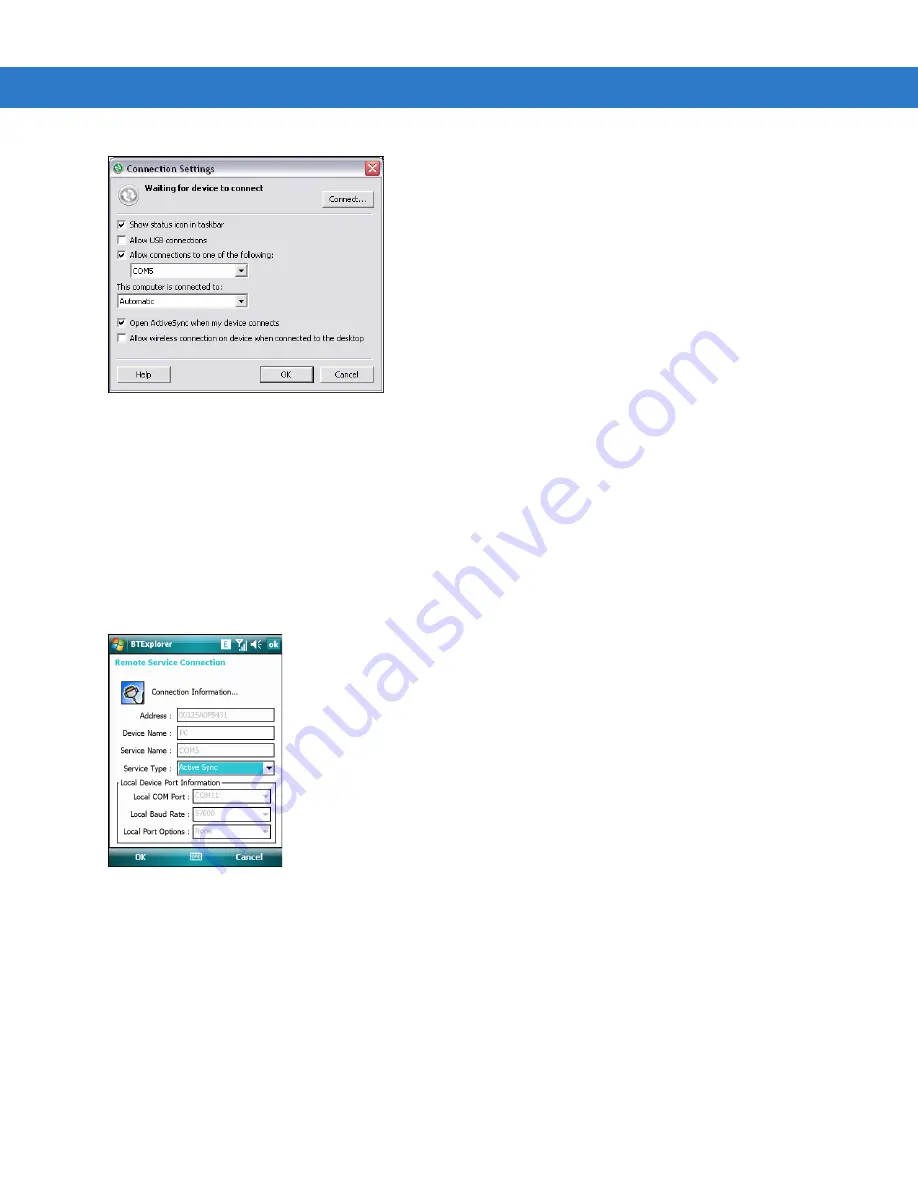
Using Bluetooth 4 - 19
Figure 4-21
ActiveSync Connection Settings Window on PC
To establish an ActiveSync connection:
1.
Ensure the MC75 is discoverable and connectable. See
2.
Ensure that the
Sync
profile is enabled on the MC75. See
for more information.
3.
Use the
Connection Wizard
to search for a Bluetooth device, such as a PC. In the drop-down list select
ActiveSync via Bluetooth
.
4.
Select the device and tap
Next
. The
Connection Favorite Options
window appears.
5.
Tap
Connect
. The
Remote Service Connection
window appears.
Figure 4-22
Remote Service Connection Window
6.
In the
Service Type
drop-down list, select
Active Sync
.
7.
Tap
OK
. The MC75 connects the PC and an ActiveSync session begins.
8.
Tap
Finish
. The Connection Favorite Options window appears.
9.
To end the session, tap the ActiveSync icon in the
Favorite
window and select
Disconnect
from the pop-up
window.
Содержание MC75 - Worldwide Enterprise Digital Assistant
Страница 1: ...MC75 Enterprise Digital Assistant User Guide ...
Страница 2: ......
Страница 3: ...MC75 Enterprise Digital Assistant User Guide 72E 103077 02 Rev A August 2008 ...
Страница 6: ...iv MC75 User Guide ...
Страница 20: ...xviii MC75 User Guide ...
Страница 34: ...1 14 MC75 User Guide Figure 1 14 Wireless Manager Menu ...
Страница 74: ...3 4 MC75 User Guide ...
Страница 135: ...Using the Phone 5 27 3 Select Change and then tap Select 4 If applicable sign in with the PIN number for the other line ...
Страница 136: ...5 28 MC75 User Guide ...
Страница 170: ...7 14 MC75 User Guide ...
Страница 194: ...Glossary 12 MC75 User Guide ...
Страница 200: ...Index 6 MC75 User Guide WPAN Bluetooth xii Z Zebra printer cable 6 19 ...
Страница 201: ......






























