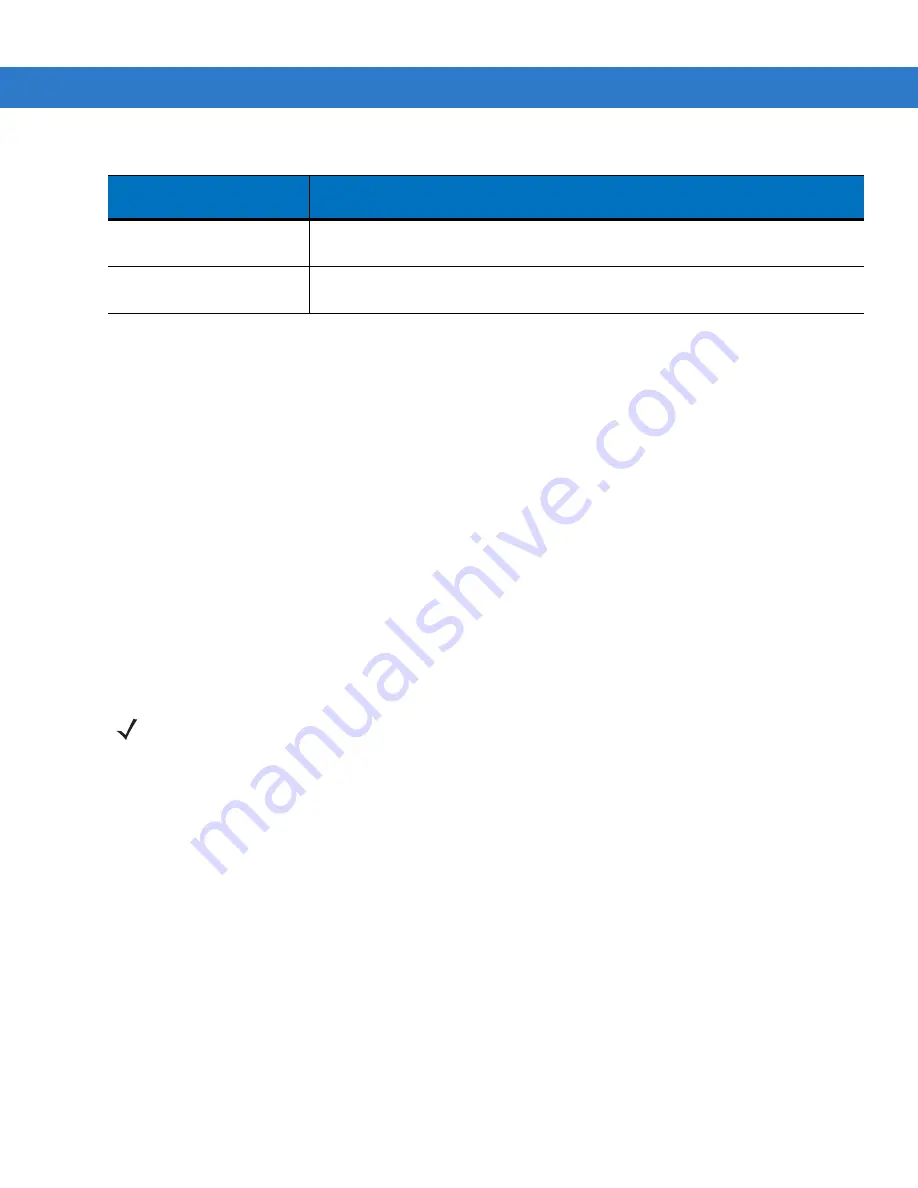
1 - 8
MC75 User Guide
Charging Spare Batteries
See
for information on using accessories to change spare batteries.
Charging Temperature
Charge batteries in temperatures from 0°C to 40°C (32°F to 104°F). Charging is intelligently controlled by the
MC75.
To accomplish this, for small periods of time, the MC75 or accessory alternately enables and disables battery
charging to keep the battery at acceptable temperatures. The MC75 or accessory indicates when charging is
disabled due to abnormal temperatures via its LED. See
Powering On the MC75
Press the
Power
button to turn on the MC75. If the MC75 does not power on perform a warm boot. See
.
When turning the MC75 on for the first time, the splash screen displays for about a minute as the MC75 initializes
its flash file system, then the calibration window appears. Note that these windows also appear upon cold boot.
Calibrating the Screen
To calibrate the screen so the cursor on the touch screen aligns with the tip of the stylus:
1.
Remove the stylus from its holder on the back of the MC75.
2.
Carefully press and briefly hold the tip of stylus on the center of each target that appears on the screen.
3.
Repeat as the target moves around the screen, then tap the screen to continue.
Checking Battery Status
To check the charge status of the main battery or backup battery in the MC75, tap
Start
>
Settings
>
System
tab >
Power
icon to display the
Power
window.
To save battery power, tap the
Advanced
tab and set the MC75 to turn off after a specified number of minutes.
Single Blink Amber (when
Power button pressed)
Battery depleted.
Blinking Amber (when
Power button pressed)
Battery over-temperature condition.
Table 1-2
LED Charge Indicators (Continued)
Charging/Battery
Status LED
Indication
NOTE
When the MC75 powers up after inserting a battery for the first time, the device boots and powers on
automatically.
Содержание MC75 - Worldwide Enterprise Digital Assistant
Страница 1: ...MC75 Enterprise Digital Assistant User Guide ...
Страница 2: ......
Страница 3: ...MC75 Enterprise Digital Assistant User Guide 72E 103077 02 Rev A August 2008 ...
Страница 6: ...iv MC75 User Guide ...
Страница 20: ...xviii MC75 User Guide ...
Страница 34: ...1 14 MC75 User Guide Figure 1 14 Wireless Manager Menu ...
Страница 74: ...3 4 MC75 User Guide ...
Страница 135: ...Using the Phone 5 27 3 Select Change and then tap Select 4 If applicable sign in with the PIN number for the other line ...
Страница 136: ...5 28 MC75 User Guide ...
Страница 170: ...7 14 MC75 User Guide ...
Страница 194: ...Glossary 12 MC75 User Guide ...
Страница 200: ...Index 6 MC75 User Guide WPAN Bluetooth xii Z Zebra printer cable 6 19 ...
Страница 201: ......






























