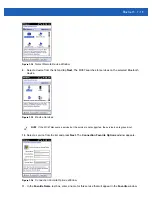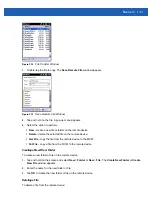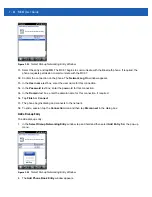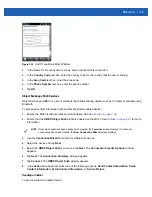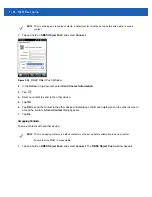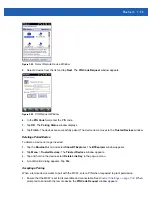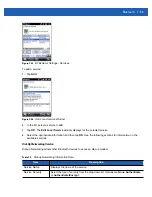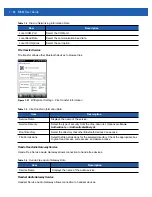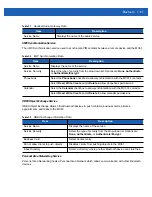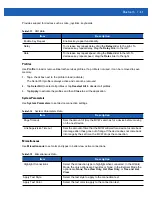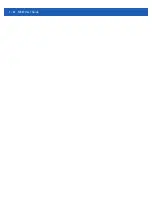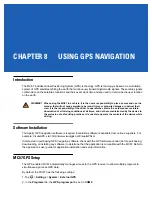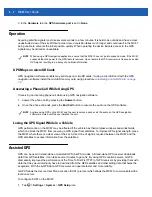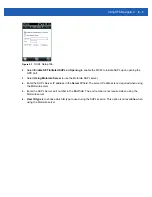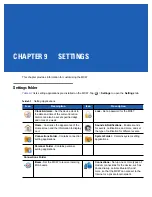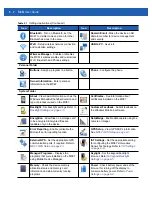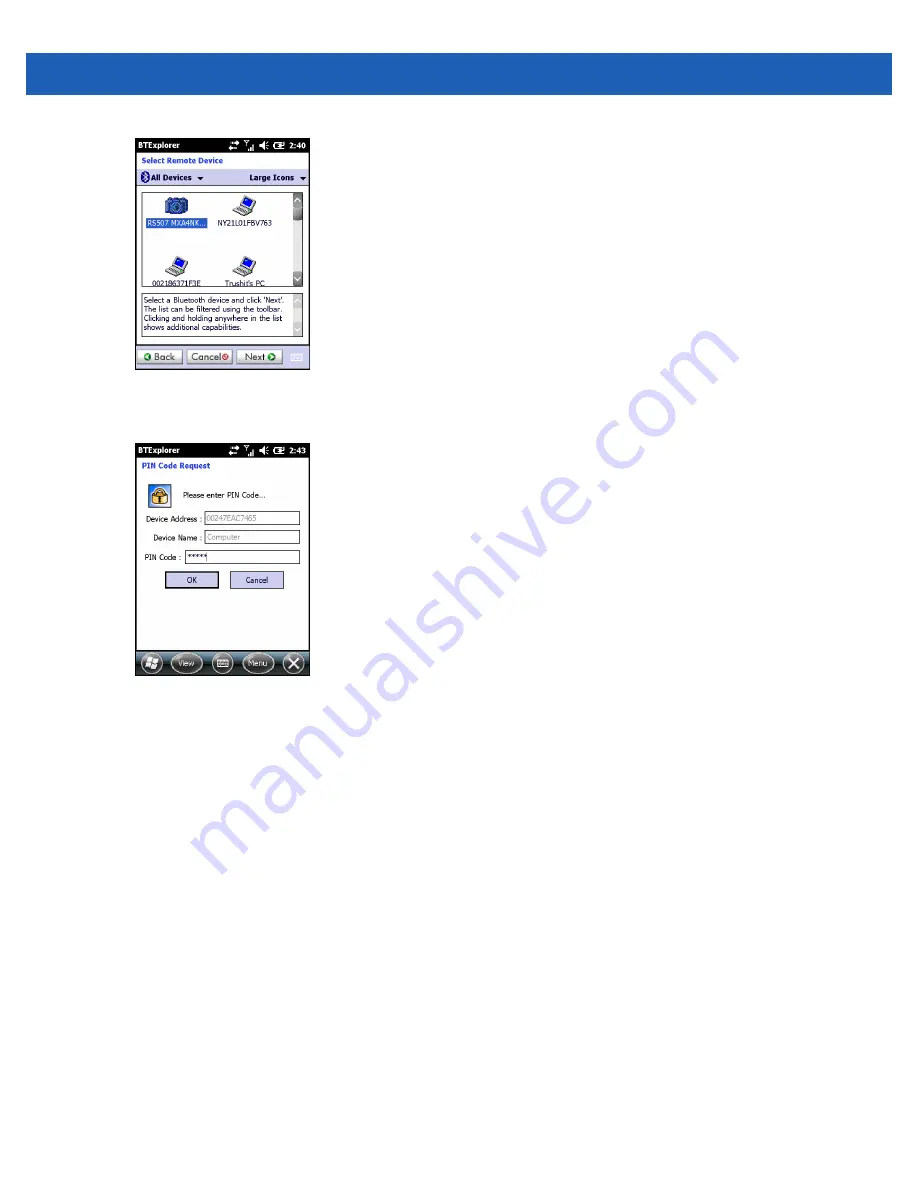
Bluetooth 7 - 33
Figure 7-32
Select Remote Device Window
5.
Select a device from the list and tap
Next
. The
PIN Code Request
window appears.
Figure 7-33
PIN Request Window
6.
In the
PIN Code
field, enter the PIN code.
7.
Tap
OK
. The
Pairing Status
window displays.
8.
Tap
Finish
. The devices are successfully paired. The device name moves to the
Trusted Devices
window.
Deleting a Paired Device
To delete a device no longer needed:
1.
Tap the
Bluetooth
icon and select
Show BTExplorer
. The
BTExplorer
window appears.
2.
Tap
Menu
>
Trusted Devices
. The
Trusted Devices
window appears.
3.
Tap and hold on the device select
Delete Link Key
in the pop-up menu.
4.
A confirmation dialog appears. Tap
Yes
.
Accepting a Pairing
When a remote device wants to pair with the MC67, enter a PIN when requested to grant permission.
1.
Ensure that the MC67 is set to discoverable and connectable. See
Bluetooth Settings on page 7-34
. When
prompted to bond with the remote device the
PIN Code Request
window appears.
Содержание MC67
Страница 1: ...MC67 USER GUIDE ...
Страница 2: ......
Страница 3: ...MC67 USER GUIDE 72E 161697 02 Rev A August 2013 ...
Страница 6: ...iv MC67 User Guide ...
Страница 14: ...xii MC67 User Guide ...
Страница 20: ...xviii MC67 User Guide ...
Страница 52: ...2 20 MC67 User Guide ...
Страница 62: ...3 10 MC67 User Guide ...
Страница 78: ...4 16 MC67 User Guide ...
Страница 84: ...5 6 MC67 User Guide ...
Страница 94: ...6 10 MC67 User Guide ...
Страница 136: ...7 42 MC67 User Guide ...
Страница 140: ...8 4 MC67 User Guide ...
Страница 152: ...9 12 MC67 User Guide ...
Страница 172: ...10 20 MC67 User Guide ...
Страница 190: ...A 6 MC67 User Guide ...
Страница 209: ...Keypads B 19 y Y z Z _ Table B 10 Special Characters Continued Key Special Characters Key Special Characters ...
Страница 210: ...B 20 MC67 User Guide ...
Страница 223: ......