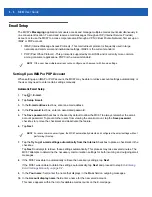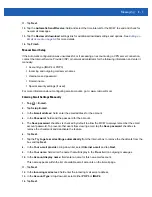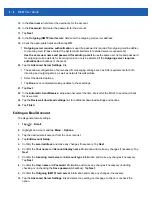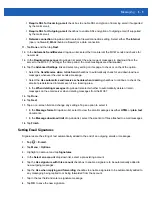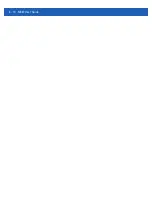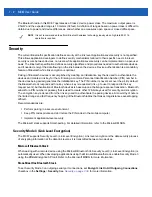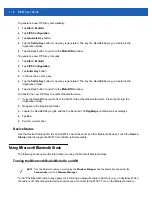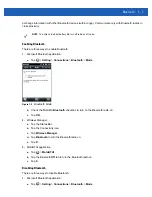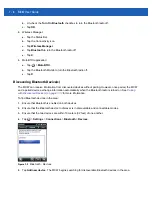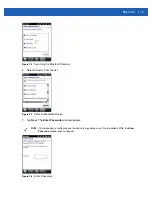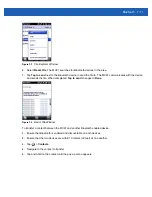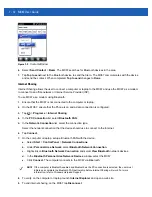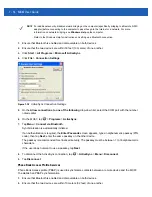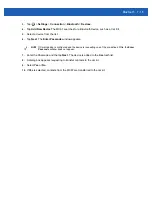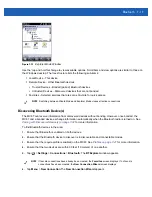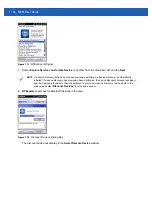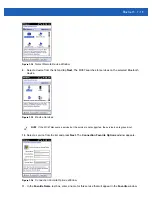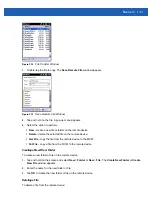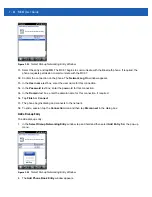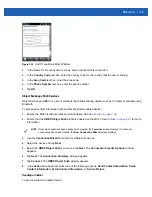7 - 10 MC67 User Guide
8.
Enter a Passcode.
If the device has a specific passcode, enter it in the
Passcode
field and tap
Next
. If the device does not
have a specific passcode, enter one in the
Passcode
field and tap
Next
. The MC67 tries to connect with
the other device.
9.
If you created a passcode, you will be prompted by the other device to enter the same passcode. Enter the
created passcode to establish a paired connection. (If you entered a passcode from the device, you should
not have to do anything on the other device).
10.
When the connection is complete, a list of matching and supported services on the device appears.
11.
Select the services to use and tap
Finish
. The services on the new devices have to be selected or else the
pairing won’t include those services, even though the devices are paired. If services are not selected, you
will be continually reprompted for the passcode from the device.
12.
The device appears in the list on the main window.
After the passcodes have been accepted on both sides, a trusted (“paired”) connection is created.
Available Services
The MC67 with Microsoft Bluetooth stack offers the following services:
•
OBEX Object Push Services via Beam
•
Serial Port Services
•
Personal Area Networking Services
•
PBAP Services
•
Dial-up Networking Services
•
A2DP/AVRCP Services.
See the following sections for information on these services.
Object Push Services via Beam
Use the OBEX Push Service to send files and contacts to another Bluetooth device. To transfer files between
the MC67 and another Bluetooth enabled device:
1.
Ensure that Bluetooth is enabled and discoverable on both devices.
2.
Ensure that the two devices are within 10 meters (32 feet) of one another.
3.
Tap
>
Programs
>
File Explorer.
4.
Navigate to the file to transfer.
5.
Tap and hold on the filename until the pop-up menu appears.
NOTE
Some devices might not require a PIN. This depends upon the device’s authentication.
NOTE
The MC67 only send files to a remote device using the Beam function.
Содержание MC67
Страница 1: ...MC67 USER GUIDE ...
Страница 2: ......
Страница 3: ...MC67 USER GUIDE 72E 161697 02 Rev A August 2013 ...
Страница 6: ...iv MC67 User Guide ...
Страница 14: ...xii MC67 User Guide ...
Страница 20: ...xviii MC67 User Guide ...
Страница 52: ...2 20 MC67 User Guide ...
Страница 62: ...3 10 MC67 User Guide ...
Страница 78: ...4 16 MC67 User Guide ...
Страница 84: ...5 6 MC67 User Guide ...
Страница 94: ...6 10 MC67 User Guide ...
Страница 136: ...7 42 MC67 User Guide ...
Страница 140: ...8 4 MC67 User Guide ...
Страница 152: ...9 12 MC67 User Guide ...
Страница 172: ...10 20 MC67 User Guide ...
Страница 190: ...A 6 MC67 User Guide ...
Страница 209: ...Keypads B 19 y Y z Z _ Table B 10 Special Characters Continued Key Special Characters Key Special Characters ...
Страница 210: ...B 20 MC67 User Guide ...
Страница 223: ......