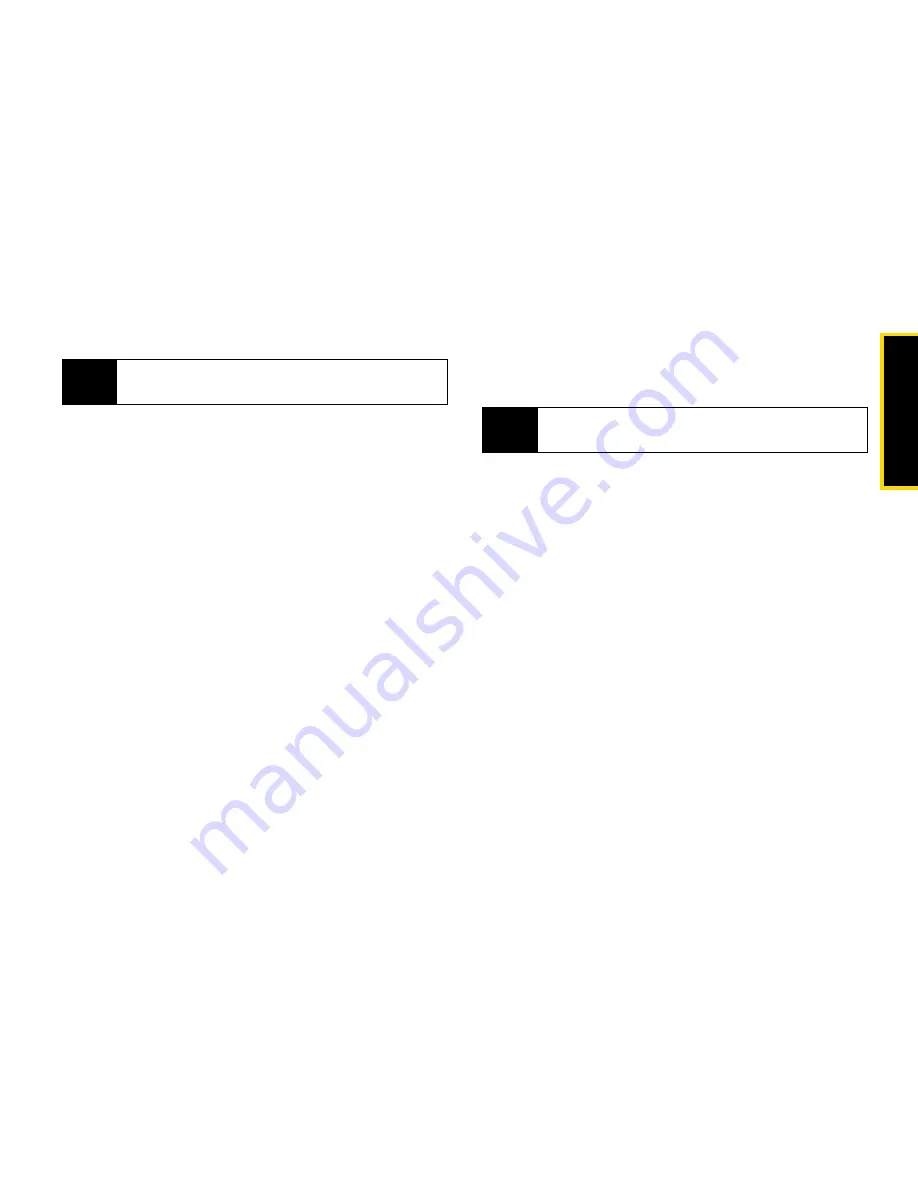
Se
rv
ic
e F
e
at
ur
es
Section 3A. Service Features: The Basics
169
4.
Select the ring tone you want to attach.
5.
Press
Done
-
(left softkey).
Attaching Voice Records
You can attach voice records from your list of voice
records, or you can create one to attach to the
message you are creating.
Voice records created by recording a phone call
cannot be included in a message.
1.
While you are creating a message, select
MORE
and then select
Attach
.
2.
Select
[New]
.
3.
Select
VoiceRecord
. A list of voice records that can
be included in a message appears.
– or –
To record a new voice record, select
[New VoiceRec],
say the message you want to
record into the microphone, and press
r
to save
the recording. The newly created voice record will
appear in the list of voice records.
4.
Select the voice record you want to attach.
5.
Press
Done
-
(left softkey).
Removing an Attachment
To remove an attachment in a message you are creating:
1.
While you are creating a message, select
MORE
and then select
Attach
.
2.
Scroll to the attachment you want to remove.
3.
Press
M
.
4.
Select
Unattach
.
Drafts
While you are creating a message, you can save it in
Drafts before you send it.
You can view, edit, send, or delete saved drafts.
Tip
To hear a ring tone before attaching it, highlight the
ring tone.
Tip
To hear a voice record before attaching it, highlight
the voice record and press
Play
-
(left softkey).
Содержание i365
Страница 13: ...Section 1 Getting Started ...
Страница 38: ......
Страница 39: ...Section 2 Using Your Phone ...
Страница 159: ...Section 3 Service Features ...
Страница 211: ...Section 4 Safety and Warranty Information ...






























