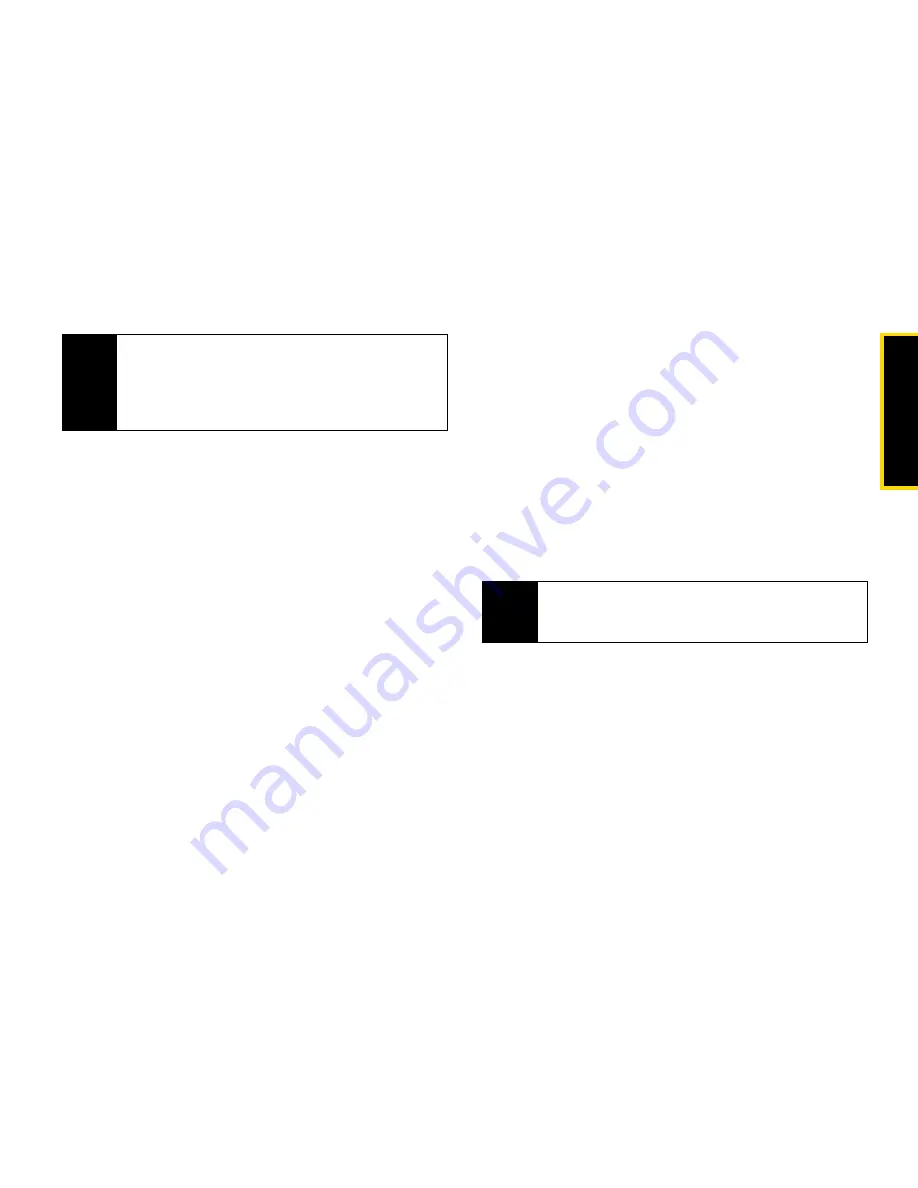
Tool
s
Section 2F. Tools
119
Shortcuts on the Main Menu
When you install an application, you can create a
shortcut to the application on the main menu.
To create a shortcut to an application that is already
installed:
1.
Press
M
> Settings > Personalize > Menu Options >
Add/Remove Apps
.
2.
Scroll to view the list of Java applications. Any
application that has a shortcut on the main menu
has a checkmark next to it.
3.
Scroll to the application(s) you want to create a
shortcut for.
4.
Press
r
.
5.
Press
Done
-
(left softkey).
To remove a shortcut:
1.
Press
M
> Settings > Personalize > Menu Options >
Add/Remove Apps
.
2.
Scroll to view the list of Java applications. Any
application that has a shortcut on the main menu
has a checkmark next to it.
3.
Scroll to the application(s) you want to remove the
shortcut for.
4.
Press
r
to remove the checkmark.
5.
Press
Done
-
(left softkey).
Note
Java application data is stored in your phone using
the same memory space used to store messages,
voice records, pictures, ring tones, and wallpaper
images. Deleting some of these other items frees
memory for Java applications.
Tip
You can also access the Add/Remove Apps menu
from standby mode by pressing
M
>
M
>
Main Menu Setup > Add/Remove Apps
.
Содержание i365
Страница 13: ...Section 1 Getting Started ...
Страница 38: ......
Страница 39: ...Section 2 Using Your Phone ...
Страница 159: ...Section 3 Service Features ...
Страница 211: ...Section 4 Safety and Warranty Information ...






























