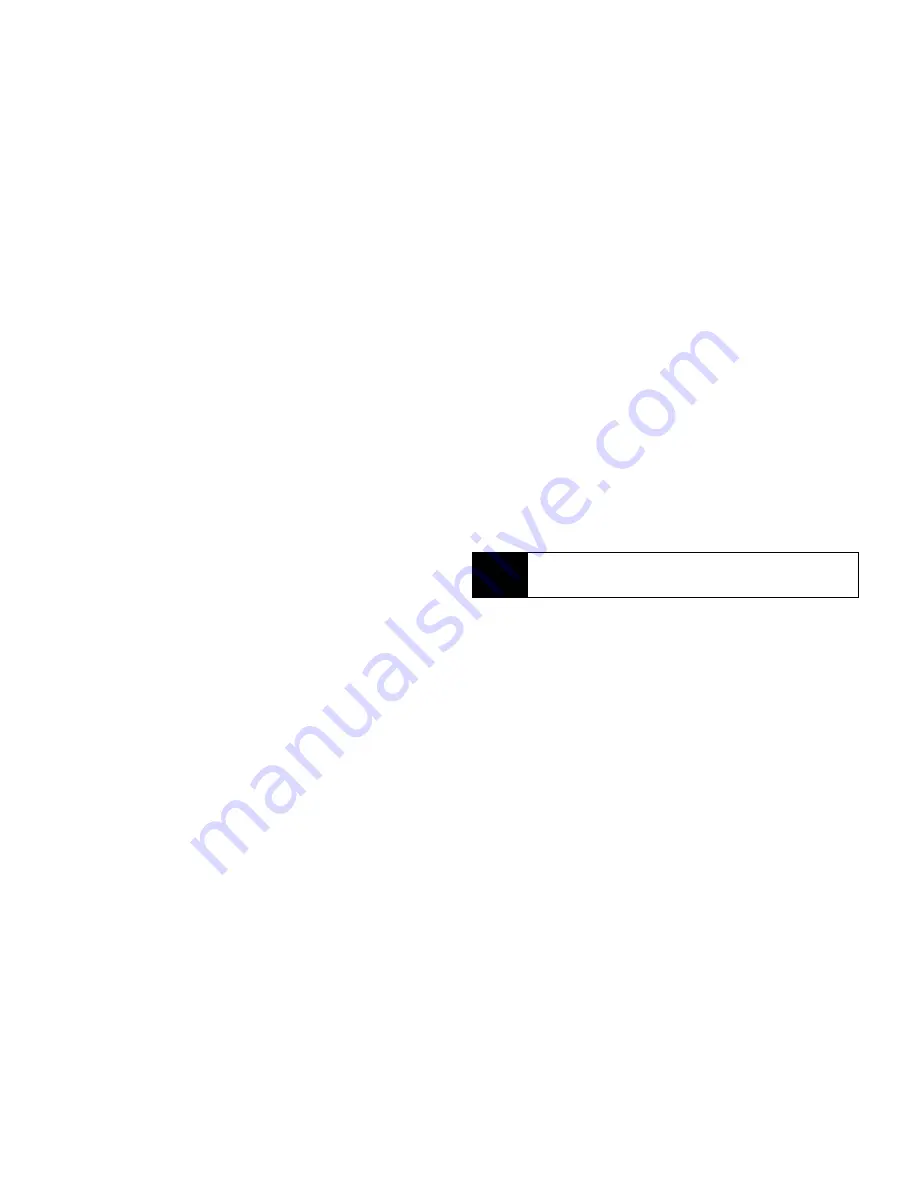
166
Section 3A. Service Features: The Basics
Direct Connect calls are displayed only if the Direct
Connect number is stored in Contacts and its Contacts
entry also contains a phone number or email address.
To address a message from the Recent Calls list:
1.
While you are creating a message, scroll to or
select
To
or
Cc
.
2.
Press
M
and select
Recent Calls
.
3.
Select the entry containing the phone number or
email address you want to send the message to.
4.
If the entry contains more than one phone number
or email address, select the ones you want to send
the message to. When you are finished selecting
items within the entry, press
Done
-
(left softkey).
5.
When you are finished selecting entries, press
Done
-
(left softkey). If necessary, press
Back
-
(right softkey) to return to the Create Message
screen.
Quick Notes
When you are filling in the
Mesg
and
Subject
message
fields, you can add ready-made words or short phrases
called Quick Notes. After you add these words or
phrases, you can edit them as you would any other
text.
To insert a quick note:
1.
While you are creating a message, scroll to or
select
Mesg
or
Subject
.
2.
Press
QNotes
-
(left softkey) or press
M
>
Add QNotes
.
3.
Select the Quick Note you want to insert into the
message.
Inserting Pictures, Ring Tones, and Voice
Records
When you are filling in the
Mesg
field, you can insert
pictures, ring tones, and voice records into the body of
the message.
You can insert more than one of these objects into a
message. You may include text in the body of your
message in addition to these objects.
Tip
To create new Quick Notes to use in later messages,
see “Customizing MMS” on page 178.
Содержание i365
Страница 13: ...Section 1 Getting Started ...
Страница 38: ......
Страница 39: ...Section 2 Using Your Phone ...
Страница 159: ...Section 3 Service Features ...
Страница 211: ...Section 4 Safety and Warranty Information ...






























