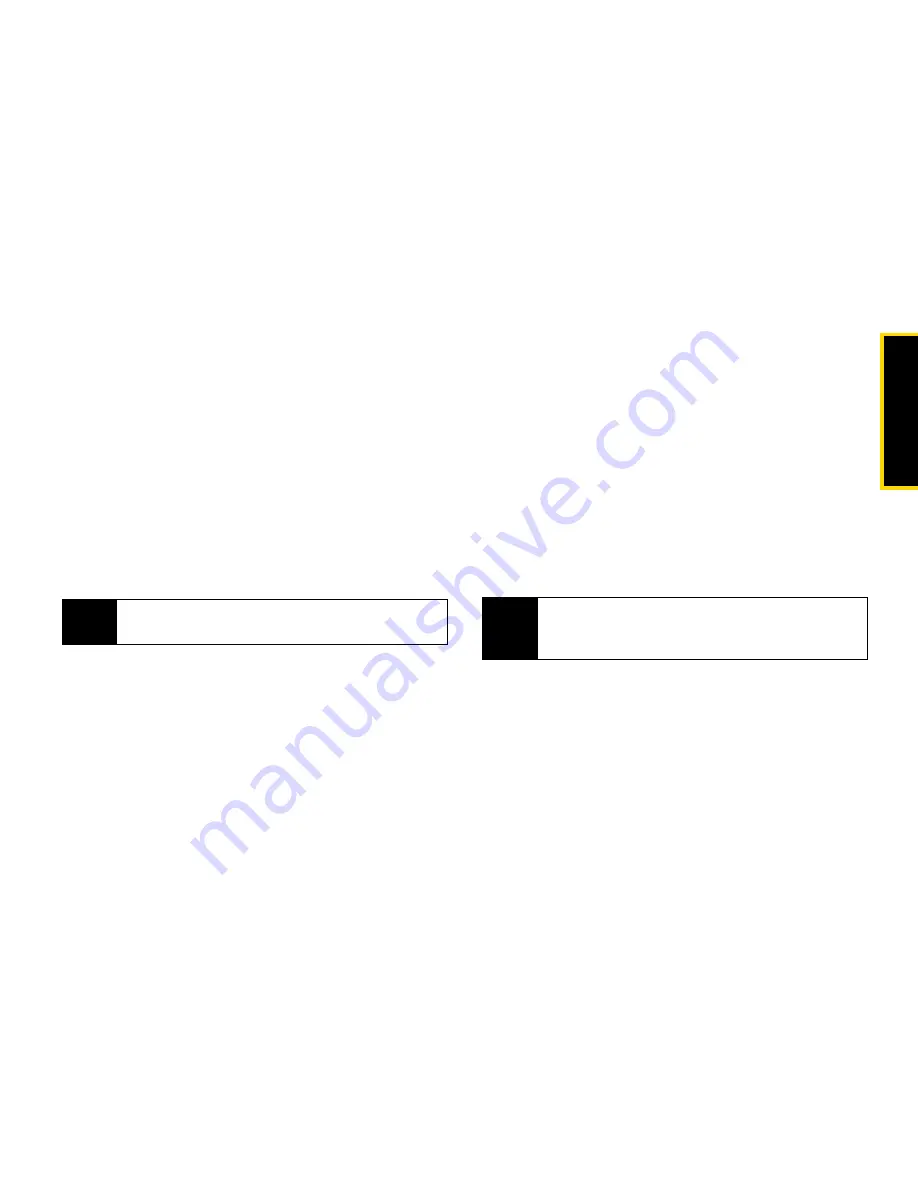
Co
nta
c
ts
Section 2E. Contacts
101
To cancel a Contacts entry at any time press
Cancel
-
(right softkey) and then press
Yes
-
(left softkey) to
return to the Contacts list or press
o
to return to
standby mode.
To create a Contacts entry:
1.
Press
M
> Contacts > [New Contact]
.
– or –
Press
M
>
Contacts >
M
> New Contact
.
2.
If you want to assign a name to the entry:
䡲
Select
Name
. Enter the name. When you are
finished, press
r
.
3.
If you want to assign a ring tone to the name:
䡲
Select
Ring Tone/Picture
and then select
Ringer
.
Select the ring tone you want to assign.
4.
To assign a Contacts type to the number or
address being stored:
䡲
Select the Contacts type field.
䡲
Select the Contacts type you want to assign.
(
Mobile
,
DC
,
Work1
,
Work2
,
Home
,
,
Fax
,
Pager
,
Talkgroup
,
Group
,
IP
, or
Other
.)
5.
To store a number or address:
䡲
Select the # field (or ID for an email address, or IP
for an IP address).
䡲
Enter the number or address. For phone
numbers, use the ten-digit format. For Direct
Connect numbers, be sure to include the
asterisks (*).
䡲
For email addresses, see “Entering Text” on
page 20.
䡲
When you are finished, press
r
.
Tip
Press
Browse
-
(left softkey) to select a name
already in Contacts.
Tip
Press
Browse
-
(left softkey) to select a number or
address from Contacts, the Recent Calls list, or
Memo.
Содержание i365
Страница 13: ...Section 1 Getting Started ...
Страница 38: ......
Страница 39: ...Section 2 Using Your Phone ...
Страница 159: ...Section 3 Service Features ...
Страница 211: ...Section 4 Safety and Warranty Information ...






























