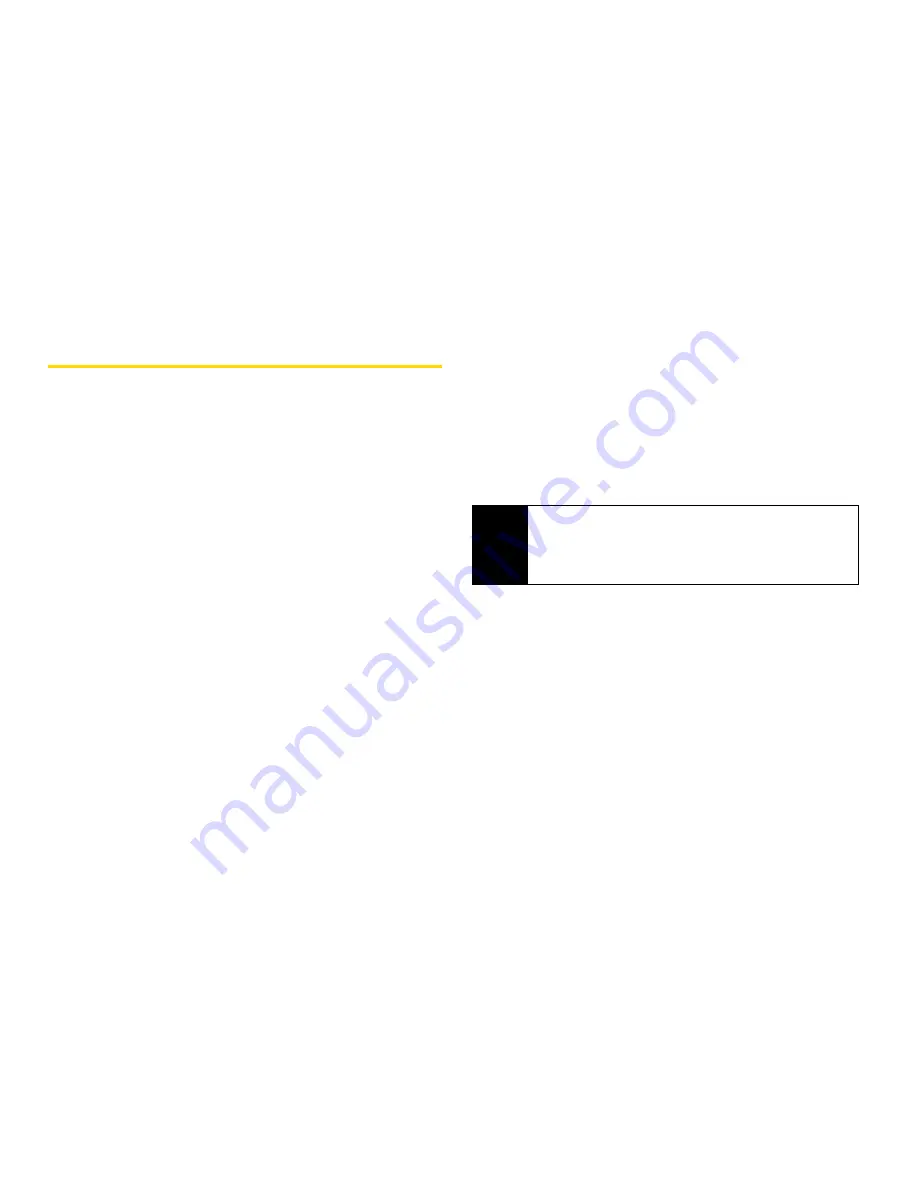
116
Section 2F. Tools
Java Applications
Installing Applications
1.
Press
M
> Java Apps
.
2.
Select the application or suite of applications you
want to install. Installation messages appear as the
application installs.
3.
If you want to create a shortcut to the Java
application on the main menu, press
Next
-
(left
softkey), press
Yes
-
(left softkey), and then
press
r
.
4.
Press
Done
-
(left softkey).
Running Applications
To run an application that has a shortcut on the main menu:
1.
Press
M
2.
Select the application or suite of applications you
want to run.
3.
If you have selected a suite of applications, select
the application you want to run.
To run an application that does not have a shortcut on the
main menu:
1.
Press
M
> Java Apps
.
2.
Select the application or suite of applications you
want to run.
3.
If you have selected a suite of applications, select
the application you want to run.
Suspending Applications
When you suspend an application, it does not stop
running. It goes to the background so that you can run
another application in the foreground.
To suspend an application:
䊳
Press
o
.
To view your suspended applications:
䊳
Press
M
> Java Apps
and select
Suspended Apps
.
Tip
If you do not hear the sounds associated with the
Java application, select
Settings
> Volume
and
check the volumes of
Java Speaker
and
Java
Earpiece
.
Содержание i365
Страница 13: ...Section 1 Getting Started ...
Страница 38: ......
Страница 39: ...Section 2 Using Your Phone ...
Страница 159: ...Section 3 Service Features ...
Страница 211: ...Section 4 Safety and Warranty Information ...






























