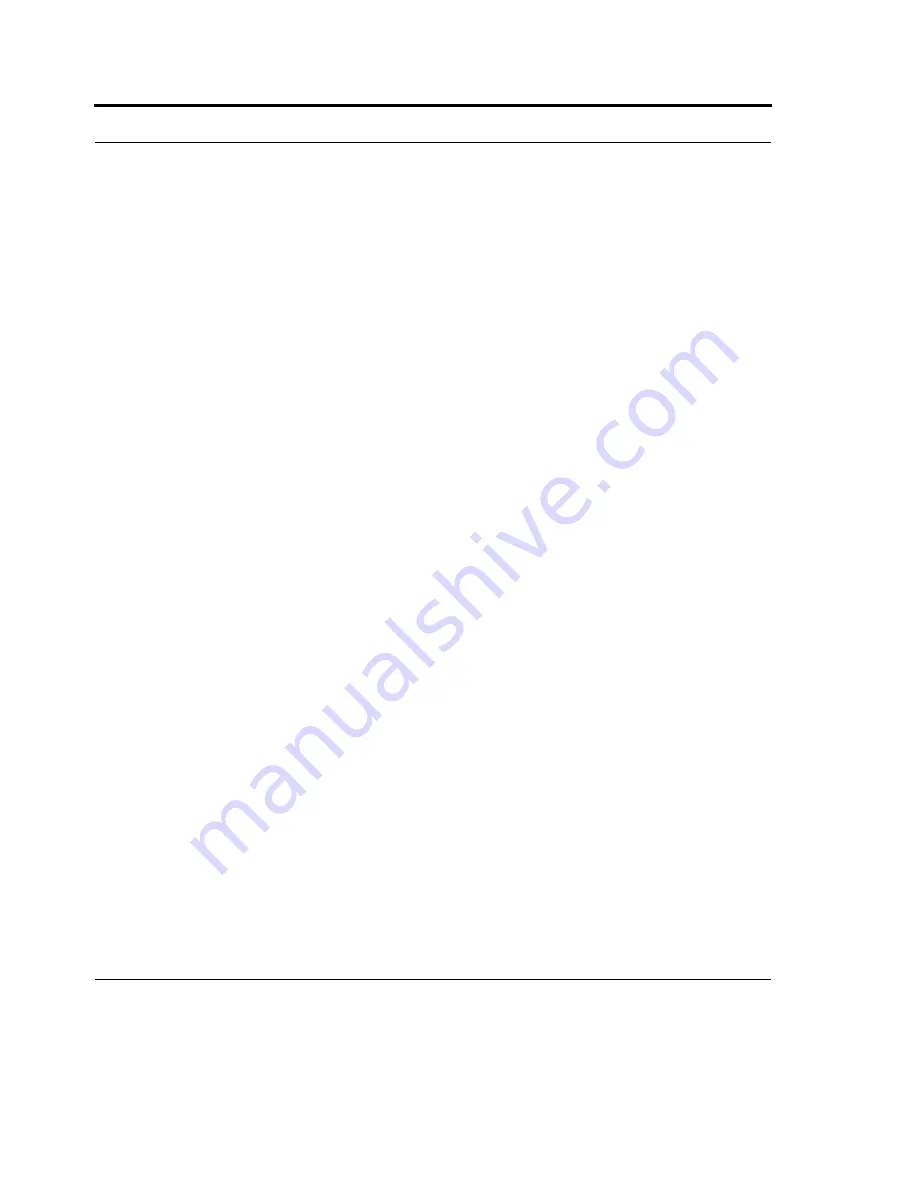
Using the Phone
74
To view Call History, from the Phone keypad, tap Call History.
To change the Call History view, tap Menu > Filter and select a different view. For example, you can
view only missed or incoming calls. When you filter By Caller, you see a list of all contacts on your
device who have a phone number assigned to them.
To reset the Recent Calls counter, tap Menu > Call Timers > Reset. The All Calls counter cannot be
reset.
To delete Call History items older than a specific amount of time, tap Menu > Call Timers, and under
Delete call history items older than, select a time period.
To clear the entire Call History, tap Menu > Delete All Calls.
Tip: to quickly see the time, date, and duration of a call, tap the white area of the call's entry.
Manually select a network
There may be times when you want to manually select a different wireless network to use. For
example, you may want to control costs by knowing when connectivity for your current, selected
network is unavailable.
From the Phone keypad, tap Menu > Options > Network tab.
In the Network selection list, tap Manual, and select the network you want to use.
When your current network is unavailable, tap Select, and manually select a different network to use.
Secure the phone
You can protect your phone from unauthorized use by assigning a type of password called a PIN
(personal identification number). Your first PIN will be given to you by your wireless service provider.
1.
From the Phone keypad, tap Menu > Options > Phone tab.
2.
Tap Require PIN when phone is used.
3.
To change the PIN at any time, tap Change PIN.
Содержание F4707A
Страница 1: ...HC700 G HCe700 G Handheld Computers Models F4708A HC700 G F4707A HCe700 G User Manual a ...
Страница 2: ......
Страница 26: ...3 What is the HC700 G Handheld Computer ...
Страница 28: ...5 Unpacking ...
Страница 29: ...Welcome 6 ...
Страница 30: ...7 CHAPTER 2 HC700 G Features ...
Страница 34: ...11 Rear and Bottom Side Features ...
Страница 35: ...HC700 G Features 12 ...
Страница 46: ...23 Windows Mobile Basics Speaker off Bluetooth on Wi Fi on Wi Fi data call ...
Страница 47: ...Starting to Work 24 ...
Страница 103: ...Using the Phone 80 ...
Страница 121: ...Wireless LAN Connection 98 ...
Страница 188: ...165 4 Administering the Cradle Using SNMP FIGURE 80 MIBII information ...
Страница 213: ...Administering the 4 and 8 Bay Charging Communication Cradles 190 FIGURE 97 System Package Programming ...
Страница 221: ...Administering the 4 and 8 Bay Charging Communication Cradles 198 FIGURE 105 Primary image valid boot from primary ...
Страница 222: ...199 8 Cradle Double Image Mechanism FIGURE 106 Boot from secondary image since primary image is damaged ...
Страница 223: ...Administering the 4 and 8 Bay Charging Communication Cradles 200 ...






























