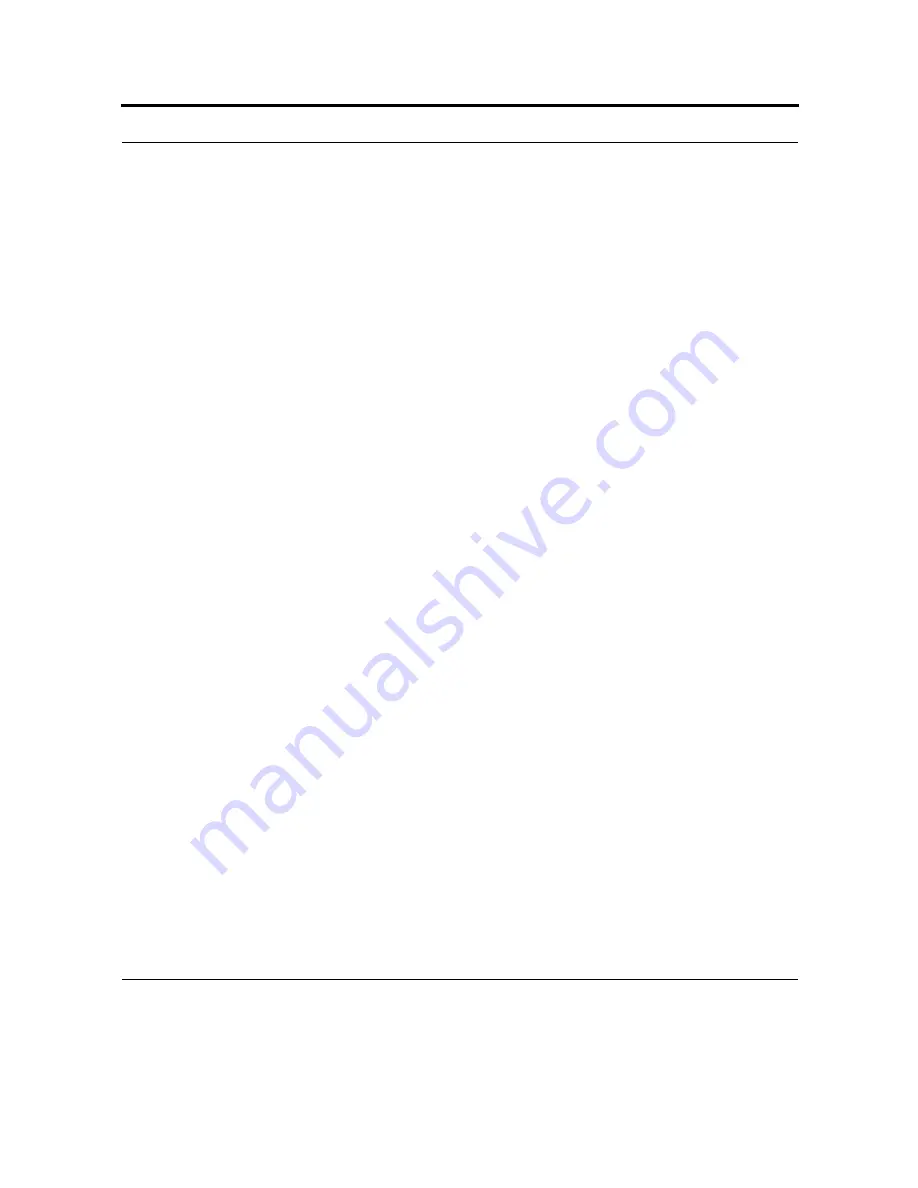
111
7.
Tap Finish.
Note: You can also use the Sync Setup Wizard to set up the HC700-G to synchronize remotely with
Exchange Server. This wizard is started when you connect your mobile HC700-G to your PC after
installing ActiveSync on the PC.
What happens to my information when I synchronize with multiple computers?
You can set up your HC700-G to synchronize with more than one PC or with a combination of one or more PCs
and Exchange Server. When synchronizing with multiple computers, the items that you synchronize will appear
on all of the computers with which they are synchronized.
Example: You have set up synchronization with two computers named C1 and C2, which have different items.
You sync Contacts and Calendar on the HC700-G with both computers. The result:
•
All of the contacts and calendar appointments that were on C1 are now also on C2.
•
All of the contacts and calendar appointments that were on C2 are now also on C1.
•
All of the contacts and calendar appointments from both computers are on your HC700-G.
Note: Outlook e-mail can be synchronized with only one computer.
Change which information is synchronized
1.
In ActiveSync on the HC700-G, tap Menu > Options.
2.
Do one or both of the following:
•
Select the check box for any items you want to synchronize. If you cannot select a
check box, you might have to clear the check box for the same information type
elsewhere in the list.
•
Clear the check box for any items you want to stop synchronizing.
3.
To stop synchronizing with one computer completely, tap the computer name and tap Delete.
Notes: Outlook e-mail can be synchronized with only one computer.
To change available synchronization settings, select the type of information and tap Settings.
Содержание F4707A
Страница 1: ...HC700 G HCe700 G Handheld Computers Models F4708A HC700 G F4707A HCe700 G User Manual a ...
Страница 2: ......
Страница 26: ...3 What is the HC700 G Handheld Computer ...
Страница 28: ...5 Unpacking ...
Страница 29: ...Welcome 6 ...
Страница 30: ...7 CHAPTER 2 HC700 G Features ...
Страница 34: ...11 Rear and Bottom Side Features ...
Страница 35: ...HC700 G Features 12 ...
Страница 46: ...23 Windows Mobile Basics Speaker off Bluetooth on Wi Fi on Wi Fi data call ...
Страница 47: ...Starting to Work 24 ...
Страница 103: ...Using the Phone 80 ...
Страница 121: ...Wireless LAN Connection 98 ...
Страница 188: ...165 4 Administering the Cradle Using SNMP FIGURE 80 MIBII information ...
Страница 213: ...Administering the 4 and 8 Bay Charging Communication Cradles 190 FIGURE 97 System Package Programming ...
Страница 221: ...Administering the 4 and 8 Bay Charging Communication Cradles 198 FIGURE 105 Primary image valid boot from primary ...
Страница 222: ...199 8 Cradle Double Image Mechanism FIGURE 106 Boot from secondary image since primary image is damaged ...
Страница 223: ...Administering the 4 and 8 Bay Charging Communication Cradles 200 ...






























