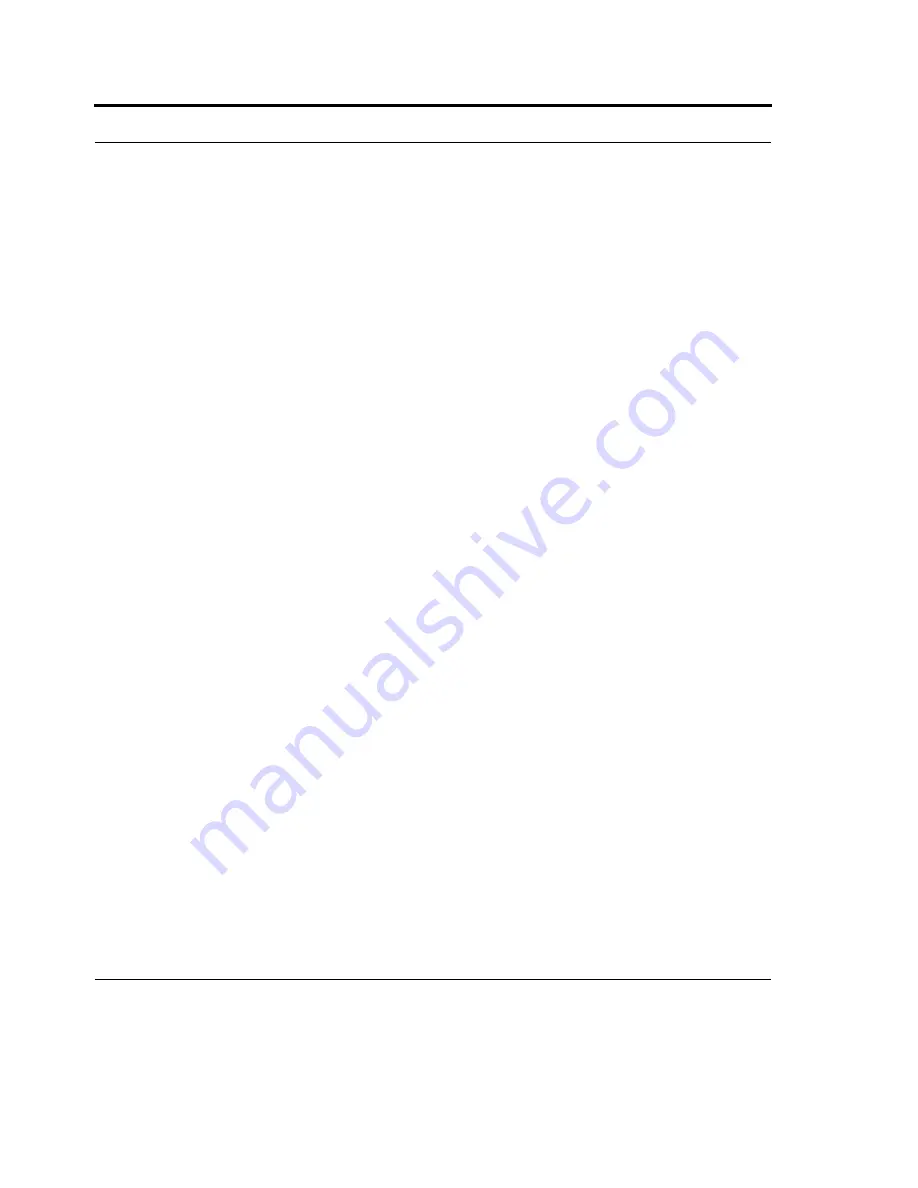
Wireless LAN Connection
92
2.
To create a new connection, in either My ISP or My Work Network, tap Add a new modem con-
nection, and follow the instructions in the New Connection wizard.
3.
Enter a name for the connection, such as your company's name.
4.
In the Select a modem list, tap your modem type.
Notes:Wireless connections can be made via GSM network. If you are using GSM, tap Cellular Line
(GPRS).
If you are using any type of external modem, in the Select a modem list, select the modem by name. If
a listing does not exist for your external modem, tap Hayes Compatible on COM1.
If you call from a business complex or hotel that requires a nine before dialing out, enter 9 in front of
the phone number. You can also do this using dialing rules or dialing locations.
If you know that part of the phone number will change frequently as you travel, you can create dialing
rules to avoid creating multiple modem connections for the same phone number.
Configure advanced proxy settings
1.
Tap
Start
> Settings > Connections tab > Connections.
2.
Tap Edit my proxy server. If a proxy server has not been set up, tap Set up my proxy server.
3.
Tap Advanced.
4.
Select a proxy server type.
5.
For the appropriate server type, enter the proxy server name and port.
6.
If necessary, enter the credentials for connecting with your proxy server.
7.
If you are configuring a Socks proxy, select Socks 4 or Socks 5. If using Socks 5, enter the creden-
tials for connecting with your proxy server.
Select a certificate
Certificates already configured for this network should be selected automatically by your device. If a
certificate cannot be selected automatically, you must select the necessary certificate. For information
on the correct certificate to select, see your network administrator.
To select a certificate, tap the desired certificate. Your device will then connect automatically.
Содержание F4707A
Страница 1: ...HC700 G HCe700 G Handheld Computers Models F4708A HC700 G F4707A HCe700 G User Manual a ...
Страница 2: ......
Страница 26: ...3 What is the HC700 G Handheld Computer ...
Страница 28: ...5 Unpacking ...
Страница 29: ...Welcome 6 ...
Страница 30: ...7 CHAPTER 2 HC700 G Features ...
Страница 34: ...11 Rear and Bottom Side Features ...
Страница 35: ...HC700 G Features 12 ...
Страница 46: ...23 Windows Mobile Basics Speaker off Bluetooth on Wi Fi on Wi Fi data call ...
Страница 47: ...Starting to Work 24 ...
Страница 103: ...Using the Phone 80 ...
Страница 121: ...Wireless LAN Connection 98 ...
Страница 188: ...165 4 Administering the Cradle Using SNMP FIGURE 80 MIBII information ...
Страница 213: ...Administering the 4 and 8 Bay Charging Communication Cradles 190 FIGURE 97 System Package Programming ...
Страница 221: ...Administering the 4 and 8 Bay Charging Communication Cradles 198 FIGURE 105 Primary image valid boot from primary ...
Страница 222: ...199 8 Cradle Double Image Mechanism FIGURE 106 Boot from secondary image since primary image is damaged ...
Страница 223: ...Administering the 4 and 8 Bay Charging Communication Cradles 200 ...






























