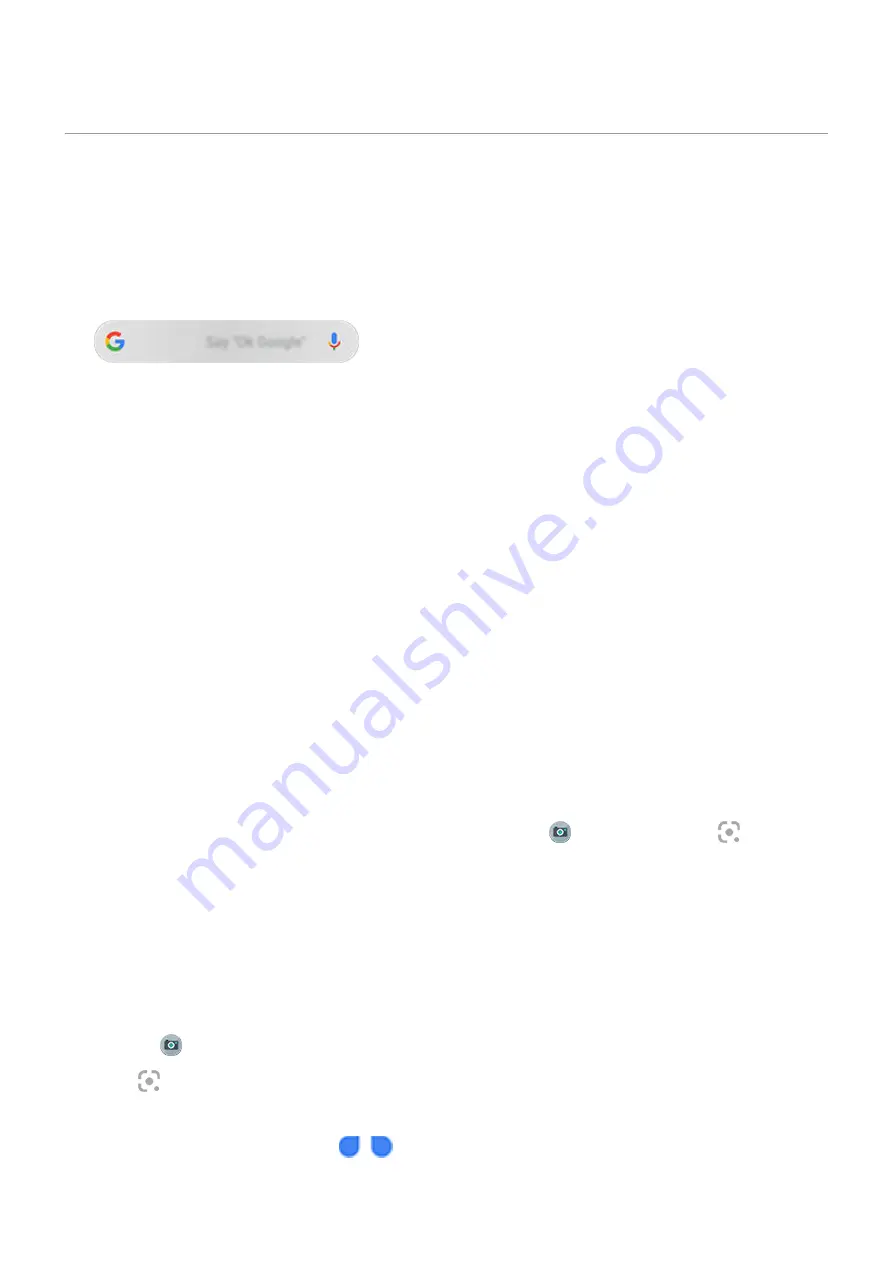
Search the web
Search with the widget
To type your search term:
1.
Touch the Search widget.
2.
Start typing a search term.
As you type, suggested terms appear.
3.
Touch a suggestion to search for it.
Search from anywhere
You don't have to leave your current app to search for the info you need. Use Google Assistant from any screen to
get search results and options for your next action.
To search:
1.
Say “OK, Google” or “Hey, Google”. (Be sure you've
.)
Or swipe diagonally from either lower corner of the screen.
2.
Tell the assistant what you're looking for. For example, search for a local restaurant by saying “Find [restaurant
name].”
3.
Below the search result, touch options for related actions: make a call, get directions, read reviews, and more.
For more help with Google Assistant, read
.
Get info about your surroundings
Get information about and interact with your surroundings. Just open the
Camera app and use
Lens on the viewfinder to:
•
Search for information about objects around you:
products for purchase, landmarks and buildings, plants
and animals, books and visual art
•
Scan barcodes and QR codes:
Search for related information, open a website to purchase a product
•
Digitize real-world text:
Copy text to paste in another app, translate text, save business card information to
Contacts, create calendar events from dates on event posters or billboards
To use Google Lens:
1.
Open the
Camera app and frame the item you want to learn about.
2.
Touch
.
3.
Touch the item you want to learn about.
For text, touch it to select it, and use
to select more.
Apps : Search and browse
72






























