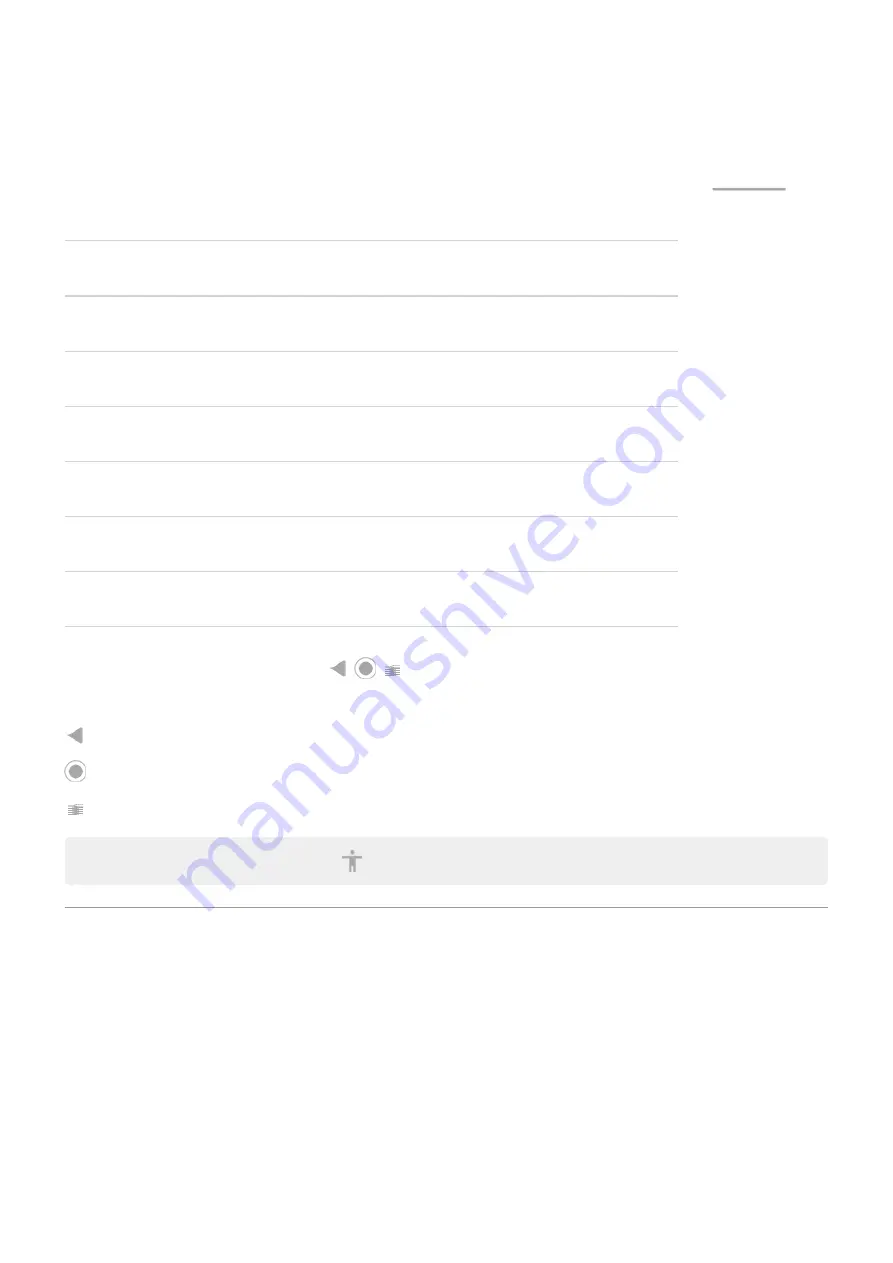
Use gesture navigation
Use these gestures to move between screens and apps if you
and see
at the
bottom of your home screen.
Action
Gesture to use
Switch between apps
At the very bottom of the screen, swipe left or right.
See all recent apps
Drag up from the bottom, hold, then let go.
See all apps
Swipe up from the bottom of the
home
screen.
Go back
Swipe towards the middle from the left or right edge of any screen.
Go home
Swipe up from the bottom of any screen.
Open Google Assistant Swipe diagonally from either lower corner of the screen.
Use 3-button navigation
Use these icons to move between screens and apps if you
.
takes you back one screen.
returns you to the home screen from any app.
lets you
Tip:
For visual assistance, you can add
Use quick settings
Open quick settings
Settings you adjust frequently, like Wi-Fi and Bluetooth, are “quick settings”, easy to get to from any screen.
To see your first few quick settings, swipe down once from the top of your screen. Or,
on the
action bar.
Learn the basics : Get around on your phone
29






























