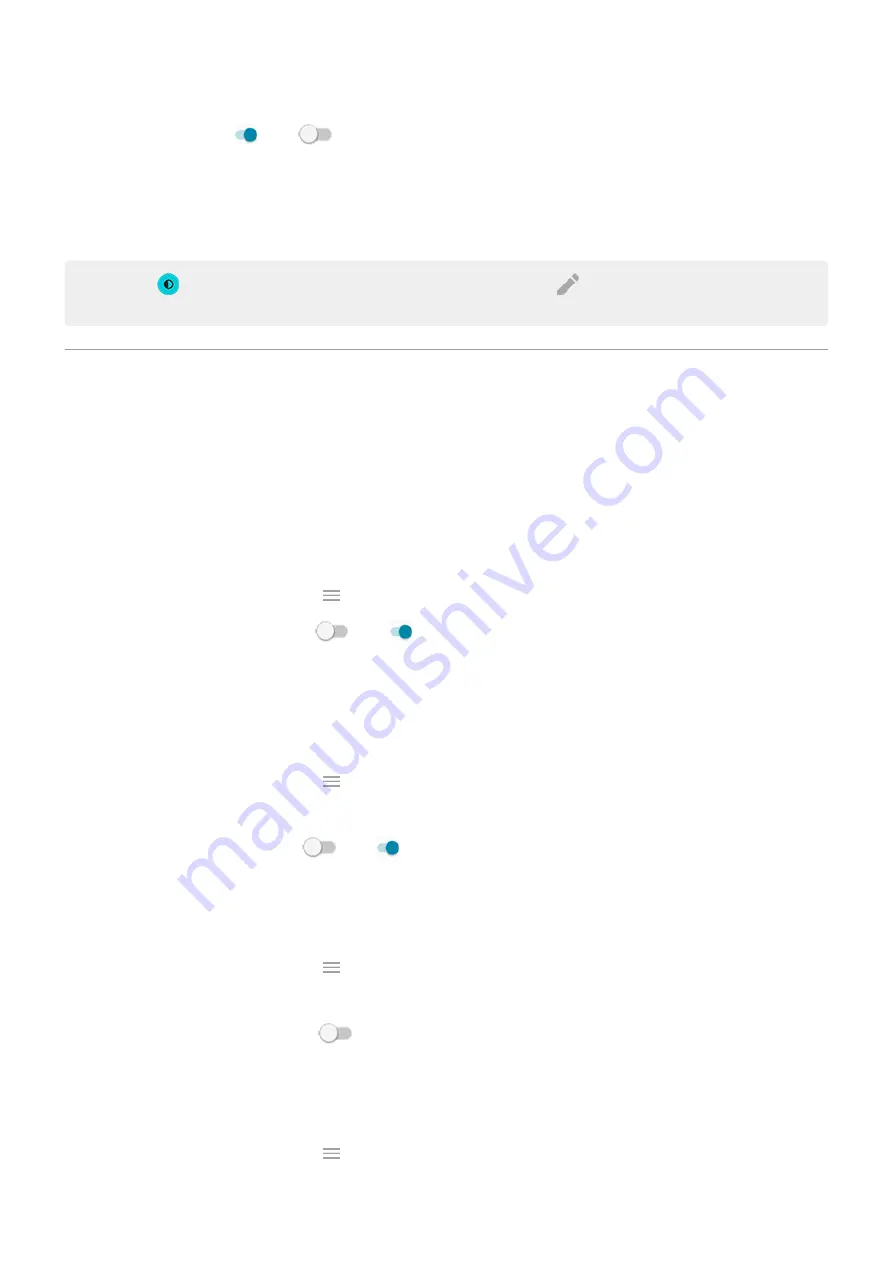
3.
Turn
Dark theme
on
or off
.
When it's on, the dark background applies to your settings and app screens. Colors don't change in media,
such as videos.
When it's off, if you run low on battery,
switches temporarily to the dark background until the
phone has charged.
Tip:
To add
Dark theme to quick settings,
, then drag the tile where you want
it.
Adjust Edge lights
Lights show on your phone's edges to let you know the phone is charging or to alert you of an incoming call,
notification, or alarm.
Turn lights on/off
To stop or restart the lights:
1.
Display
>
Advanced
.
Or,
the
Moto
app and touch
>
Moto Display
.
2.
Touch
Edge lights
and turn it off
or on
.
Control lights for calls, alarms, and app notifications
You can control when your phone lights up to notify you.
1.
Display
>
Advanced
.
Or,
the
Moto
app and touch
>
Moto Display
.
2.
Touch
Edge lights
>
Settings
.
3.
For each feature, turn lights off
or on
.
Dim lights when screen faces down
1.
Display
>
Advanced
.
Or,
the
Moto
app and touch
>
Moto Display
.
2.
Touch
Edge lights
>
Settings
.
3.
Turn
Show at full brightness
off
.
Show lights only when screen faces down
1.
Display
>
Advanced
.
Or,
the
Moto
app and touch
>
Moto Display
.
2.
Touch
Edge lights
>
Settings
.
Other settings : Display
145






























