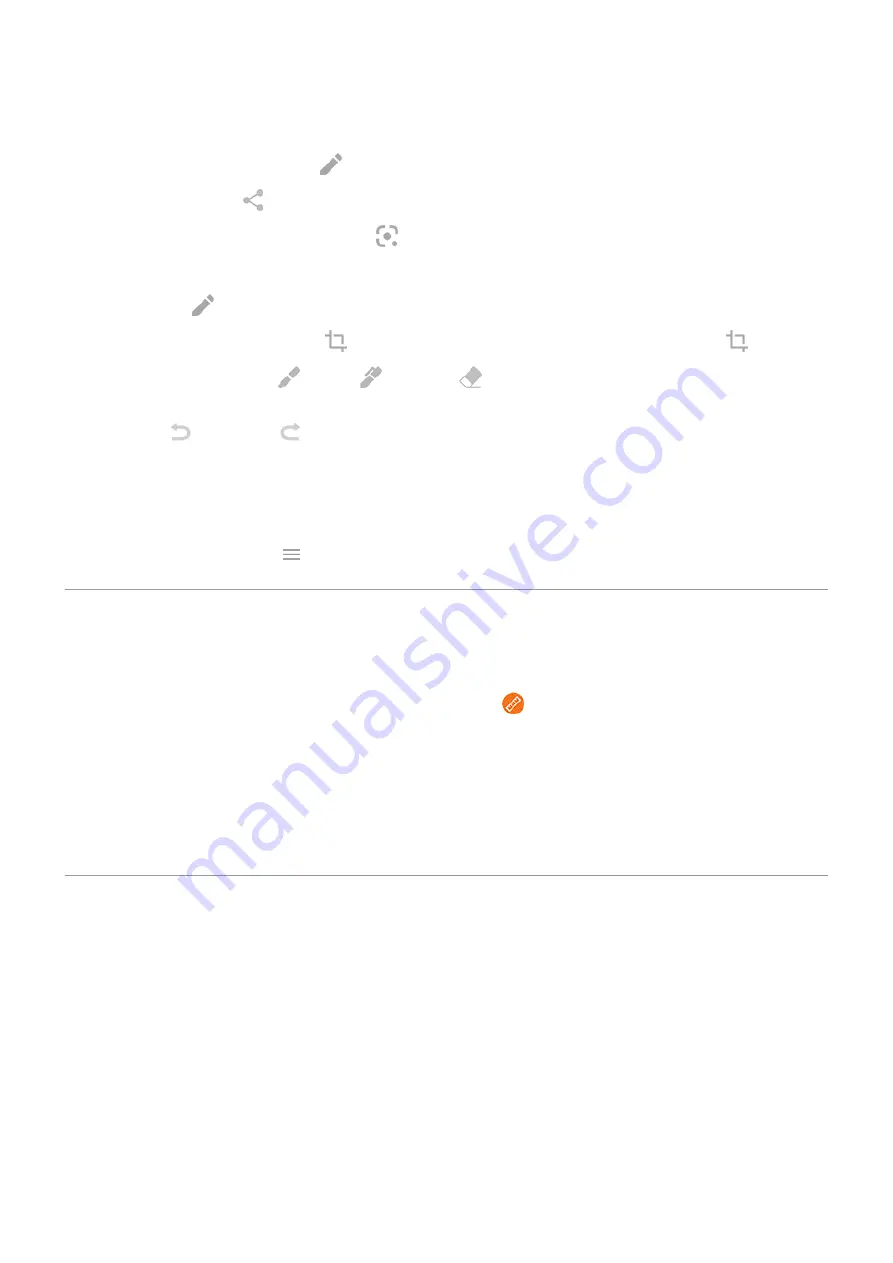
3.
Do any of the following:
•
To edit the screenshot, touch
.
•
To share it, touch
.
•
To
.
•
For more time to review it before taking an action, touch the thumbnail to open the screenshot.
4.
If you touched
:
•
To crop the screenshot, touch
. To switch between standard, circular, or freeform, touch
again.
•
To change tools, touch
to draw,
to write, or
to erase. Touch the icon again to adjust related
options, like stroke thickness, color, and pattern.
•
Touch
to undo and
to redo a change.
•
Touch
Done
>
Discard
to close without saving, or touch
Done
>
Save
.
Find screenshots later
the Photos app and touch
>
Device folders
>
Screenshots
.
Measure with a ruler
You can enable a ruler on the edge of your screen.
1.
Swipe in from the
.
If you don't see this shortcut,
If nothing happens when you swipe in, check that the action bar is
.
2.
Touch
cm
or
in
to change the unit of measure if needed.
3.
Drag the sliders to mark the measurement. The number displayed shows the measurement between the
sliders.
Control phone with your voice
Train launch phrase
1.
the Google app, then touch
More
>
Settings
>
Voice
>
Voice Match
.
2.
Turn on
Hey Google
and follow the onscreen instructions to record your voice.
Speak a command
Not all languages support voice commands.
Tell your phone to call people, get directions, send messages, set alarms. The possibilities are enormous.
1.
Say your launch phrase.
Learn the basics : Frequently used tools
35






























