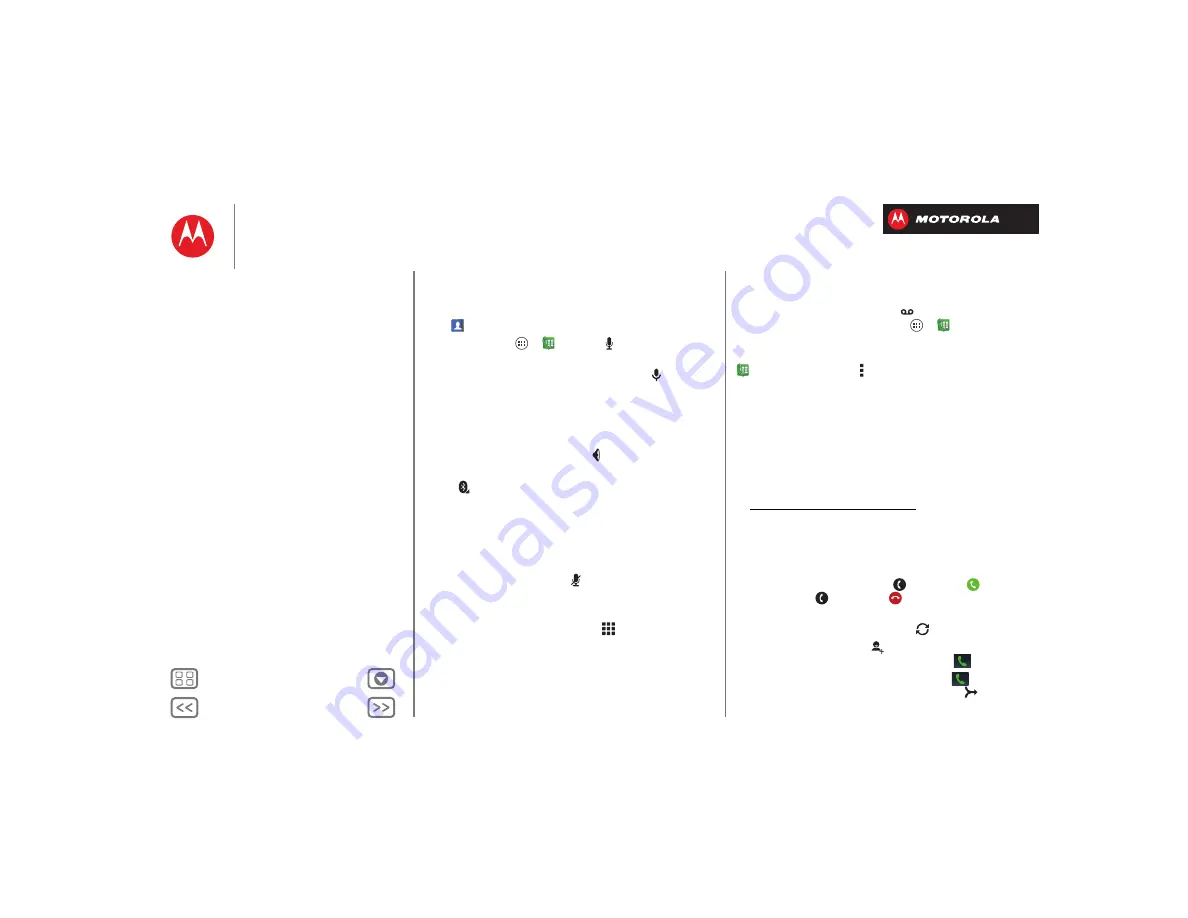
Calls
Voice dial
Dial just by saying a contact name or phone number from
your
People
list:
Find it:
Tap Apps
>
Phone
>
, then say “Call”
followed by the name or number
Tip:
To voice dial from the home screen, tap
and say
“Call” followed by the name or number.
Handsfree
Switch to handsfree calling during a call:
•
To use the speakerphone, tap
Speaker
.
•
To use (or stop using) a connected Bluetooth® device,
tap
in the call screen.
Note:
Using a mobile device or accessory while driving
may cause distraction and may be illegal. Always obey
the laws and drive safely.
Mute
To mute the current call, tap
Mute
.
Enter numbers during a call
To enter numbers during a call, tap
Dialpad
, then tap
the numbers.
Voicemail
When you have a new voicemail,
shows in your status
bar. To access voicemail, tap Apps
>
Phone
then
tap and hold
1
.
If you need to change your voicemail number, in the
Phone
app tap Menu >
Settings
>
Voicemail
.
Video chat
Video chat with your friends. All you need is
Google Talk™ and your smartphone’s front camera. For
more, see “
Tip:
You can also download a video conferencing app
from Google Play™, or video conference with your
friends at ™ Hangouts (for more information, go
to https://plus.google.com/hangouts).
Multiple calls & conference calls
During a call, you can start other calls, switch between
them, or join them in a conference call:
•
To answer a second call, tap
and flick to
. To
ignore it, tap
and flick to
.
The first call goes on hold if you answer the second
call. To switch between calls, tap
.
•
To dial a second call, tap
Add call
, enter a number in
DIALER
,
RECENT
, or
FAVORITES
, then tap
.
The first call goes on hold when you tap
. To join
the calls after the second call answers, tap
.






























