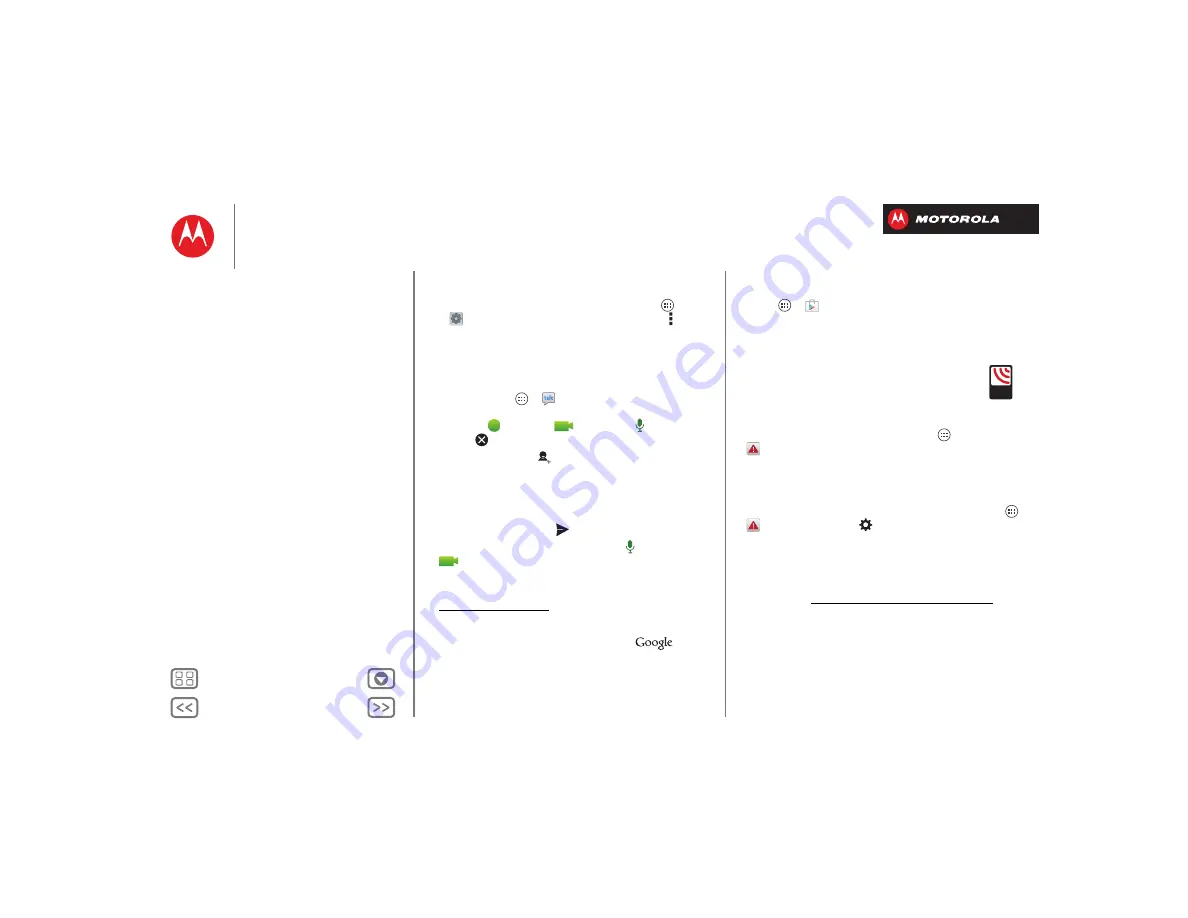
Messages
• Change or delete accounts:
To change an account’s
sync and notifications, or delete it, tap Apps
>
Settings
, tap an account, then tap Menu
>
Settings
or
Remove account
.
Chat
Sign in and try a quick chat.
Find it:
Tap Apps
>
Talk
and select your Google™
account. Your friends list opens, and icons tell you who is
available for
text chat,
video chat,
voice chat,
or who is
offline.
• Invite a friend:
Tap
in the top right, then enter the
email address for a friend’s Google account. They’ll
receive the invitation when they sign into Google
Talk™.
• Start a text chat:
Tap a name in your list of friends,
then enter text and tap
.
• Start a voice or video chat:
Tap the
voice or
video icon next to a friend’s name.
• Chat from a computer:
You can chat from a
computer, too. Find out more at
www.google.com/talk.
For other chat options, use:
•
Web browser: In the home screen, tap
and
enter your IM provider’s web site. Once you’re there,
follow the link to sign in.
•
Apps: To search for an instant messaging app, tap
Apps
>
Play Store
. Your IM options will depend
on your IM provider.
Wireless Emergency Alerts
Wireless Emergency Alerts, also
known as CMAS or PLAN, is a U.S.
national emergency alert system.
Emergency alerts can pop up to tell
you about a national or local crisis. After you close an
alert, you can reopen it by tapping Apps
>
Emergency Alerts
.
Tip:
Emergency alerts have a special sound and vibration
that is two seconds long, followed by one second, then
another one second.
To choose which types of alerts you receive, tap Apps
>
Emergency Alerts
>
. The U.S. and local
governments send these alerts through your service
provider. So you will always receive alerts for the area
where you are, and you won’t receive alerts if you’re
outside of the U.S.
For more, visit www.ctia.org/consumer_info/safety/.
A
LERTS
WIRELESS
CAPABLE
EMERGENCY
TM






























