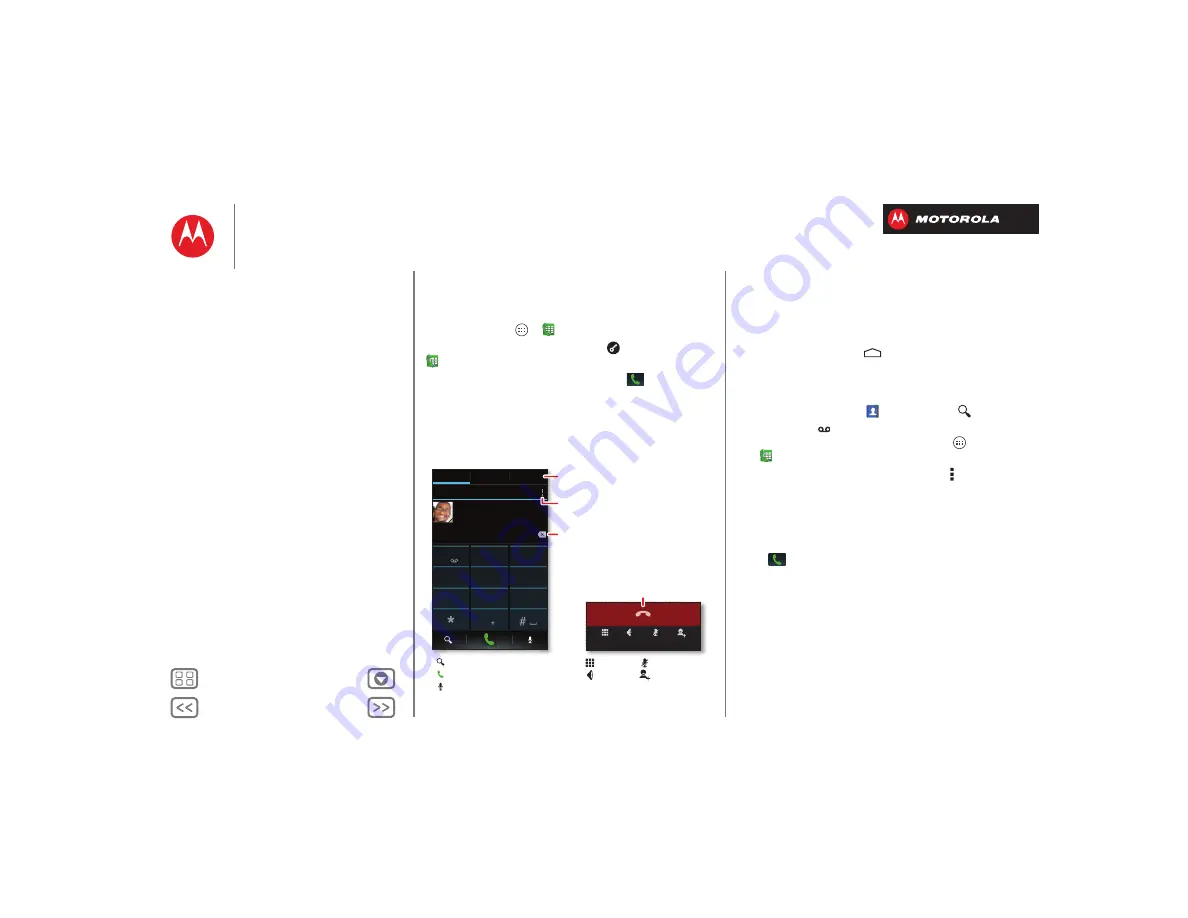
Calls
when you need to talk
Quick start: Calls
Dial numbers, recent calls, or contacts, all from one app.
Find it:
Tap Apps
>
Phone
Tip:
When the screen is locked, tap
and flick to
Phone
.
To make a call, enter a number then tap
in the
DIALER
, or swipe to the
RECENT
and
FAVORITES
tabs for
quick access to your calls and contacts.
Most recent
DIALER
FAVORITES
RECENT
1
2
ABC
3
DEF
4
GHI
5
JKL
6
MNO
7
PQRS
8
TUV
9
WXYZ
0
Victor Harp
28 mins ago
Mobile 555-555-4570
Dialpad
Speaker
Mute
Add call
Re
c
ent & F
a
vor
i
te Cont
ac
ts
Delete nu
m
bers you entered.
C
a
ll Sett
i
n
g
s
Se
a
r
c
h Peo
p
le
C
a
ll
Vo
ic
e D
ia
l
Dur
i
n
g
a
ca
ll:
H
a
n
g
U
p
D
ia
l
pa
d
S
p
e
a
ker
Mute
Conferen
c
e
C
a
ll
Tips & tricks
• During a call:
Your touchscreen goes dark to avoid
accidental touches. To wake it up, move it away from
your face or press the Power key.
• Multi-task:
Tap Home
to hide the call screen and
look up a phone number, address, or open other apps
during a call. To reopen the call screen, drag down the
status bar and tap
Current call
.
• People:
To search your
People
list, tap
.
• Voicemail:
A
shows in the status bar when you
have new voicemail. To hear it, tap Apps
>
Phone
then tap and hold
1
.
• Pause dialing:
When dialing, tap Menu to add a
pause (pauses two seconds), or wait (waits for your
confirmation).
Tip:
To call a conference call or other number that
requires a passcode, you can enter the number, one or
two pauses, then the passcode and # before you
tap
to call. To store the number and pauses you
entered, tap and hold the call in
RECENT
calls.






























