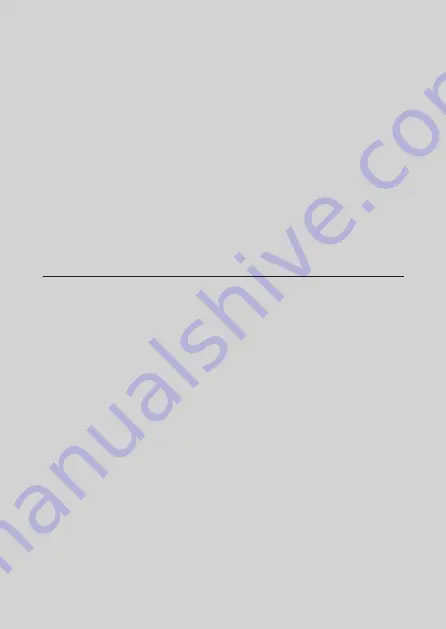
Welcome...
to your new Motorola Wi-Fi® Video Baby
and Home Monitor !
Thank you for purchasing the Video Baby Monitor. Now you can see
and hear your baby sleeping in another room or you can monitor
your older children in their playroom.
Please retain your original dated sales receipt for your records. For
warranty service of your Motorola product, you will need to provide
a copy of your dated sales receipt to confirm warranty status.
Registration is not required for warranty coverage.
For product related questions, please call:
+491805 938 802 in Europe
E-mail: [email protected]
This User’s Guide provides you with all the information you need to
get the most from your product.
Before you can use the baby monitor, we recommend you insert
and fully charge the battery in the Parent Unit, so that it continues
to work if you disconnect it from the power supply to carry it to
another location. Please read the Safety Instructions on pages 7 - 9
before you install the units.
Got everything?
• 1 x Parent Unit (with built-in Li-ion battery)
• 1 x Baby Unit (Camera)
• 2 x Power adapters (Parent Unit and Baby Unit)
In multi-camera packs, you will find one or more additional baby
units with power adapter units.



































