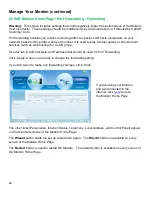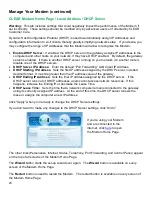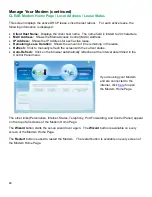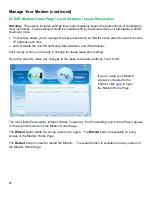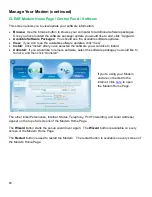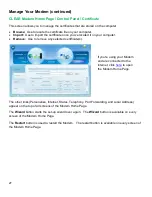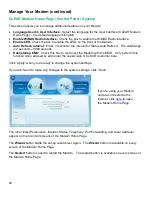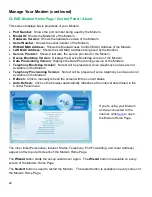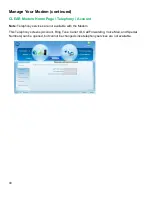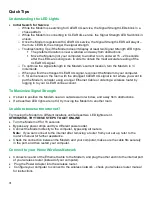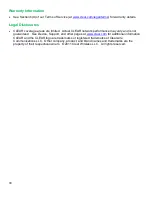33
Warranty Information
See Section 6(d) of our Terms of Service (at
www.clear.com/legal/terms
) for warranty details.
Legal Disclosures
CLEAR coverage areas are limited. Actual CLEAR network performance may vary and is not
guaranteed. See Device, Support, and other pages at
www.clear.com
for additional information.
CLEAR and the CLEAR logo are trademarks or registered trademarks of Clearwire
Communications LLC. Other company, product, and brand names and trademarks are the
property of their respective owners. © 2011 Clear Wireless LLC. All rights reserved.
Содержание Clear Series M
Страница 1: ...CLEAR MODEM SERIES M USER GUIDE ...