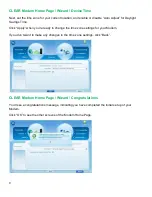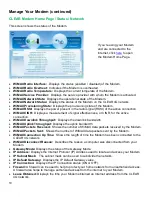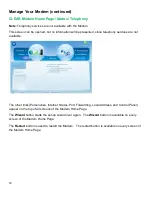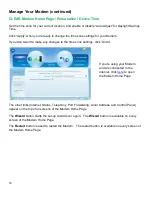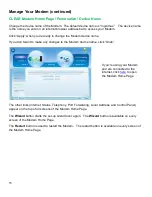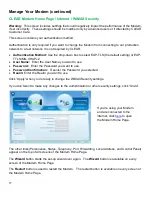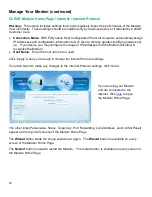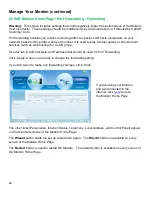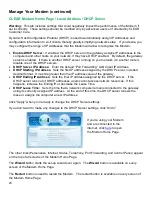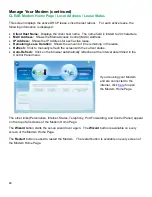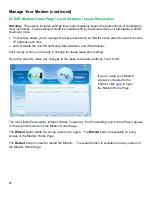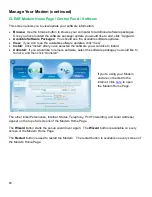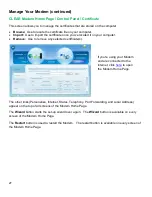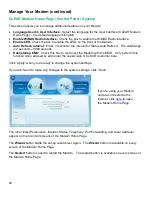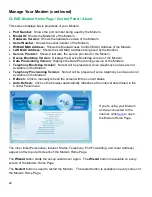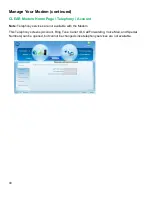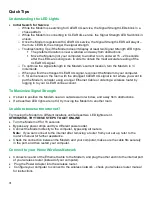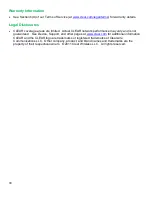23
Manage Your Modem (continued)
CLEAR Modem Home Page / Local Address / DHCP Server
Warning:
This tab includes settings that could negatively impact the performance of the Modem, if
set incorrectly. These settings should be modified only by advanced users or if directed by CLEAR
Customer Care.
Dynamic Host Configuration Protocol (DHCP) is used to automatically assign IP Addresses and
configuration information to wi-fi clients, thereby greatly simplifying network setup. If you desire, you
may configure the range of IP Addresses that the Modem will allow to recognize the Modem.
Enable DHCP Server:
If enabled, the DHCP server on the gateway assigns IP addresses to the
computers and other hosts on your network, if they have DHCP enabled. By default, the gateway
server is enabled. If there is another DHCP server running on your network (on another router),
disable one of the DHCP servers.
DHCP Server IP Address:
Enter the default “Port Forwarding” LAN Client IP Address.
DHCP Starting IP Address:
Sets the first IP address assigned by the DHCP server, in dotted
decimal format. It must be greater than the IP address value of the gateway.
DHCP Ending IP Address:
Sets the final IP address assigned by the DHCP server. If the
DHCP server runs out of DHCP addresses, users cannot access network resources. If this
happens, increase the Ending IP or decrease the Lease Time.
DHCP Lease Time:
Sets the time that a network computer remains connected to the gateway
using its currently assigned IP address. At the end of this time, the DHCP server renews the
lease or assigns the computer a new IP address.
Click “Apply” when you’re ready to change the DHCP Server settings.
If you don’t want to make any changes to the DHCP Server settings, click “Undo”.
The other links (Personalize, Internet, Status, Telephony, Port Forwarding, and Control Panel) appear
on the top of all screens of the Modem Home Page.
The
Wizard
button starts the set-up wizard over again. The
Wizard
button is available on every
screen of the Modem Home Page.
The
Restart
button is used to restart the Modem. The restart button is available on every screen of
the Modem Home Page.
If you’re using your Modem
and are connected to the
internet, click
here
to open
the Modem Home Page.
Содержание Clear Series M
Страница 1: ...CLEAR MODEM SERIES M USER GUIDE ...