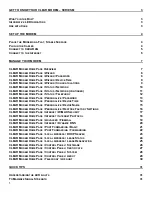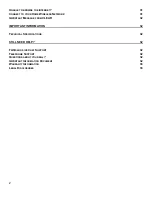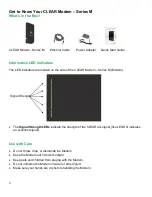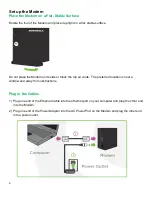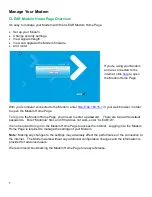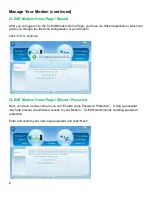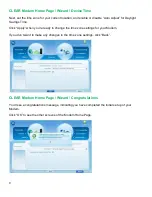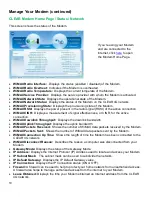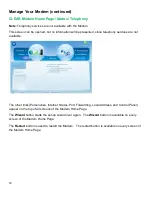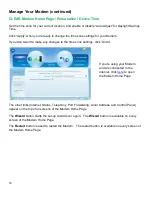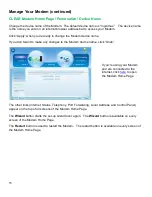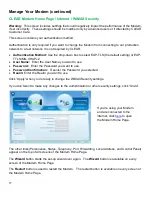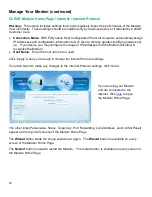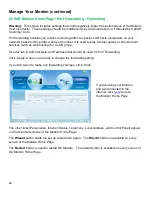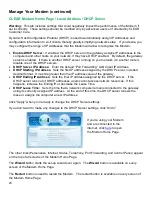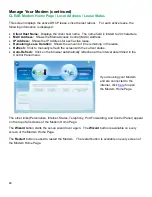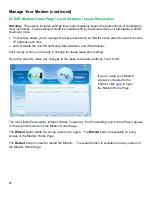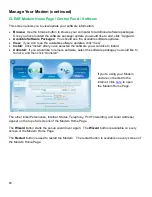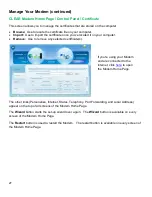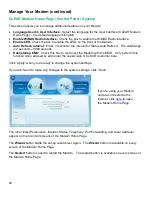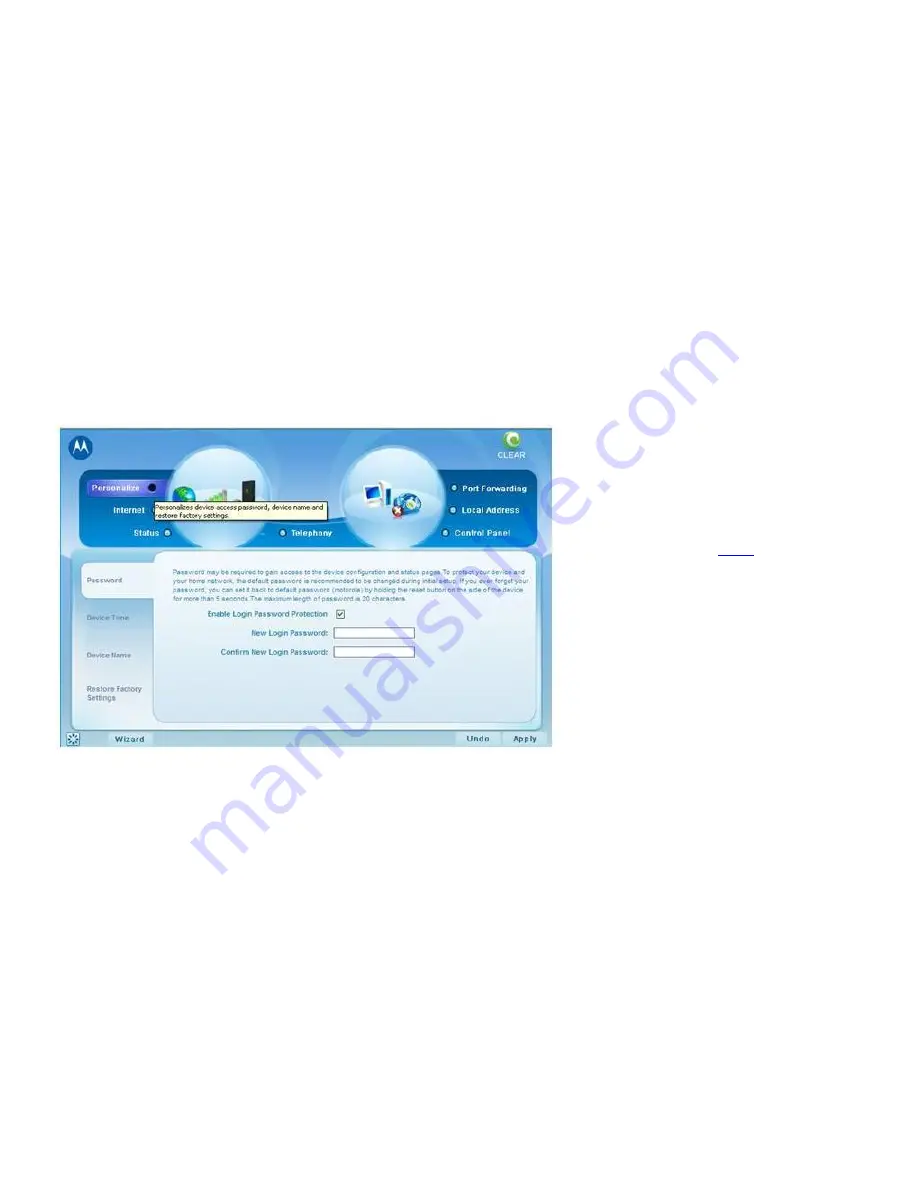
13
Manage Your Modem (continued)
CLEAR Modem Home Page / Personalize / Password
Using a password may help prevent unauthorized access to your Modem. CLEAR recommends
enabling password protection.
Use this screen to enable and disable login password protection.
Change the default password required to log in and manage your Modem. To log in to the Modem
Home Page, you’ll need to enter a password. There are two admin default passwords. Enter
“Motorola” first, and if that does not work, enter “CLEAR123”.
Click “Apply” when you’re ready to enable password protection and change the password required to
log in and manage your Modem.
If you don’t want to make any changes, click “Undo”.
The other links (Internet, Status, Telephony, Port Forwarding, Local Address, and Control Panel)
appear on the top of all screens of the Modem Home Page.
The
Wizard
button starts the set-up wizard over again. The
Wizard
button is available on every
screen of the Modem Home Page.
The
Restart
button is used to restart the Modem. The restart button is available on every screen of
the Modem Home Page.
If you’re using your Modem
and are connected to the
internet, click
here
to open
the Modem Home Page.
Содержание Clear Series M
Страница 1: ...CLEAR MODEM SERIES M USER GUIDE ...