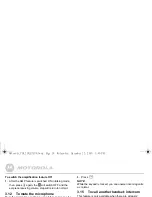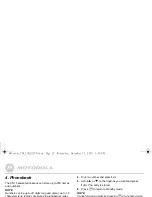30
Clock & Alarm
7. Clock & Alarm
If you have subscribed to your network’s caller display
service, the base automatically sets the date and time of all
handsets when you receive the first call.
You can also
manually set the time on the individual handsets.
7.1
To set date and time manually
1.
Press
Menu
, scroll
D
to
Clock & Alarm
and press
Select
.
2.
Date & Time
is highlighted. Press
Select
.
3.
Enter the date using the format DD/MM/YY e.g.
04/08/10
for 4 August 2010.
4.
Enter the time (HH:MM) and press
Save
.
If the current time format setting is 12 hour, select
am
or
pm
.
5.
Press
O
to return to standby mode.
NOTE
The date and time is retained during a power failure or when
the batteries are discharged.
7.2
To set alarm
When the alarm is set, the display shows
icon.
Each handset can have a different alarm setting.
1.
Press
Menu
, scroll
D
to
Clock & Alarm
and press
Select
.
2.
Scroll
D
to
Alarm
and press
Select
.
3.
Scroll
U
or
D
to
Off
or
On
and press
Select
.
If
Alarm
is set to
On
:
Scroll
U
or
D
to
Once
,
Mon - Fri
or
On Daily
then press
Select
.
Enter the time (HH:MM) and press
Save
.
If the current time format setting is 12 hour, select
am
or
pm
.
4.
Press
O
to return to standby mode.
NOTES
If the alarm is set to
Once
,
will disappear from the screen
after the alarm has sounded once.
If the alarm is set to
On Daily
or
Mon - Fri
,
will remain on the
screen after the alarm has sounded.
When the alarm goes off, press any key to stop the ring.
7.3
To set time format
1.
Press
Menu
, scroll
D
to
Clock & Alarm
and press
Select
.
2.
Scroll
D
to
Time Format
and press
Select
.
3.
Scroll
U
or
D
to
12 Hour
or
24 Hour
and press
Select
.
4.
Press
O
to return to standby mode.
Motorola_CD1_IFU_EN_UK.book Page 30 Wednesday, December 22, 2010 3:40 PM