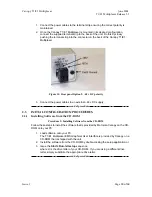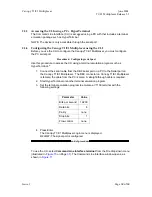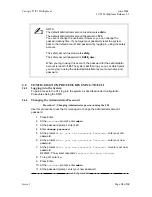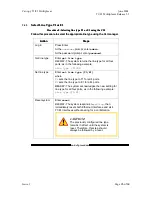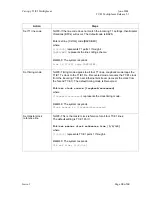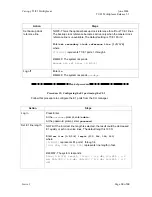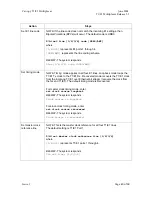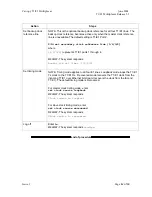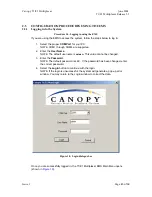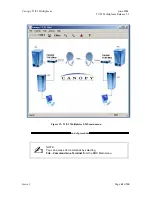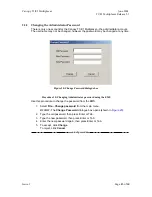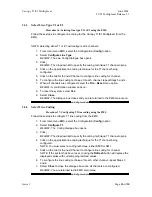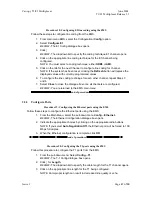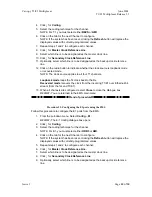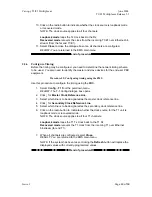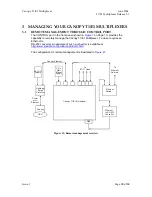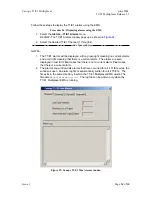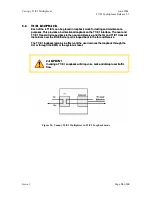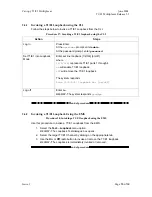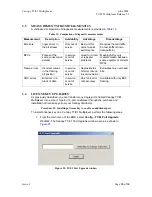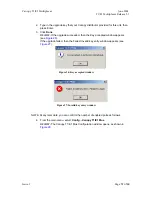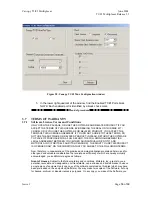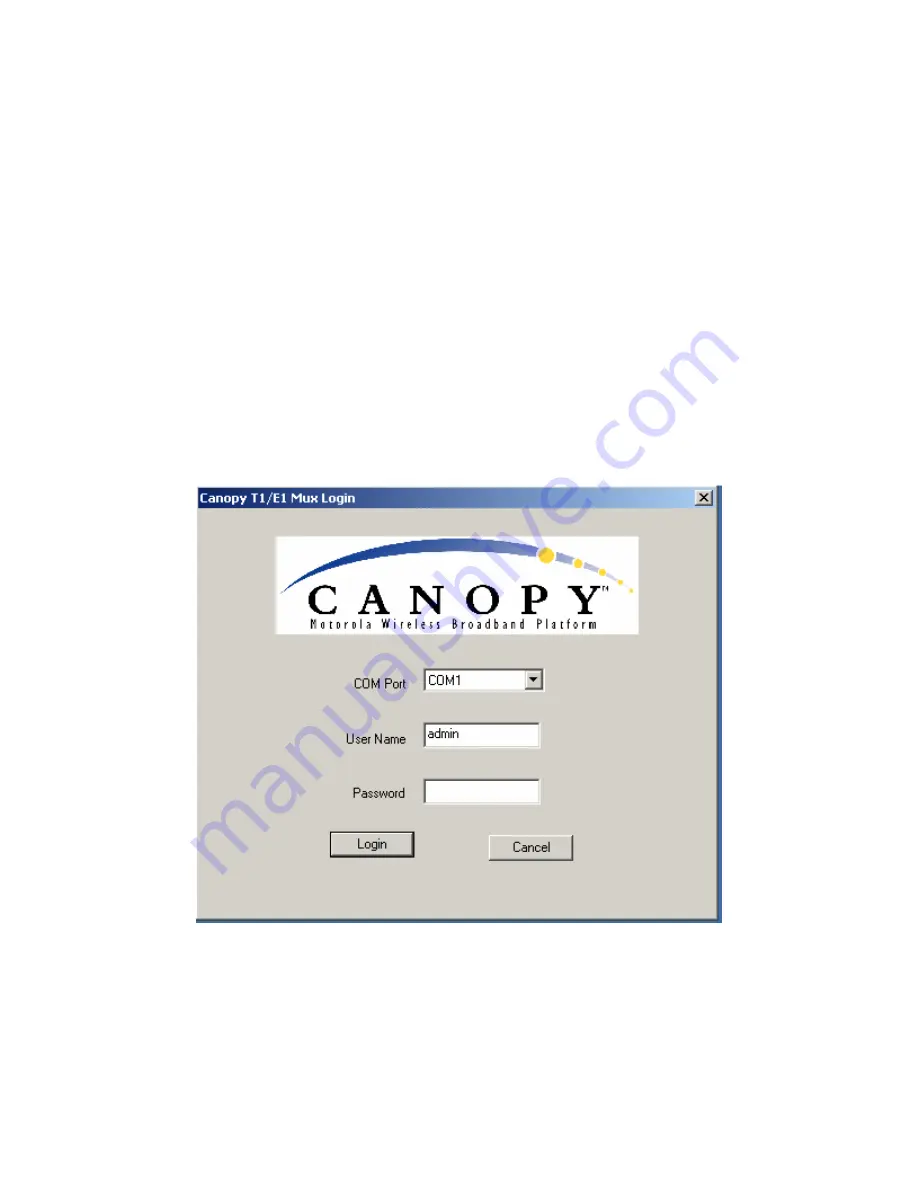
Canopy
T1/E1
Multiplexer
June
2004
T1/E1
Multiplexer
Release
3.1
43 of 69
2.5
CONFIGURATION
PROCEDURES
USING
THE
EMS
2.5.1
Logging
into
the
System
Procedure 14: Logging in using the EMS
If you are using the EMS to access the system, follow the steps below to log in:
1. Select the proper
COM Port
for your PC.
NOTE:
COM1 through COM4 are supported.
2. Enter
the
User Name
.
NOTE:
The default username is
admin
. This value cannot be changed.
3. Enter
the
Password
.
NOTE:
The default password is
123
. If the password has been changed, enter
the correct password.
4. Select
the
Login
button to continue with the login.
NOTE:
If the login is unsuccessful, the system will generate a pop-up error
window. You may return to the Login window to correct the data.
Figure 18: Login dialogue box
Once you are successfully logged in, the T1/E1 Multiplexer EMS Main Menu opens
(shown in
Figure 19
).
Issue
1
Page