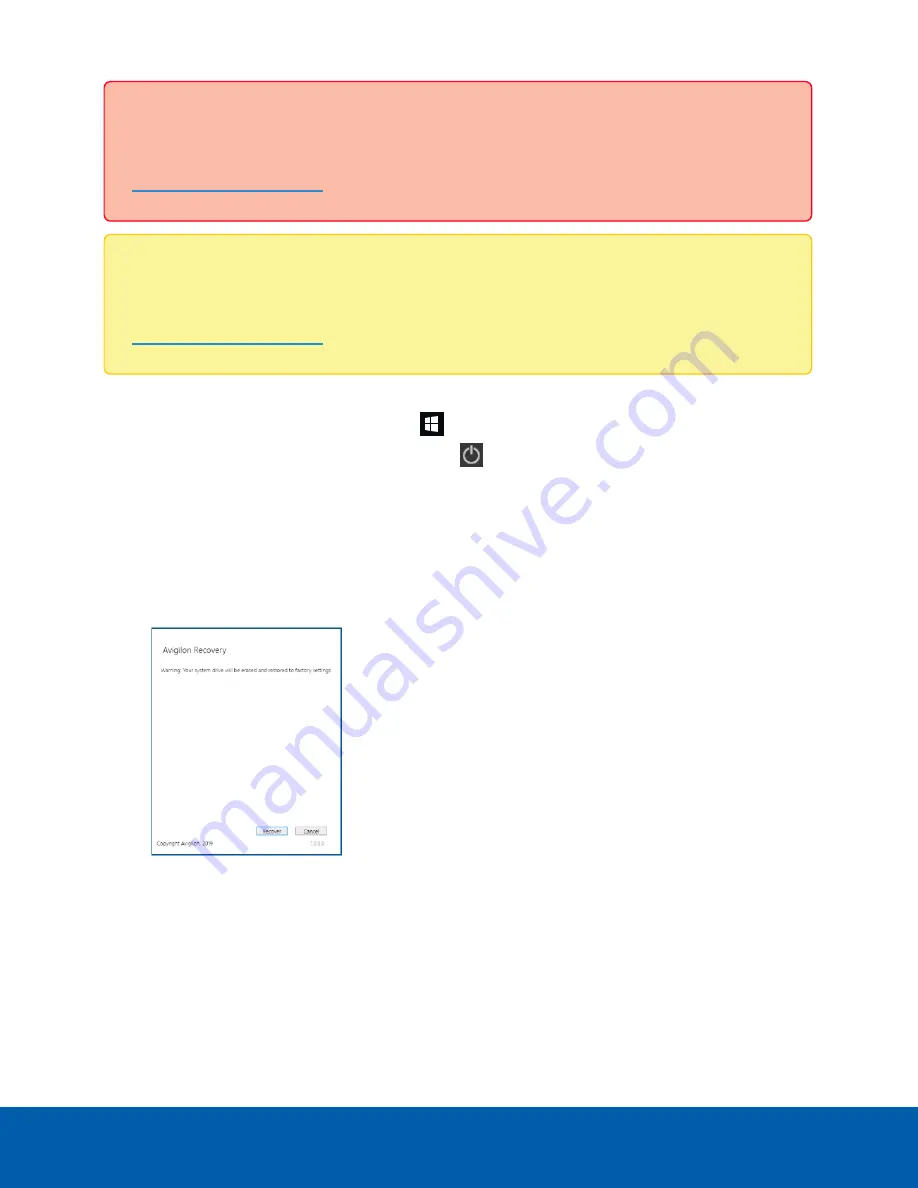
Important:
Your operating system drive will be erased and restored to factory settings. Before you
proceed with operating system recovery, complete any necessary backups of custom ACC
configuration and video recordings. For more information about ACC software backups, see
Note:
Depending on when your NVR4 Value was shipped, it is recommended that you connect to
the network when possible to install updates for Windows and ACC Client software after system
recovery is completed. For more information about ACC software installations, see
1. Start operating system recovery in one of the following ways:
l
On your Windows desktop, select
and then hold down the Shift key and select
Restart
.
l
On your locked Windows screen, select
and then hold down the Shift key and select
Restart
.
l
During direct boot of the operating system, repeatedly press the down-arrow key and select
the partition.
2. On the
Choose an option
screen, select
Use another operating system
.
3. Select the
OS Recovery
partition.
4. On the
Avigilon Recovery
window, select
Recover
.
Allow up to half an hour for the recovery to complete.
5. After system reboot, complete the Windows setup process. For more information, see
.
6. Navigate to
C:\Avigilon\Control Center Installation Files
, and run the ACC installer
for the version of ACC software in use at your site.
Operating System Recovery By Avigilon Recovery Partition
7







































