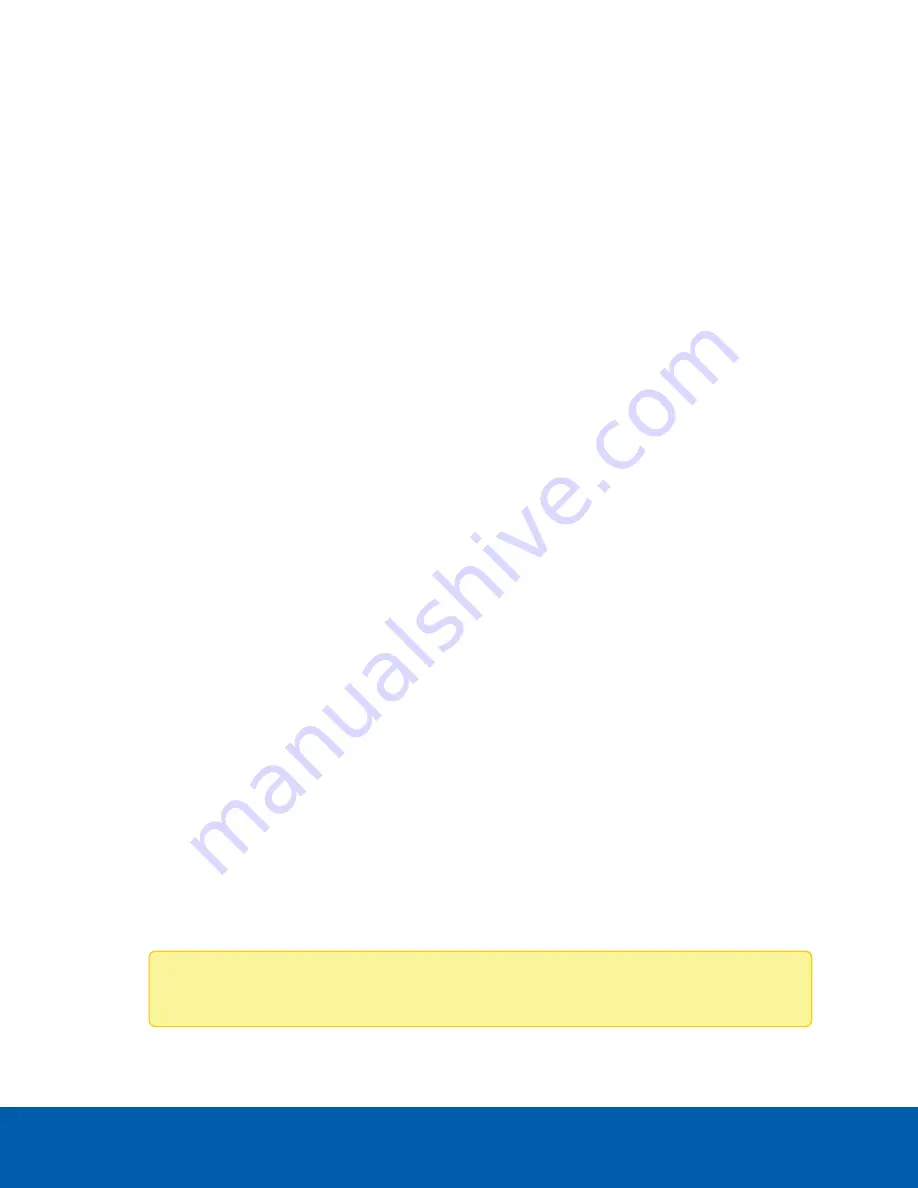
3. Insert the hard drive all the way into the recorder then push the handle against the hard drive to lock it
into place.
4. Open the Server Administrator application and expand the System Tree.
The new hard drive should be automatically added to the Physical Disks list. The list is typically
available here:
System > Storage > PERC H740P Mini (Embedded) > Connector 0 (RAID) >
Enclosure (Backplane) > Physical Disks
.
5. Assign a task to the new hard drive or allow it to exist as an extra storage drive.
It is recommended to use the new hard drive as a hot spare. Hot spares are hard drives that are
available on standby in the event of a hard drive failure in the RAID. If that occurs, you can configure
the system to automatically redirect recording to the unused hard drive.
To assign the new hard drive as a hot spare:
a. In the Task list, select
Assign and Unassign Global Hot Spare
.
b. Click
Execute
.
If the new hard drive is not displayed in the Server Administrator, try one of the following:
l
Refresh the browser.
l
Reboot the recorder.
Replacing Hard Drives
The operating system and the Avigilon Control Center software are mirrored on two hard drives at the back
of the recorder. If one of the hard drives fail, you can replace the failed drive while the recorder continues to
run from the other.
If your recorder is still under warranty, contact Avigilon Technical Support to replace the failed hard drive.
If more than two hard drives fail at the same time, contact Avigilon Technical Support immediately for
recovery instructions.
Only replace a hard drive if the hard drive LED indicator and the Server Administrator displays an error.
1. Open the Server Administrator.
2. Check which hard drive has failed, then disconnect the drive through the Server Administrator
software.
Hard drives are installed at the front, back and in the middle of the recorder. Be sure you can identify
which hard drive needs to be replaced.
3. If you are replacing a hard drive at the center of the recorder, shut down the recorder then
disconnect all cables.
Note:
Skip this step if you plan to hot-swap a hard drive at the front or back of the recorder.
Replacing Hard Drives
11





















