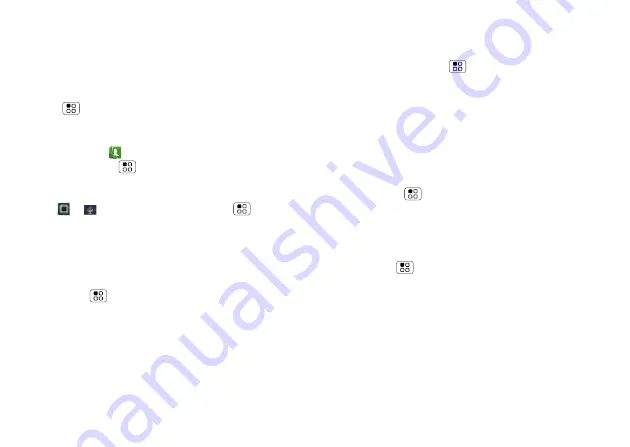
46
Tips & tricks
Tip:
Navigate through your apps and menus to hear how
voice readouts work on your phone.
Caller ID
When you want to hear who’s calling:
• Read out loud
: Have your caller announced—touch
Menu
>
Settings
>
Call settings
>
Caller ID
Readout
.
• Ringtones
: Assign a unique ringtone to a
contact—touch
Dialer
>
Contacts
, open a contact,
then touch Menu
>
Options
>
Ringtone
.
Voice settings
Find it:
>
Voice Commands
> Menu
>
Settings
You can refine recognition of your voice (
Adaptation
) and
set options like prompts and shortcuts.
Volume & vibrate
Find it:
Menu
>
Settings
>
Sound
>
Volume
or
Vibrate
Tip:
To set separate volumes for calls and notifications
(like new messages), choose
Volume
and uncheck
Use
incoming call volume for notifications
.
Zoom
• Magnification window
: You can open a
magnification window that you can drag around the
screen: Touch Menu
>
Settings
>
Accessibility
.
Touch
Accessibility
to enable the settings, then touch
Zoom Mode
.
• Pinch to zoom
: You can pinch to zoom on maps, web
pages, and photos: To zoom in, touch the screen with
two fingers and then drag them apart. To zoom out,
drag your fingers together.
Display brightness
Find it:
Menu
>
Settings
>
Display
>
Brightness
Uncheck
Automatic brightness
to set your own level.
Touchscreen & keys
You can hear or feel when you touch the touchscreen.
Touch Menu
>
Settings
>
Sound
:
• Touchscreen
: To hear screen touches (click), select
Audible selection
.
• Keys
: To feel screen keyboard touches (vibrate),
select
Haptic feedback
.
• Screen lock
: To hear when you lock or unlock the
screen (click), select
Screen lock sounds
.






























