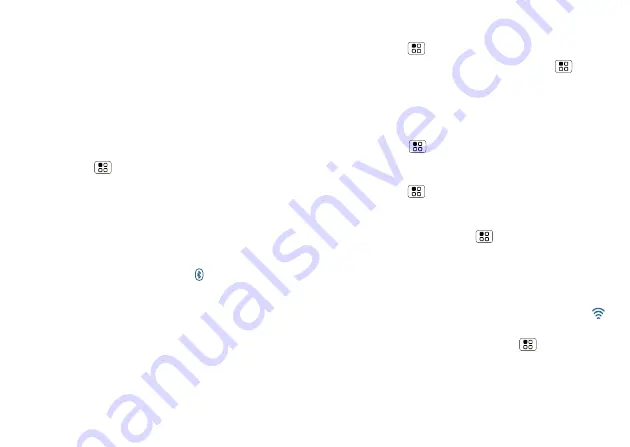
36
Bluetooth™ & Wi-Fi connections
Bluetooth handsfree devices
Note:
This feature requires an optional accessory.
To connect with a new device, you need to pair with it.
You only need to do this once for each device—to
connect again, just turn on the device.
1
Make sure the device you are pairing with is in
discoverable mode.
Refer to the guide that came with the device for
details.
2
Touch Menu
>
Settings
>
Wireless & networks
>
Bluetooth settings
.
3
Touch
Bluetooth
to turn on and scan. If Bluetooth
power is already on, touch
Scan for devices
.
4
Touch a device to connect.
5
If necessary, touch
OK
, or enter the device passkey
(like
0000
) to connect to the device. When the device
is connected, the Bluetooth icon appears in the
status bar.
Note:
Using a mobile device or accessory while driving
may cause distraction and may be illegal. Always obey
the laws and drive safely.
After you connect:
•
To
reconnect
with a device, turn on the device or
touch the device name in the
Bluetooth devices
list.
•
To
disconnect
a device, turn off the device, or touch
the device name in the devices list and
touch Menu
>
Disconnect
.
•
To
turn off
Bluetooth power: Touch Menu
>
Settings
>
Wireless & networks
>
Bluetooth
.
Wi-Fi networks
To connect a network in your range:
1
Touch Menu
>
Settings
>
Wireless & networks
>
Wi-Fi settings
.
2
Touch
Wi-Fi
to turn on and scan. If Wi-Fi is already on,
touch Menu
>
Scan
. Your phone lists the
networks it finds within range.
Tip:
To show your phone’s MAC address or other
Wi-Fi details, touch Menu
>
Advanced
.
3
Touch a network to connect. If necessary, enter pass
codes from the network administrator and touch
Connect
.
When Wi-Fi power is on and your phone finds a network
you’ve used, it automatically reconnects and shows
in the status bar.
To
turn off
Wi-Fi power: Touch Menu
>
Settings
>
Wireless & networks
>
Wi-Fi
.






























