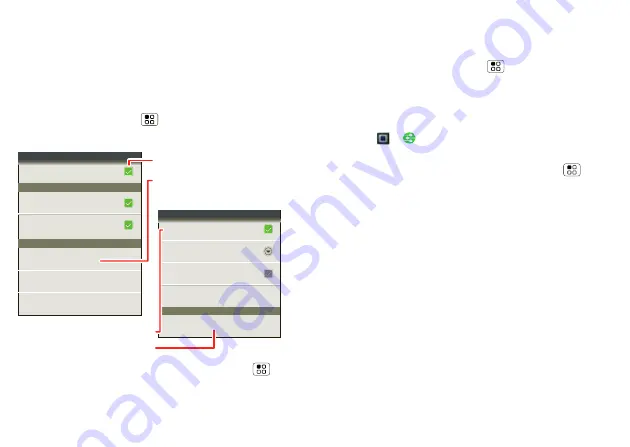
35
Bluetooth™ & Wi-Fi connections
Bluetooth™ & Wi-Fi
connections
lose the wires
Quick start: Bluetooth & Wi-Fi
Connections
To connect, touch Menu
>
Settings
>
Wireless &
networks
>
Bluetooth settings
or
Wi-Fi settings
.
•
To connect
Bluetooth devices
, touch Menu
>
Settings
>
Wireless & networks
>
Bluetooth
>
Bluetooth settings
>
Scan for devices
(or
Bluetooth
,
Motorola Phone
Bluetooth
Device name
Pair with this device
Bluetooth settings
Bluetooth devices
Make device discoverable
Discoverable
Scan for devices
(found device name)
Turn on Wi-Fi
Wi-Fi
Notify me when an open network is available
Open Network
Notify me when a secure network is available
Secure Network
Wi-Fi settings
Network notification
Wi-Fi networks
(connection type available)
(found network name)
Add Wi-Fi network
Manage Networks
Turn on & scan.
Turn on & scan.
Connect a network.
Connect a device.
if it is off). Touch a device that your phone found, to
connect it.
•
To use a Wi-Fi network for fast Internet access and to
download data, touch Menu
>
Settings
>
Wireless & networks
>
Wi-Fi settings
.
If your Wi-Fi network has other DLNA™ Certified
devices, you can use them to play or transfer the
videos, pictures, and music stored on your phone:
Touch
>
DLNA
.
•
To make your phone a
hotspot
that other devices can
use to connect to the Internet, touch Menu
>
Settings
>
Wireless & networks
>
Tethering & Mobile
hotspot
>
Mobile hotspot
.
Tips & tricks: Bluetooth & Wi-Fi connections
•
Turn off Bluetooth power and Wi-Fi power to
extend
battery life
or stop connections. Turn them off and on
to search.
To add a quick switch, touch and hold a blank spot on
your home screen, then touch
Motorola widgets
>
Bluetooth toggle
or
WiFi toggle
.
•
To quickly turn off
all wireless and network
connections
, press and hold the Power Key, then
touch
Airplane mode
.






























