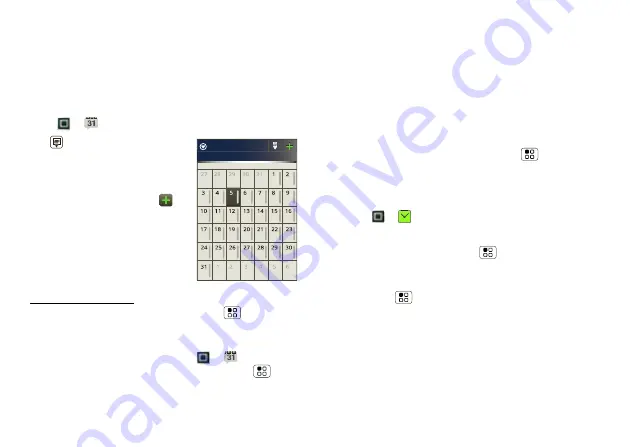
41
Schedule
Schedule
helping you stay in control
Your
Calendar
events can synchronize with your
Google™ account, and the
Clock
can wake you up!
Quick start: Schedule
Find it:
>
Calendar
Touch
to view your calendar
events by
Day
,
Week
, or
Month
.
When you highlight an event,
more details appear.
•
To
create
an event, touch
.
Enter event details and touch
Save
.
Calendar
synchronizes with
your Google account calendar,
which you can open on any
computer at
calendar.google.com (or open the calendar from your
Gmail™). To turn off sync, touch Menu
>
Settings
>
Manage calendars
, touch your Google account,
then uncheck
Sync Calendar
.
•
To
edit
or
delete
an event, touch
>
Calendar
,
touch the event to open it, then touch Menu
>
Edit event
or
Delete event
.
July 2011
Sun Mon Tue Wed Thu Fri Sat
All calendars
Tips & tricks: Schedule
•
You can purchase a Motorola dock to turn your phone
into an alarm clock, weather station, music player and
more, all while recharging it on your desk or night
stand.
•
Add a calendar widget to your home screen by
touching and holding an empty space. Then touch
Motorola widgets
>
Calendar
.
•
If you’re traveling, you can set your calendar to display
your home time zone. Touch Menu
>
Settings
>
Use home time zone
.
Alarm clock
Find it:
>
Alarm & Timer
To turn on an alarm, touch the check box.
To add an alarm, touch Menu
>
Add alarm
, then
enter alarm details.
To set a snooze period, in the
Alarm Clock
list
touch Menu
>
Settings
>
Snooze duration
.
When an alarm sounds, drag
Dismiss
to turn it off or
touch the screen to snooze.
To cancel a snoozed alarm, drag down the status bar bar
and touch the alarm name.
To use the timer, just open the alarm clock, touch
Timer
at the top of the screen, and enter the countdown time.






























