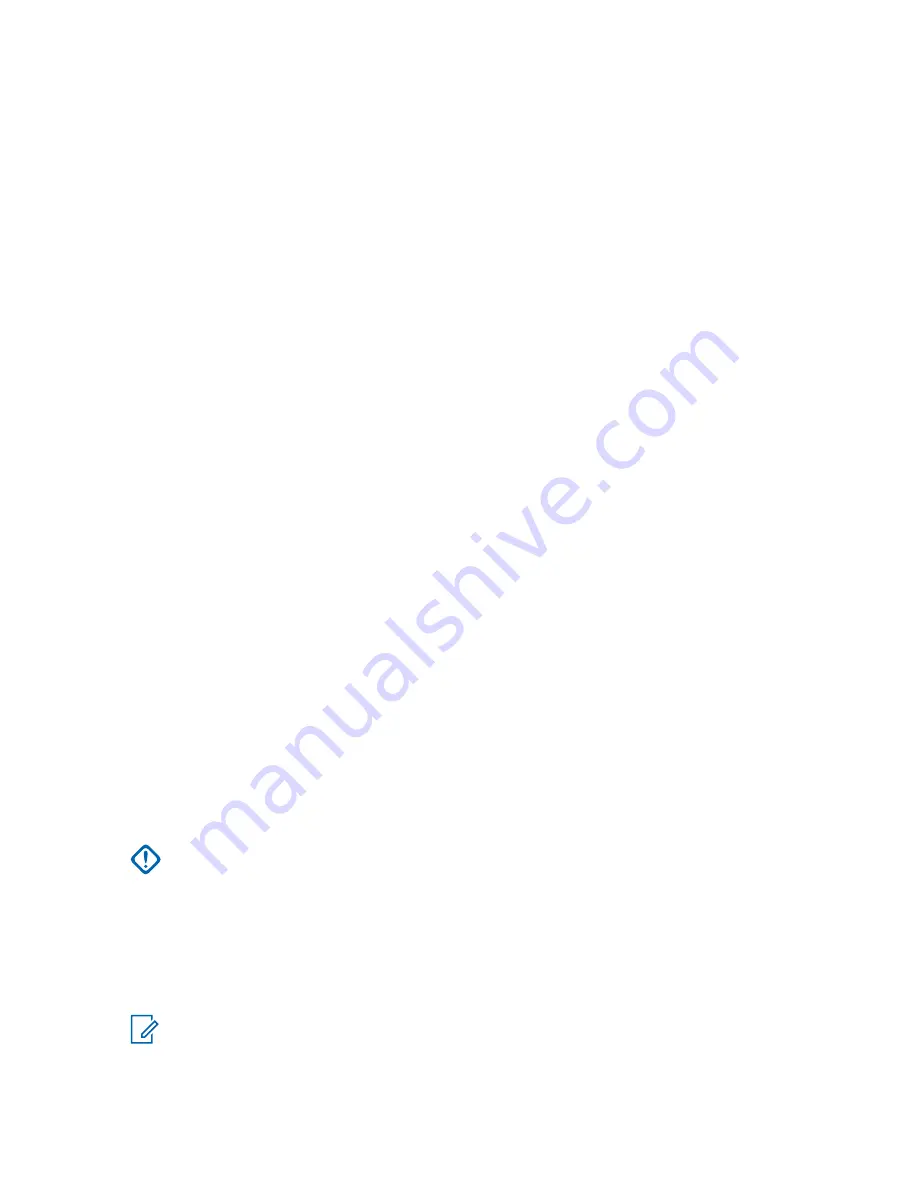
• To perform a fresh installation or upgrade when a new or modified license file is available,
browse to the folder that contains the license file that you obtained. Click
Install
.
• To perform a fresh installation or upgrade when a new or modified license file is not
available:
1
Click
Install
.
The installation or upgrade continues. However, because of the missing license file, the
application may not start or operate as expected until you import the necessary license
file.
2
Plan to import the license file as a post-requisite to this procedure.
5
Confirm that you agree to install the software and reboot the computer by clicking
Yes
in the
confirmation window.
6
Verify the installation of the PRX 7000 services, as follows:
a
From the Windows
Start
menu, select
All Programs
→
Motorola
→
PRXY 7000
→
Console Status
.
b
Verify the value for the licensed capacity in the
Remote OP Connection List
window.
Postrequisites:
If you did not have the new or modified license files at installation, import them before
you use PRX 7000 application. See
Updating License Files for PRX 7000 Console Proxy on page 96
Black List Configuration for Remote MCC 7100 IP Dispatch
Consoles (Optional)
The black list blocks specific remote MCC 7100 IP Dispatch Consoles from connecting to the PRX
7000 Console Proxy inside the ASTRO
®
25 Radio Network Infrastructure (RNI). Any remote dispatch
console that is inadvertently added to the black list is prevented from establishing a connection. See
Adding a Remote MCC 7100 IP Dispatch Console to the Black List on page 126
MOTOPATCH Installation
Before inserting and opening the
MOTOPATCH for Windows
DVD, install the correct Windows 7
Professional operating system service pack. See the instruction in the
README.txt
file included in the
MOTOPATCH for Windows
DVD.
Windows Supplemental Configuration (K Core)
Use the ASTRO
®
25 Windows Supplemental CD to install specific Windows Supplemental CD files
using a Windows Install Framework script.
IMPORTANT:
Re-install the Windows supplemental installations when upgrading/installing
console proxy software, when the supplemental CD changes, or when reinstalling the operating
system.
The following software and operational installations are performed using the Windows Supplemental
CD:
• PuTTY
• Group Policy Objects - scripts related to Active Directory and DNS, including script for Windows
devices to join the domain.
NOTICE:
See the
Windows Supplemental Configuration
manual for installation procedures. The
installation of programs such as OpenSSL and CGD are performed as part of the PRX 7000
Console Proxy installation. See
Installing the PRX 7000 Console Proxy Software on page 92
for
details.
MN000672A01-E
Chapter 3: PRX 7000 Console Proxy Setup and Installation
93
Содержание MCC 7100 IP
Страница 2: ......
Страница 4: ...This page intentionally left blank...
Страница 6: ...This page intentionally left blank...
Страница 8: ...This page intentionally left blank...
Страница 16: ...Other System Updates and Considerations 168 MN000672A01 E Contents 16 Send Feedback...
Страница 18: ...This page intentionally left blank...
Страница 20: ...This page intentionally left blank...
Страница 22: ...This page intentionally left blank...
Страница 26: ...This page intentionally left blank...
Страница 150: ...This page intentionally left blank...
Страница 158: ...This page intentionally left blank...
Страница 164: ...This page intentionally left blank...
Страница 170: ...This page intentionally left blank...






























