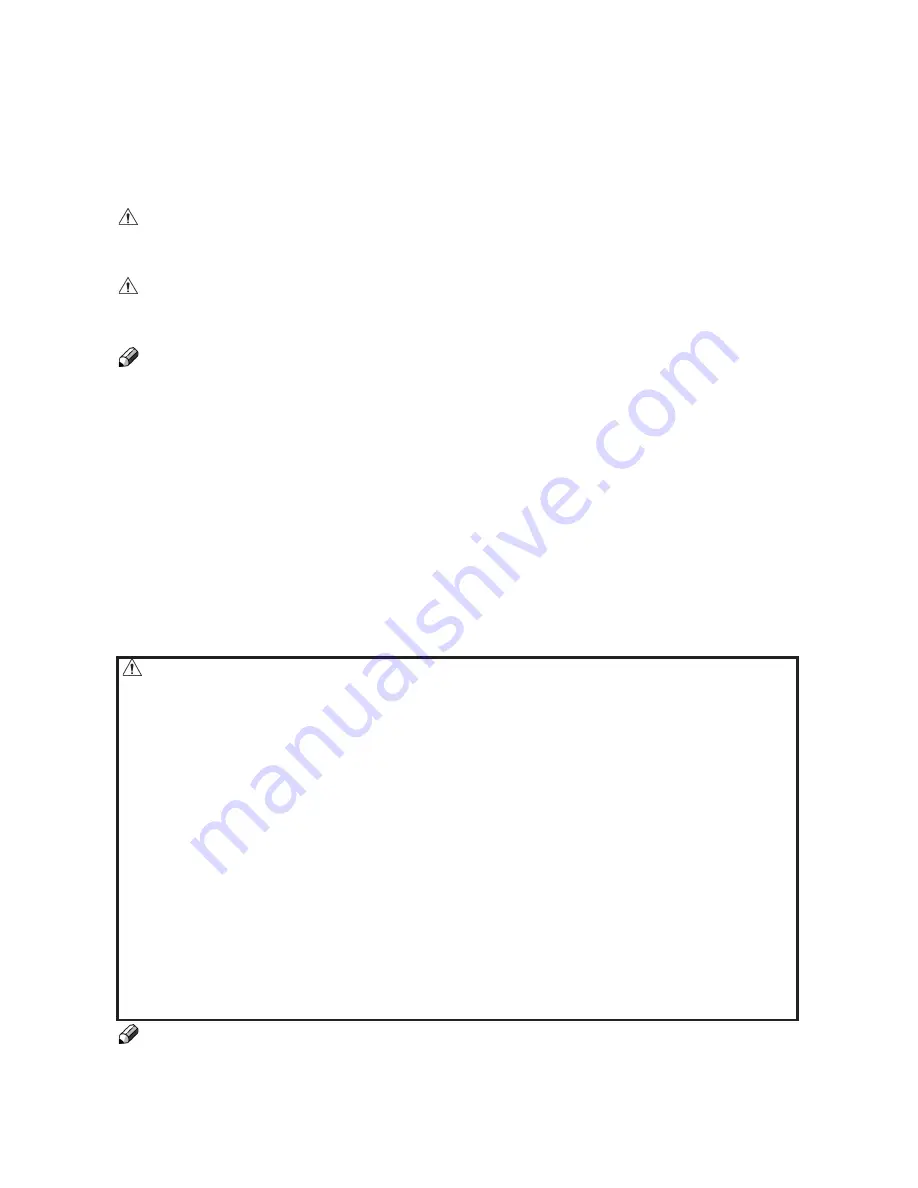
Safety Information
When using this machine, following safety precautions should always be followed.
Notation conventions
Whenever necessary, the following points for attention are indicated in this manual.
WARNING:
Indicates a potentially hazardous situation which, if instructions are not followed,
could result in death or serious injury.
CAUTION:
Indicates a potentiality hazardous situation which, if instructions are not followed, may
result in minor or moderate injury or damage to machine or property.
Note
This sign refers to:
•
Remarks for making the operation much easier. You get practical hints or knowledge to
assist you in the machine operation such as:
•
Preparations required before operating
•
How to prevent papers from being misfed or damaged
•
Precautions required or actions to take after misoperation
•
Limitations like numerical limits, functions that cannot be used together or conditions,
under which a particular function cannot be used or obtained.
•
Information.
[ ]
Keys that appear on the machine’s display panel.
Safety during operation
WARNING:
• Always connect the equipment to a properly grounded power source (wall outlet). If in
doubt, have the power source checked by a qualified electrician.
• Improper grounding of the equipment can result in electrical shock.
• To avoid hazardous electric shock, do not remove any covers or screws other than those
specified in this manual.
• Turn off the power and disconnect the power plug (by pulling the plug, not the cable) if
any of the following conditions exists:
• You drop objects or spill something into the equipment.
• You suspect that your equipment needs service or repair.
• Your equipment’s covers has been damaged.
• You notice unusual noises or odours when operating the equipment.
• If the power cable or plug becomes worn out or otherwise damaged
• Before cleaning and care.
• Before you move the equipment. While moving the equipment, you should take care
that the power cord will not be damaged under the equiment
• This is a Class A product. In a domestic environment this product may cause radio interfer-
ence in which case the user may be required to take adequate measures.
• The product (System) which is connected to this machine will be class A.
Note
The domestic environment is an environment where the use of broadcast radio and television
recievers may be expected within a distance of 10 m of the apparatus concerned.
Содержание Booklet Maker BM 61
Страница 5: ...Page Intentionally Blank ...
Страница 19: ...Page Intentionally Blank ...
Страница 21: ...Page Intentionally Blank ...
Страница 25: ...Page Intentionally Blank ...
Страница 26: ...Notes ...
Страница 27: ...Notes ...
Страница 28: ......
Страница 29: ......




































