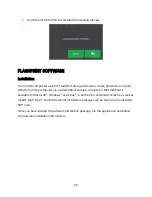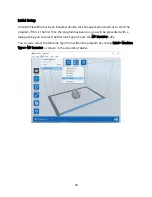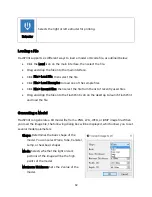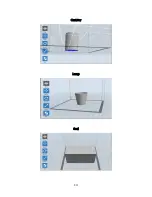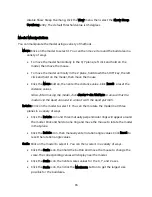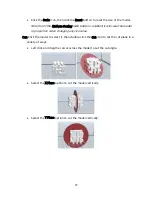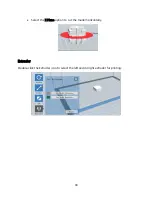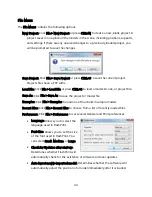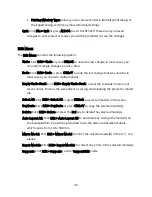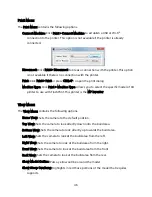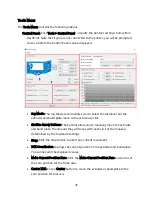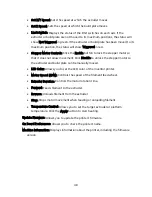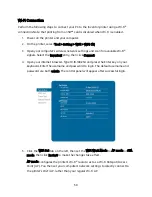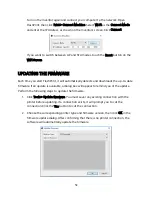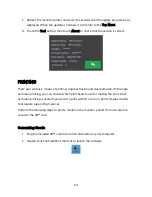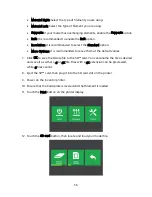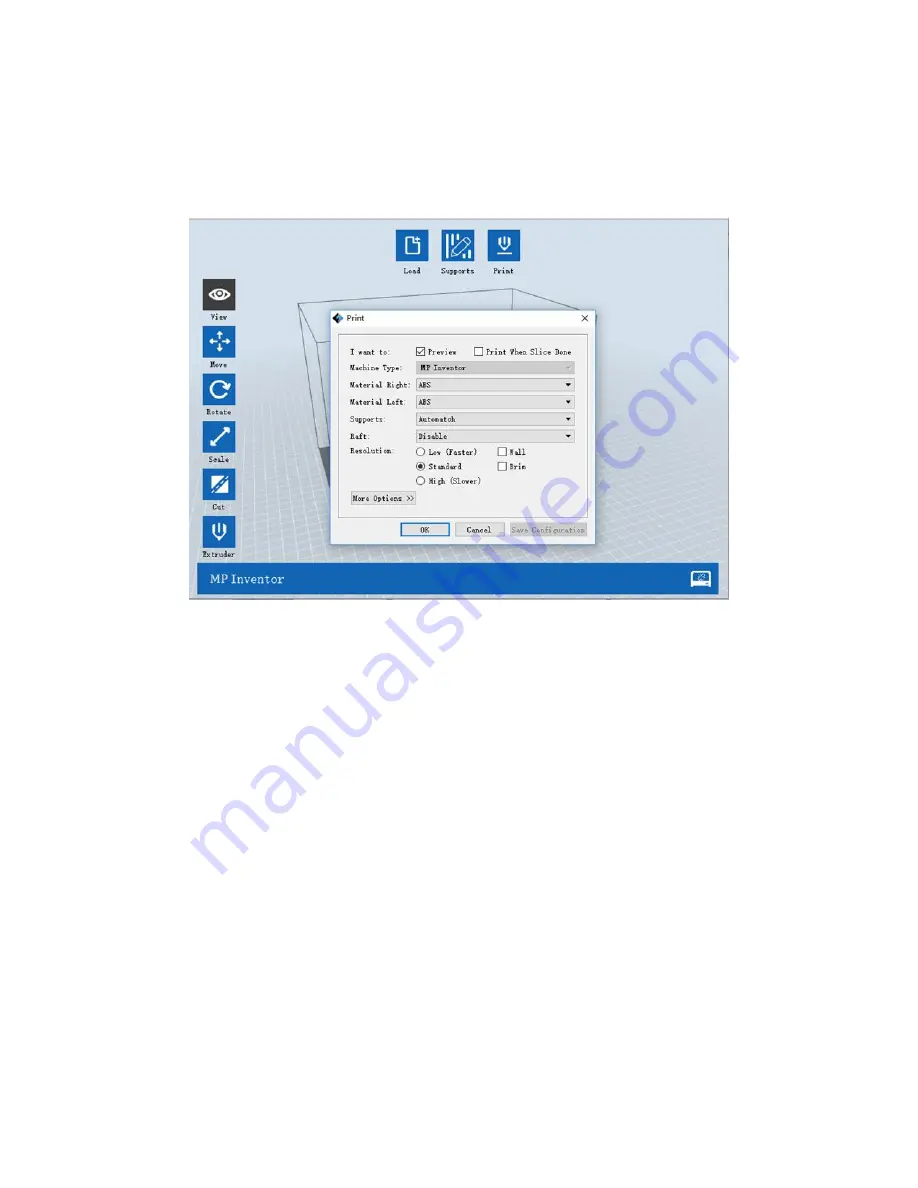
41
Printing a Model
Click the Print icon on the main interface to slice the model and print the resulting Gcode
file, either directly from FlashPrint or by first exporting it to the SD™ card.
Preview: Check the Preview box to preview the model before slicing and printing.
Print When Slice Done: Check the Print When Slice Done box to start the print as soon
as the slice is completed.
Material Type: Select the filament type in use.
Supports: Enable or disable the creation of supports.
Raft: Enables or disable a Raft, which is several layers of material on the build plate to
help with model adhesion.
Wall: Check the Wall box to help clear leaking filament from a second extruder during
dual color printing.
Brim: Check the Brim box to print a ring of filament around the model to help prevent
warping and assist with bed adhesion.
Resolution: For ABS and PLA printing, you can choose Low, Standard, or High
resolution. For PLA printing, you can also choose Hyper. The higher the resolution,
the smoother the model surface, but at a corresponding cost in print speed.
Содержание 30526
Страница 1: ...MP Education Inventor 3D Printer P N 30526 User s Manual ...
Страница 34: ...34 Canister Lamp Seal ...