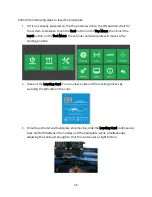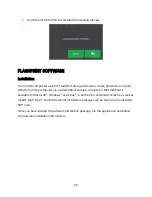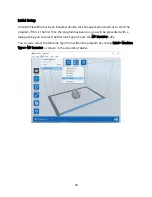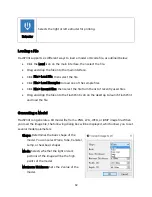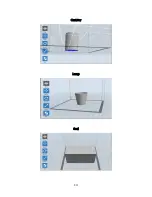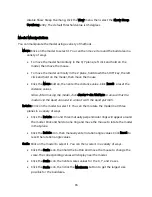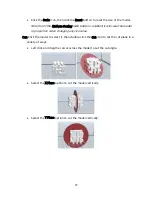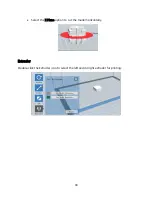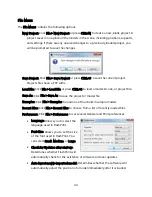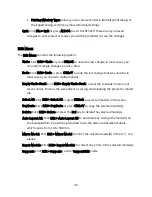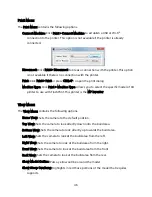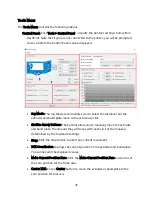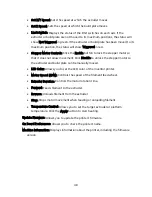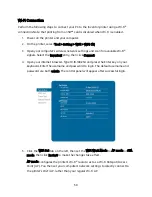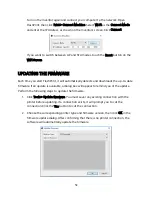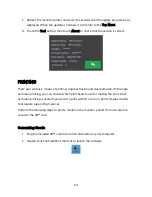40
Auto Supports: Click the Auto Supports button to allow the software to judge where
supports are needed and will generate corresponding treelike or linear supports. If
the model already has supports, the software will delete them and new supports
will be generated.
Add Supports: Click the Add button to manually generate supports. Move the cursor to
the position where a support is needed, left click to choose the starting point, then
while holding down the mouse button, drag the mouse to the termination point.
The supports preview will be displayed with the support highlighted. If the support
surface doesn't need support or the support column angle is too large, the support
will not be generated.
Clear Supports: Click the Clear Supports button to remove all existing supports. If you
change your mind, click the Undo option or press CTRL+Z.
Delete Supports: Click the Delete Supports button to remove individual supports. Click
the cursor on the support you want to remove to highlight that support and all
subnode supports, then click the left mouse button to delete the highlighted
support.
Содержание 30526
Страница 1: ...MP Education Inventor 3D Printer P N 30526 User s Manual ...
Страница 34: ...34 Canister Lamp Seal ...