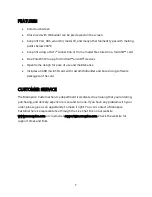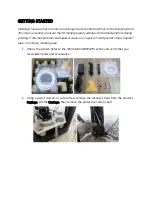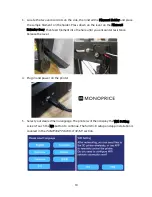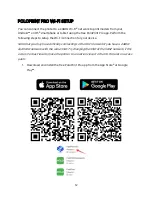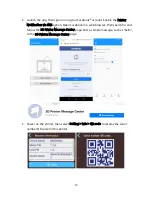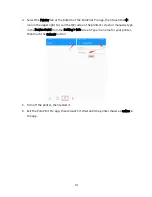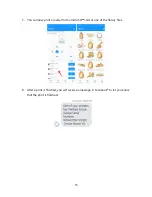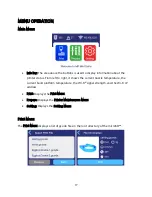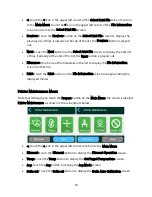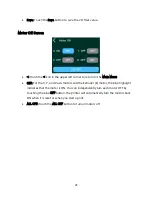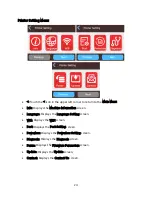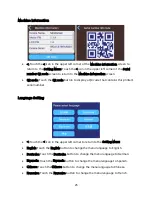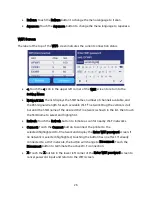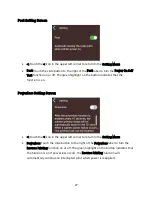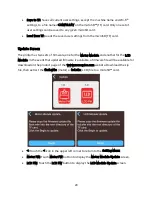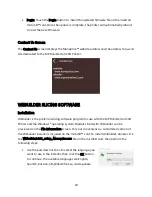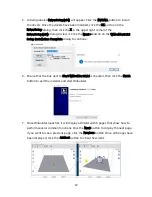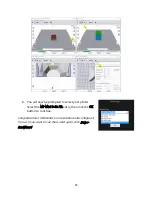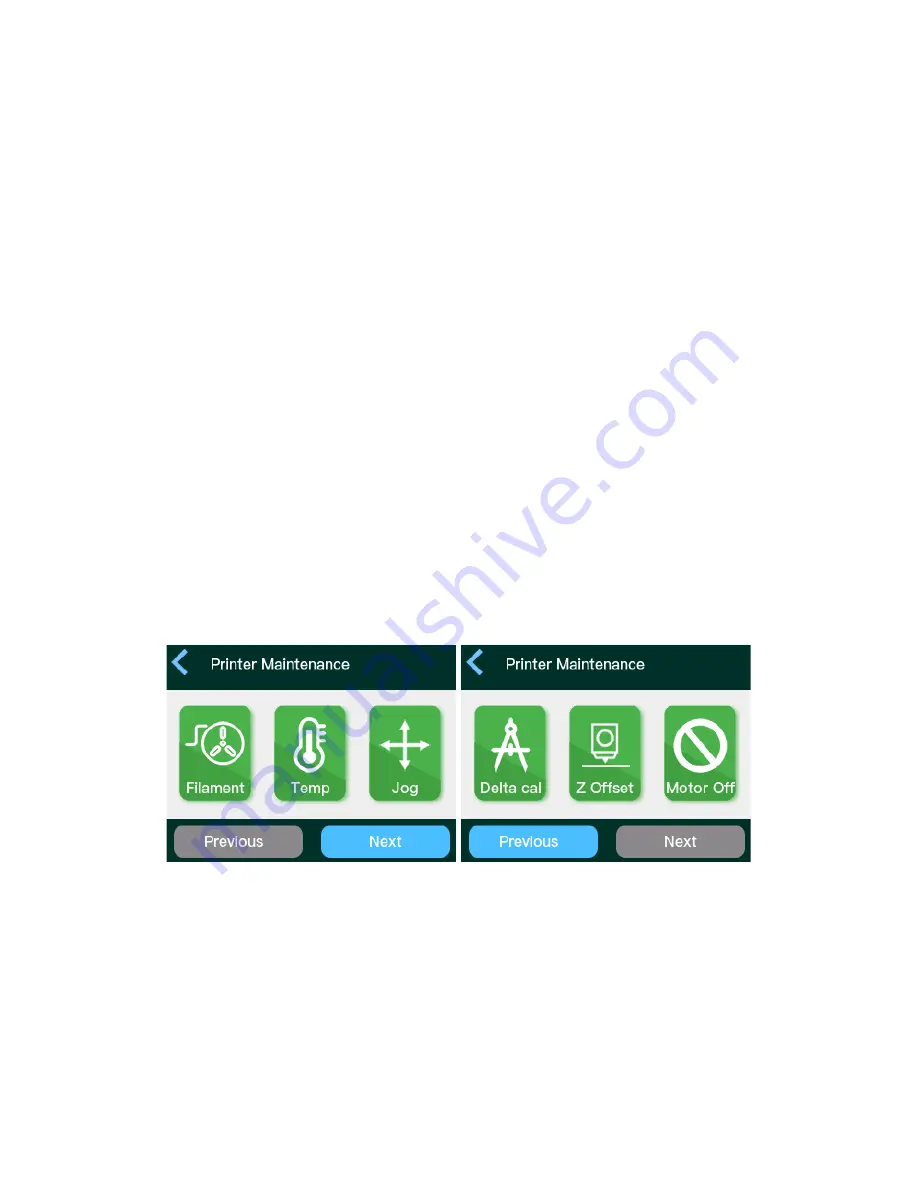
18
•
<: Touch the < icon in the upper left corner of the Select Print File screen to return
to the Main Menu. Touch the < icon in the upper left corner of the File Information
screen to return to the Select Print File screen.
•
Previous: Touch the Previous button on the Select Print File screen to display the
previous list of files. If already at the top of the list, the Previous button is grayed
out.
•
Next: Touch the Next button on the Select Print File screen to display the next list
of files. If already at the end of the list, the Next button is grayed out.
•
Filenames: Touch one of the filenames in the list to display the File Information
screen for that file.
•
Print: Touch the Print button on the File Information screen to begin printing the
displayed model.
Printer Maintenance Menu
Note that although you touch the Prepare button on the Main Menu, the screen is labeled
Printer Maintenance, as shown in the screenshots below.
•
<: Touch the < icon in the upper left corner to return to the Main Menu.
•
Filament: Touch the Filament button to display the Filament Operation screen.
•
Temp: Touch the Temp button to display the Set Target Temperature screen.
•
Jog: Touch the Jog button to display the Jog Mode screen.
•
Delta cal: Touch the Delta cal button to display the Delta Auto Calibration screen.
Содержание 21666
Страница 1: ...MP Mini Delta V2 3D Printer P N 21666 User s Manual ...
Страница 16: ...16 MENU MAP ...
Страница 37: ...37 Infill Patterns Lines Grid Triangle Zig Zag Concentric Cross ...